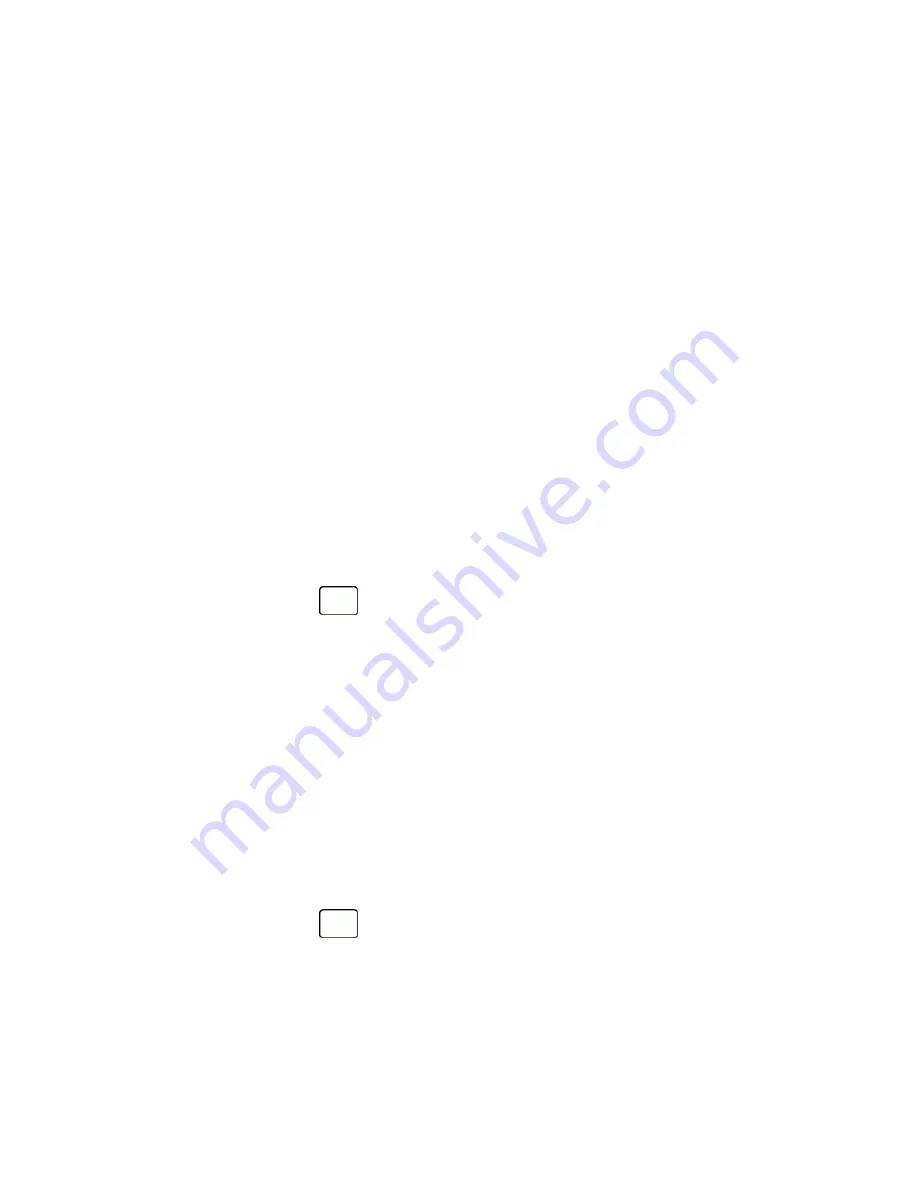
Settings
83
l
Word Complete
to suggest possible words based on the frequency of usage.
l
Next Word Complete
to automatically display the word that may follow the current text input.
l
Phrase Complete
to predict possible phrases after one word with a space is entered.
l
Word Scan
to allow the predictive text input system to recognize words by searching Contacts.
l
Word Choice List
to select whether to display the word choice list.
l
Input Language
to select the language to enter (English or Spanish).
l
My Words
to edit or delete the custom words you have added to the XT9 database.
o
Add Word
to store words you frequently use.
l
Auto Substitution
to edit or delete the custom texts you have added to the XT9 database.
o
Add New…
to store texts you frequently use. See
Add Texts to the XT9 Database
.
l
Help
to view the XT9 instructions.
Add Texts to the XT9 Database
Register a text up to 50 letters and its abbreviation up to 16 letters to the XT9 database and call the full
text up as an option by typing the abbreviated text. You can store up to 100 sets of texts.
1. From standby mode, press
>
Settings
>
Text Entry
>
Auto Substitution
.
2. Press
Add New…
and enter an abbreviated text in the Abbreviation field.
3. Press the navigation key down and enter the corresponding full text in the Full Text field.
4. Press
SAVE
(left softkey). The full text will appear as an option the next time you type the
corresponding abbreviated text during XT9 Text Input.
Phone Information
Your phone provides information specific to your phone, such as the phone number, memory status, an
icon glossary, your phone's software version, advanced information (channel, frequency, etc.), and
information about your account.
1. From standby mode, press
>
Settings
>
Phone Info
.
2. Select
My Phone#
,
Memory Status
,
Icon Glossary
,
Version
,
Advanced
, or
My Account
.





























