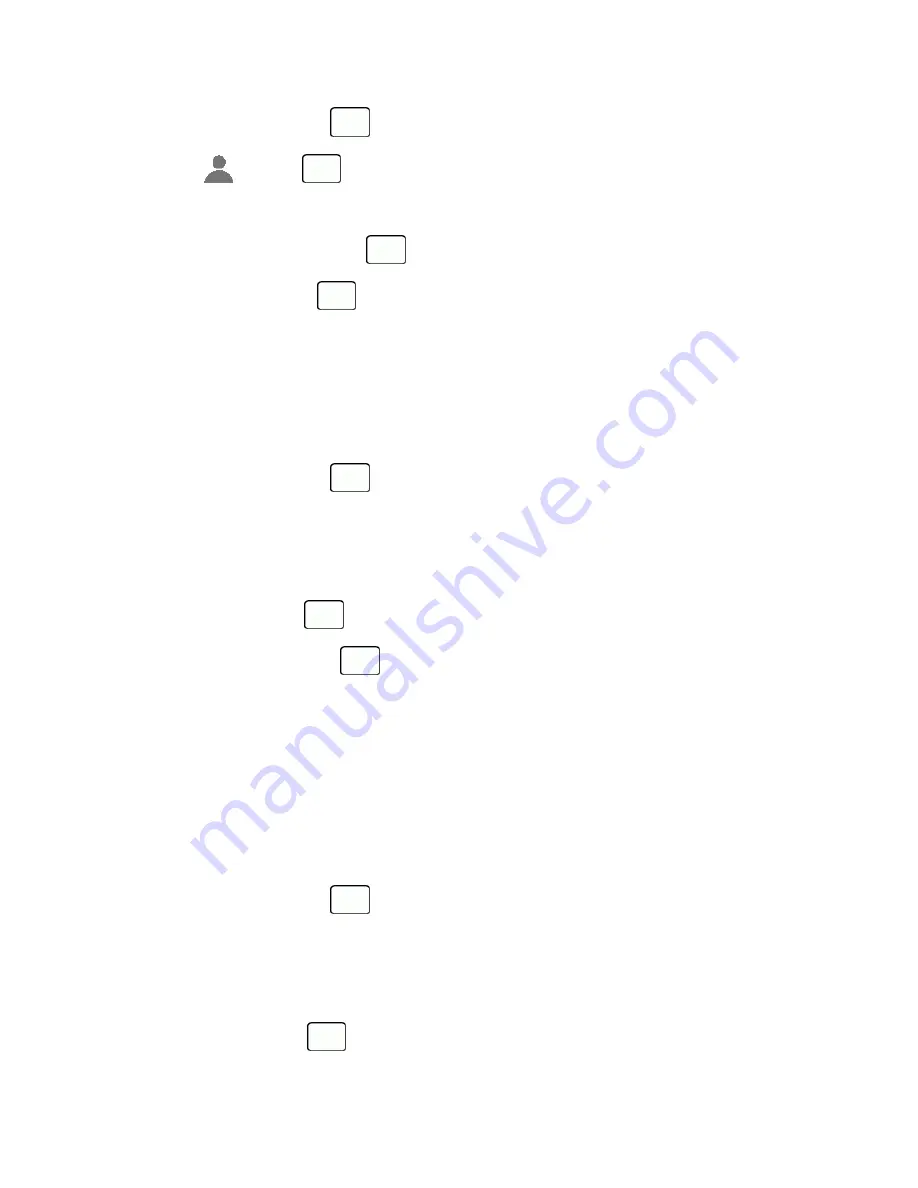
Contacts
37
2. Highlight an entry and press
.
3. Highlight
and press
.
4. Select
Choose Photo
.
5. Select a photo category and press
.
6. Select an image and press
to assign it.
Assign a Ringtone to a Contact
Know who’s calling without looking at your phone by assigning a specific ringtone to a contact.
1. From standby mode, press
CONTACTS
(right softkey).
2. Highlight an entry and press
.
3. Select
Set Ringtones
>
Incoming Calls
or
Message
.
4. Select
Change
.
5. Highlight a ringtone category, such as
Default Ringtone
,
Downloaded
,
Preloaded Ringtones
, or
No
Ringtone
and then press
.
6. Highlight a ringtone and press
.
Tip:
If you select
Downloaded
>
Get New
in step 5, you can purchase and download new ringtones right
from your phone. For details, see
Get New Ringtones
and
Download Games, Ringtones, and More
.
Assign a Vibrate Type to a Contact
You can assign a specific vibrate type to a contact.
1. From standby mode, press
CONTACTS
(right softkey).
2. Highlight an entry and press
.
3. Select
Set Vibrate Type
>
Incoming Calls
or
Message
.
4. Select
Change
.
5. Highlight a vibrate type category, such as
Default Vibrate Type
,
Preloaded Vibrate Type
, or
No
Vibration
and then press
.






























