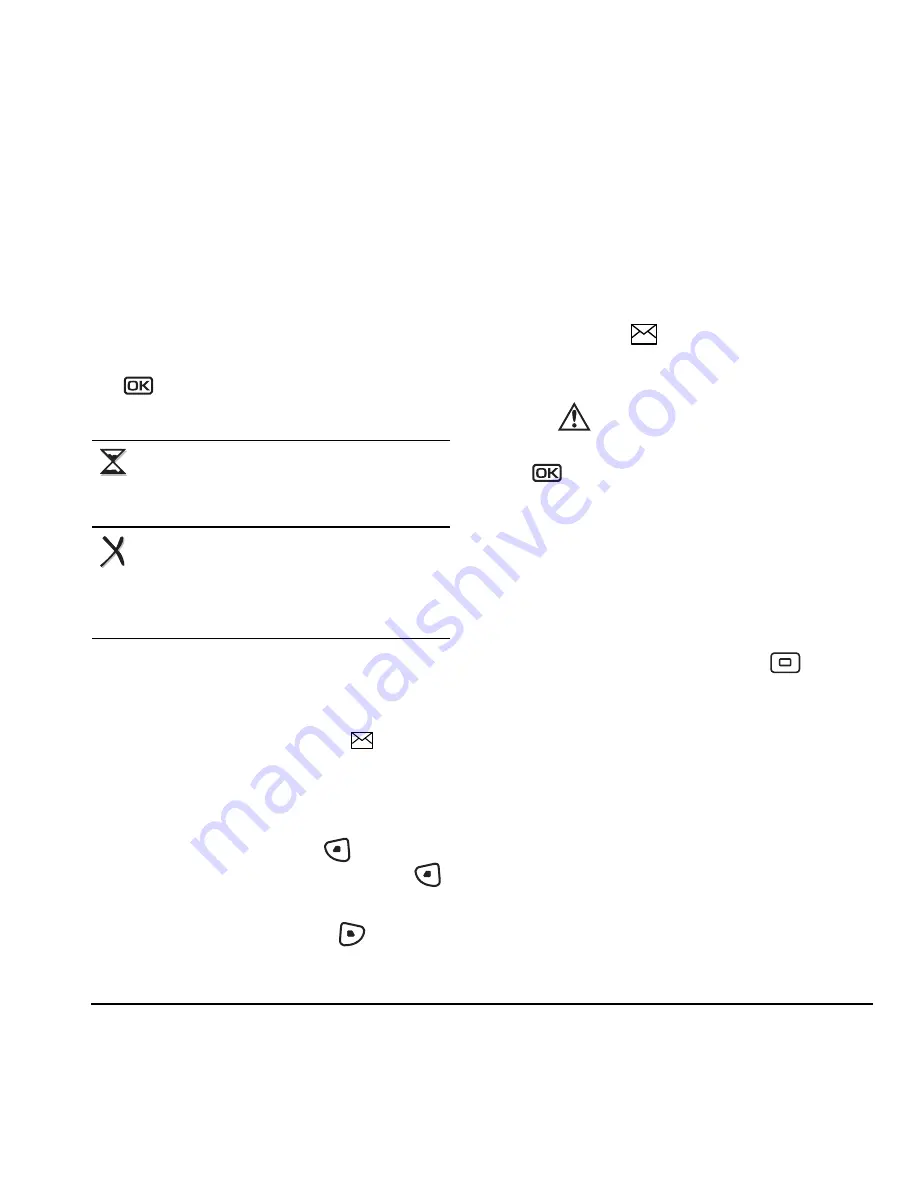
User Guide for the Kyocera Milan KX9B/KX9C Phones
25
Viewing failed or pending messages
Failed or pending messages are stored in your
OutBox.
To view your OutBox:
1.
Select
Menu
→
Messages
→
OutBox.
A list of
all failed or pending messages appears.
2.
Scroll through the list of messages and press
to read one. One of the following
symbols appears next to each message:
Retrieving text messages
When a text message is received, your screen
displays “New Messages” with the
symbol at
the top of your screen. The symbol flashes if the
message is urgent.
If you see the “New Messages” note
• To view the message
,
press
to select
InBox
, highlight the message, and press
to
select
View
.
• To
Ignore
the message
,
press
.
Note:
If you receive a new message while you are
reading a message, the one you are reading will
be replaced by the new one. You can find the
older message in the InBox:
• Select
Menu
→
Messages
→
InBox
.
If you see the
symbol
1.
Select
Menu
→
Messages
→
InBox
. A list of all
your received messages appears.
–
indicates an “Urgent” message.
2.
Scroll through the list of messages and press
to read one.
Reading the message
The options available to you may vary. Check with
your service provider.
Note:
Sounds embedded in text messages will not
play if the phone is set to Silence All mode.
1.
If the text message is long, press
down to
view the entire message.
2.
When you are finished, you can
Reply
to the
sender,
Play
the sound embedded in the
message,
Erase
the message,
Save
the
message to your Saved folder, or set additional
Options
for the message:
–
Erase
the message.
–
Lock Msg
to protect the message from
being accidentally deleted.
–
Forward
the message.
The message is pending and will be
sent when possible. You can cancel
delivery of the message.
The message cannot be sent
because service is not available. An
alert appears on your phone if the
message cannot be sent.
















































