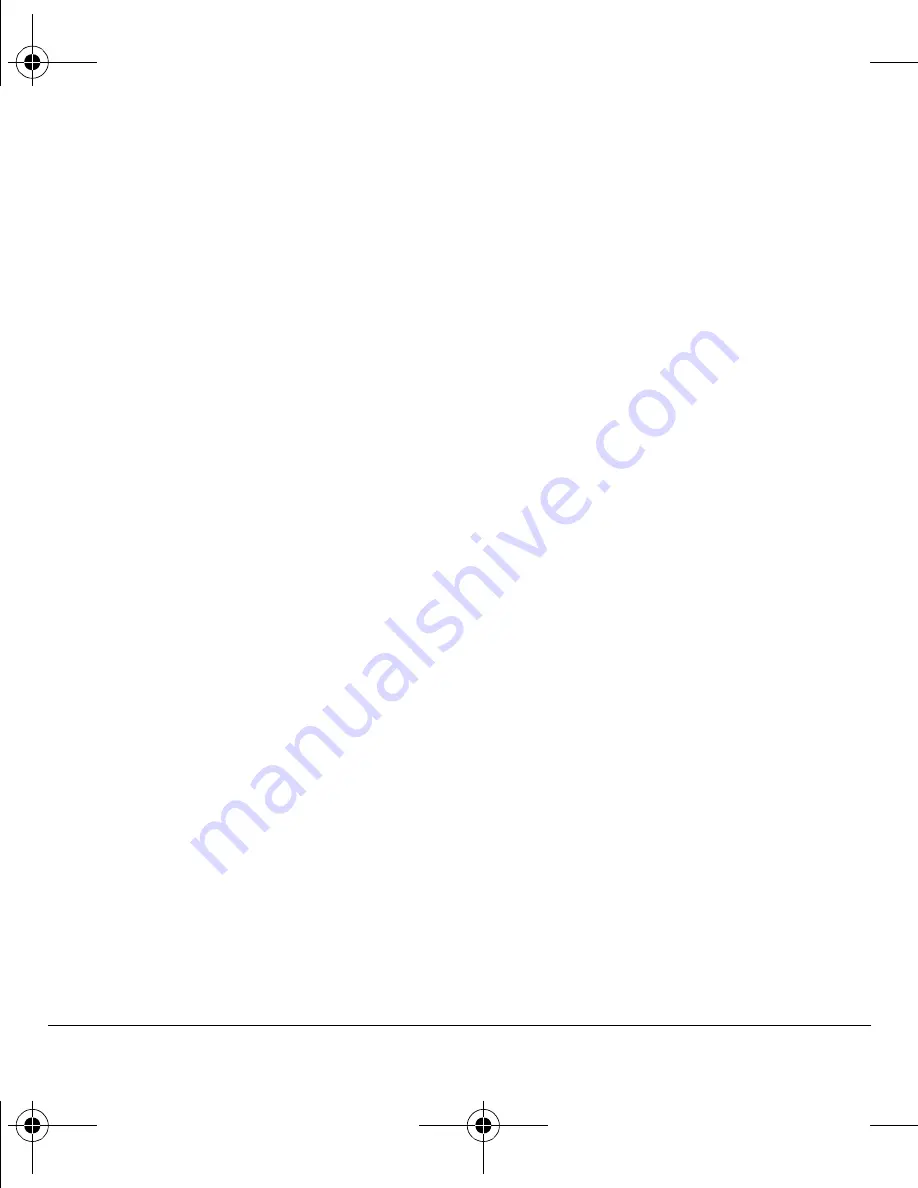
40
Searching contacts
PK
At the contact’s detail screen, highlight the
contact name.
QK
Select
léíáçåë
>
máÅíìêÉ
>
^ëëáÖå=máÅíìêÉ
and one of the following:
Ó
`~ãÉê~=máÅíìêÉë
to select a picture from
your
`~ãÉê~=máÅíìêÉë
folder.
Ó
fã~ÖÉë
to select an image from either
your
p~îÉÇ=áã~ÖÉë
or
`~ääÉê=faë
.
RK
Scroll to select your desired picture.
kçíÉW
With Mobile Phone Tools (MPT) for
Kyocera, you can transfer digital pictures to your
phone. To purchase MPT or other accessories
visit
ïïïKâóçÅÉê~JïáêÉäÉëëKÅçãLëíçêÉ
.
Assign number type
When you assign a number type, an icon is placed
in front of the contact number to specify the type
of number it is.
NK
Select
jÉåì
>
`çåí~Åíë
>
sáÉï=^ää
.
OK
From the contacts list, select a contact.
PK
At the contact’s detail screen, select
bÇáí
.
QK
Scroll down twice to highlight the number
type dropdown and press the
lh
key.
RK
Select
dÉåÉê~ä
,
tçêâ
,
eçãÉ
,
jçÄáäÉ
,
m~ÖÉê
or
c~ñ
. The appropriate icon appears next to
the number in your phone lists.
SK
Select
p~îÉ
.
Send a vCard
To send contact information as a message:
NK
Select
jÉåì
>
`çåí~Åíë
>
sáÉï=^ää
.
OK
From the contacts list, select a contact.
PK
At the contact’s detail screen, highlight the
contact name.
QK
Select
léíáçåë
>
pÉåÇ=~ë=î`~êÇ
and one of
the following:
Ó
îá~=jjp=jëÖ
(See “Create a multimedia
message” on page 29.)
Ó
îá~=_äìÉíççíÜ
(See “Bluetooth®” on
page 54.)
Searching contacts
To find a phone number or contact, you can
search the contacts list, use the
c~ëí=cáåÇ
, or
check the
cêÉèìÉåí=iáëí
. See “Fast Find” on
page 60 and “Frequent List” on page 60.
To search your contacts list, select
jÉåì
>
`çåí~Åíë
>
sáÉï=^ää
,
sáÉï=dêçìéë
,
péÉÉÇ=aá~ä=
iáëí
or
sçáÅÉ=aá~ä=iáëí
.
You can also use the
`çåí~Åíë
shortcut from the
home screen to view the contacts list. To quickly
get down the list, enter the first letter of the
contact. You skip to that letter of the alphabet.
82-G2001-1EN.book Page 40 Thursday, June 14, 2007 12:21 PM






























