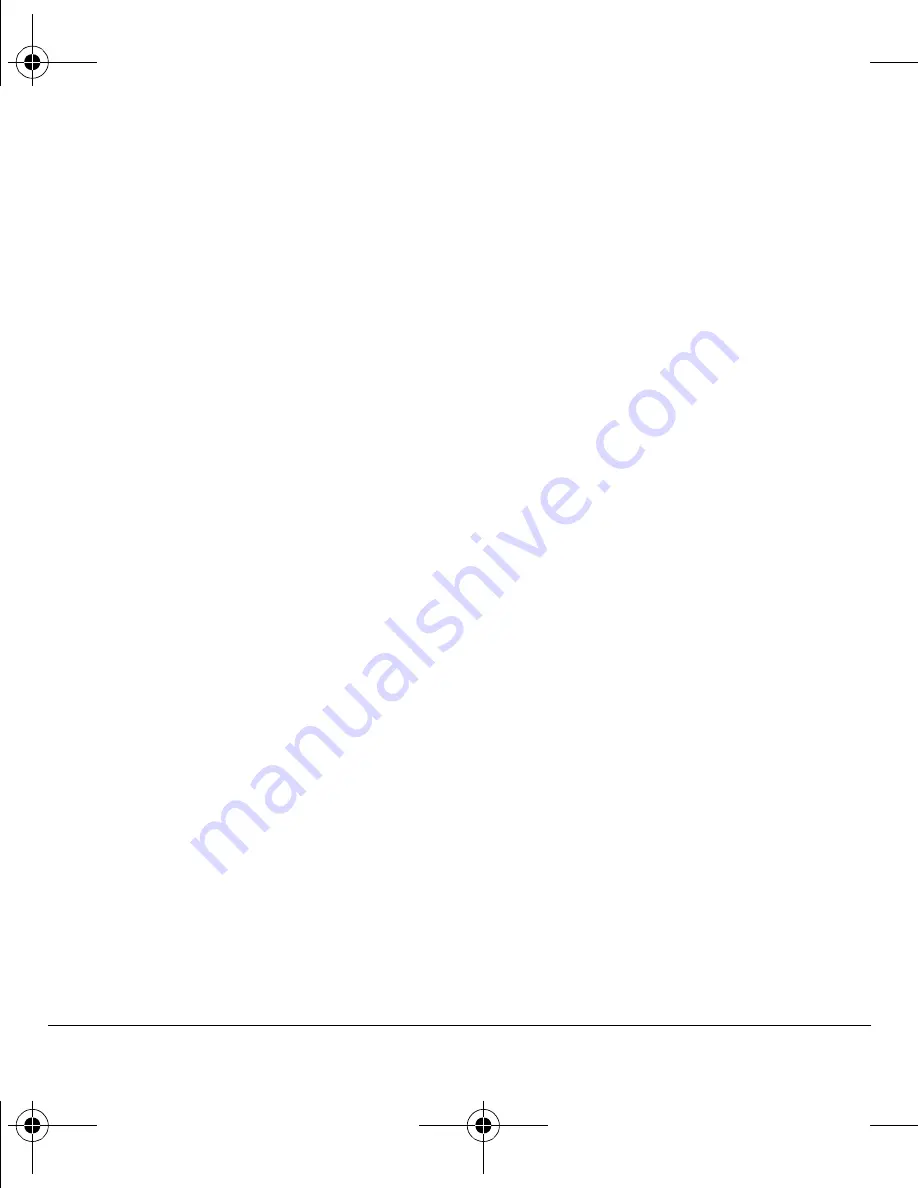
30
Multimedia messages
Ó
nìáÅâ=qÉñí
allows you to add prewritten
text to your message.
Ó
p~îÉ=nìáÅâqÉñí
allows you to save your
message as prewritten text.
Ó
mêÉîáÉï=jÉëë~ÖÉ
plays your message.
Ó
p~îÉ=jÉëë~ÖÉ
saves the message to the
draft folder.
Ó
^ÇÇ=^ÇÇêÉëë
adds additional recipients to
your message.
Ó
jÉëë~ÖÉ=éêáçêáíó
labels the message
as urgent.
OK
After setting options, press the
_~Åâ
key to
return to the message window if necessary.
PK
Complete your message.
QK
Select
pÉåÇ
.
Retrieve a multimedia message
There are two modes for receiving a multimedia
message on your phone: Auto Retrieve (default)
and Prompt.
Auto retrieve mode
When a message is received, it is automatically
downloaded onto your phone. A notification
appears when a new message has been
downloaded to your phone. Select one of
the following:
√
sáÉï
opens the message.
√
i~íÉê
downloads and sends the message to
the Inbox for you to view later.
kçíÉW
If a message is received during a call, the
phone downloads the message approximately one
minute after the last key is pressed.
Prompt mode
When a multimedia message is received, it is
not automatically downloaded onto your phone.
A notification appears when a new message
is available for download. Select one of
the following:
√
sáÉï
downloads and opens the message.
√
bê~ëÉ
deletes the message.
√
i~íÉê
downloads and sends the message to
the Inbox for you to view later.
kçíÉW
If a multimedia message is received during
a call, the phone displays a notification after the
call ends.
View a multimedia message
When a multimedia message is received, the
message icon appears at the top of your screen.
The message icon flashes if the message is urgent.
All notifications or messages are stored in the
Inbox regardless of your
^ìíç=oÉíêáÉîÉ
settings.
NK
Select
jÉåì
>
jÉëë~ÖáåÖ
>
fåÄçñ
.
OK
Select
sáÉï
to read a message. If the
message is long, scroll down to view the
entire message.
82-G2001-1EN.book Page 30 Thursday, June 14, 2007 12:21 PM






























