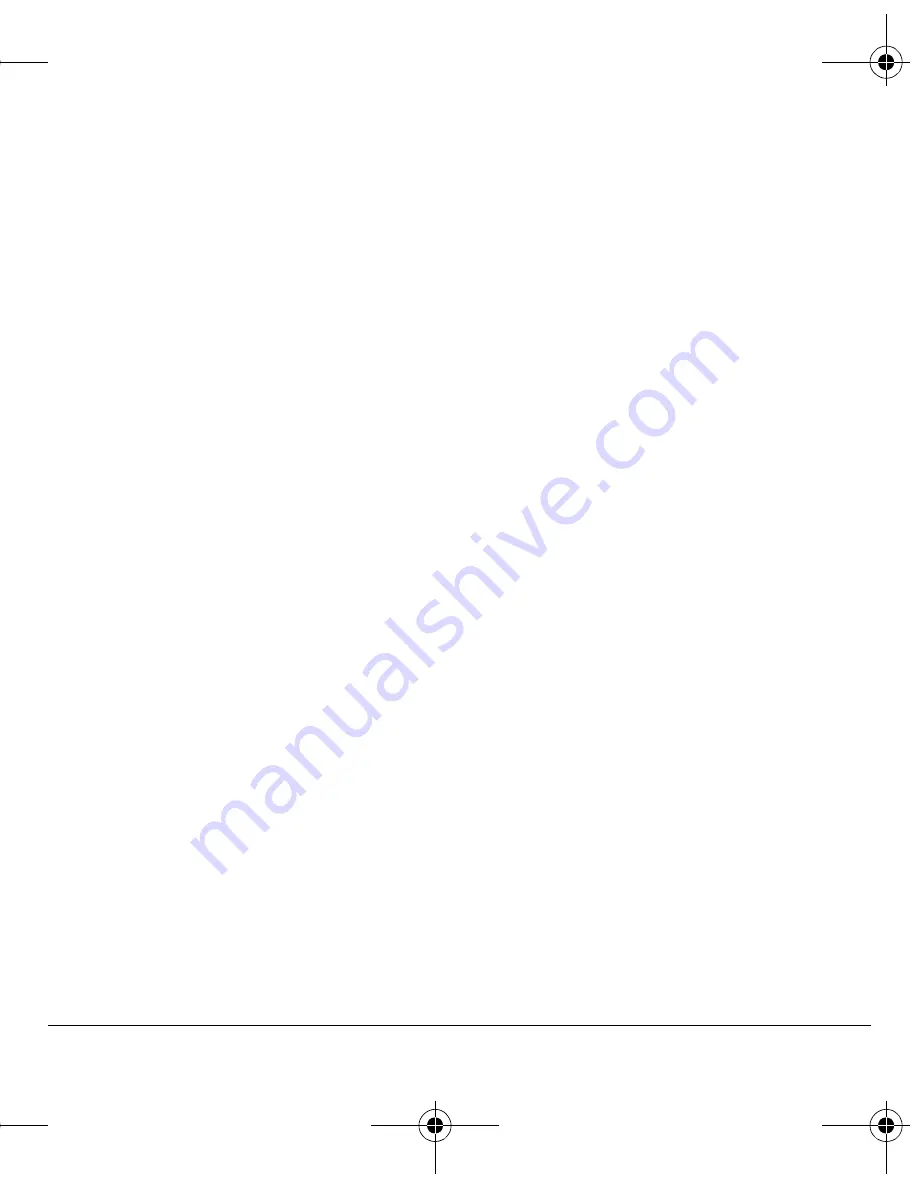
User Guide
21
Enter symbols
While entering text in normal text mode, you can
enter symbols by pressing the
N
key until you see
the symbol you want. Using this method, you have
access to the following symbols:
K = ] = \ = > = J = I = C = W = Ú
To access the full set of symbols:
NK
From the text entry screen select
léíáçåë
>
^ÇÇ=póãÄçä
.
OK
Scroll up or down to view the list of symbols.
PK
Press the number key corresponding to the
symbol to enter it.
Enter smileys
NK
From the text entry screen select
léíáçåë
>
^ÇÇ=pãáäÉó
.
OK
Scroll up or down to view the list of smileys.
PK
Press the number key corresponding to the
smiley to enter it.
Change default text entry mode
You can change the default text entry mode when
creating a text message. This setting applies only
to the message body screen, not the “To” screen.
Select
jÉåì
>
jÉëë~ÖáåÖ
>
jëÖ=pÉííáåÖë
>
aÉÑ~ìäí=qÉñí
and one of the following:
√
kçêã~ä=^äéÜ~
to enter text in letter by letter.
√
o~éáÇ=jçÇÉ
to enter text with word
recognition.
Change modes
Sometimes you need to change modes. For
example, to enter numbers in an email address
while in Normal Alpha mode, you must change to
Numbers Only mode, enter the numbers, and then
change back to Normal Alpha mode to complete
the address.
To change text entry modes, press and hold the
G pÜáÑí
key until the icon for the mode you want
appears at the top of the screen. You can also
select
léíáçåë
then select a different mode.
Capitalization
You can change capitalization at any time while
entering text. Simply press to choose upper or
lower case while in normal alpha mode.
82-G2001-1EN.book Page 21 Thursday, June 14, 2007 12:21 PM






























