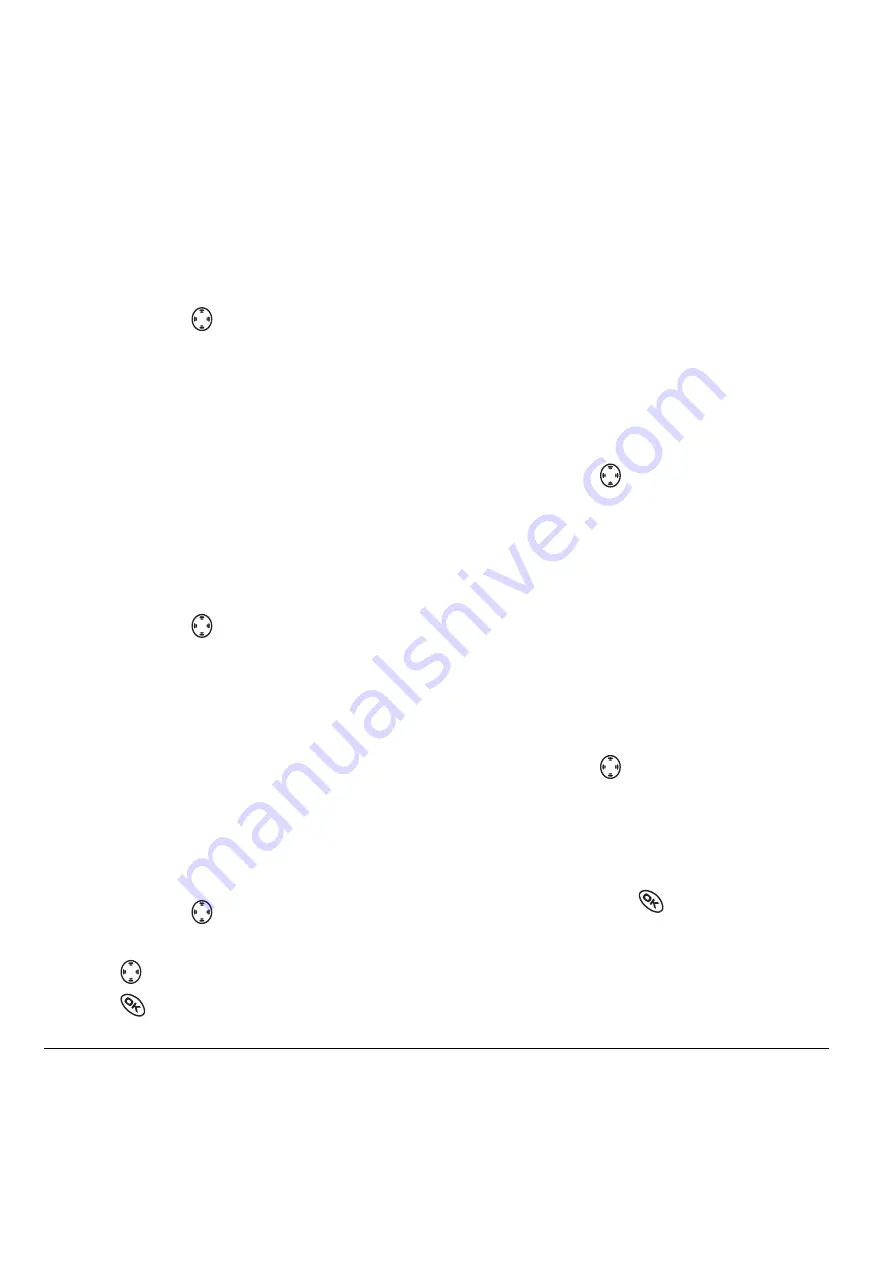
52
Get It Now
Opening an application
Downloaded applications are stored under the
Get It Now menu. Each application comes with its
own unique icon, to help you identify it easily.
1.
Press and hold
right.
Note:
The Get It Now icon always remains at
the beginning of this menu. Downloaded
applications are listed after.
2.
Highlight and select the icon for the
application you want to open.
Viewing application details
You can get information about the size of an
application and how many uses it has left before it
runs out.
1.
Press and hold
right.
2.
Select
Settings
→
Manage Apps
.
3.
Select the application you want details for.
Removing an application
Important:
If you remove an application, it is
removed completely from your phone. If you want
to use it again, you must pay for it again. If you want
to free up space on your phone, we recommend
you disable the application (see next section).
1.
Press and hold
right.
2.
Select
Settings
→
Manage Apps
.
3.
Press
down to locate the application.
4.
Press
5.
Select
Remove
.
6.
Select
Yes
to confirm your choice.
Disabling an application
If you are running out of memory and would like
to download more applications, but do not want
to completely remove those you have paid for, you
can simply disable them. This means you have to
re-download an application in order to use it
again, but don’t have to pay for it again.
1.
Press and hold
right.
2.
Select
Settings
→
Manage Apps
.
3.
Select the application and then select
Lock App
.
4.
Select
Yes
to confirm your choice.
Note:
The app is still listed in the
Get It Now menu.
Checking available memory
The amount of available memory depends on the
number of applications you downloaded.
1.
Press and hold
right.
2.
Select
Settings
→
Manage Apps
. The System
Info menu displays the amount of memory left
at the bottom of the screen.
More detailed memory information can be
obtained by pressing
to open
System Info
.
All manuals and user guides at all-guides.com







































