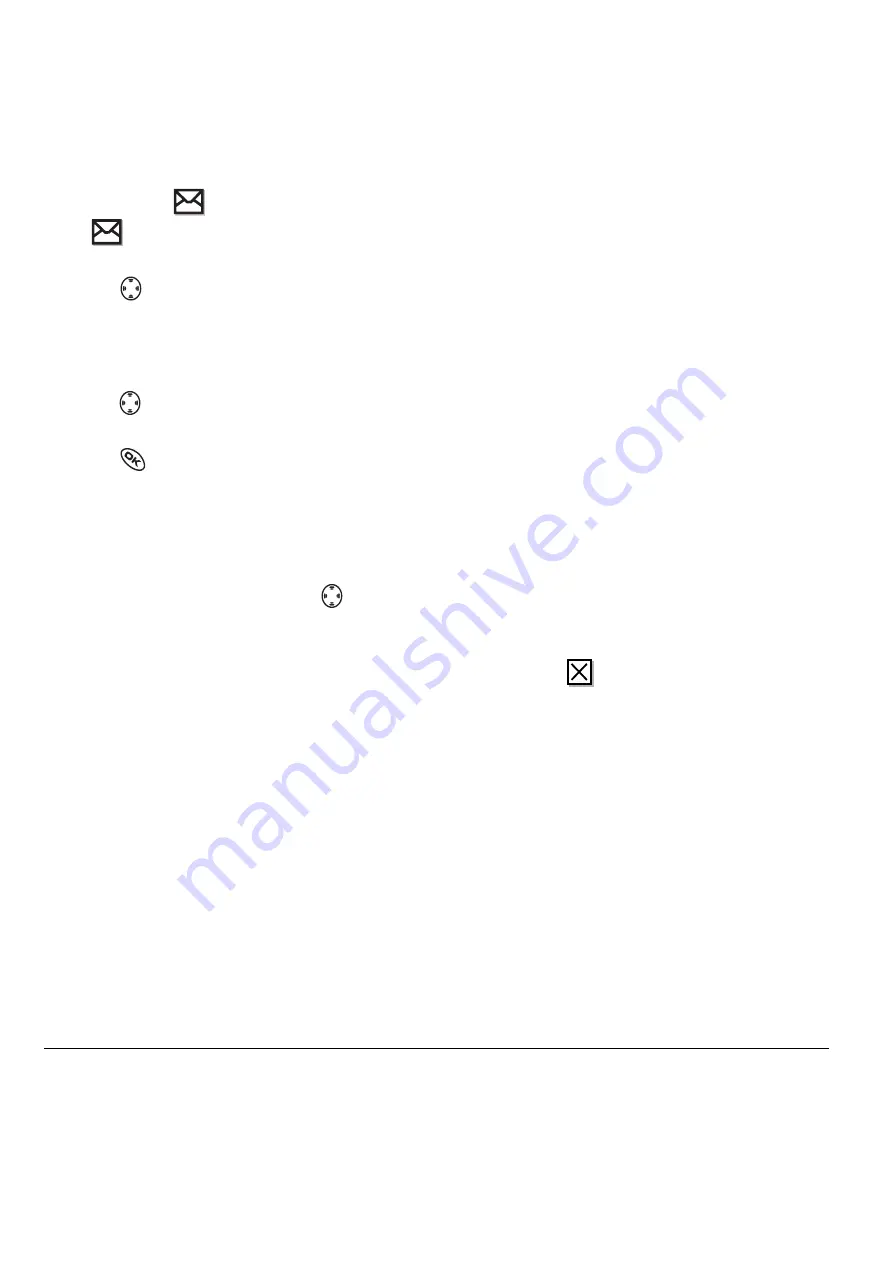
30
Sending and Receiving Text Messages
If you see the
symbol
If the
symbol is blinking, the message
is urgent.
1.
Press
down.
2.
Select
Inbox
. A list of all your received
messages appears. New, unread messages
appear in
bold
.
3.
Press
up or down to scroll through the list
of messages.
4.
Press
to read a message.
Reading the message
Note:
Sounds embedded in text messages will not
play if the phone is set to Silence All mode.
1.
If the text message is long, press
down to
view the entire message.
Note:
Message length is limited by Verizon
Wireless. An incoming message that exceeds
the limit may be truncated.
2.
When you are finished, you can
Reply
to the
sender,
Play
the sound embedded in the
message,
Erase
the message,
Save
the
message to your Saved folder, or set additional
Options
=
for the message:
– View
Sender
information.
–
Forward
the message.
–
Reply with Copy
to reply to the message
with a copy of the original attached.
–
Save Object(s)
, such as sound or pictures,
from the message. (This option is
available if the incoming message includes
a graphic or sound.)
–
Save Contact
to save the sender’s phone
number or email address in your Contacts
list. (This option is available if a vCard is
included in the message.)
–
Save as AutoText
to save the text from the
message as AutoText, which you can insert
into other messages. Graphics and sound
will not be saved as part of AutoText.(For
more about AutoText, see page 32.)
3.
Select
Done
.
Note:
The
symbol indicates:
• A graphic did not come through. It may be too
large or incorrectly formatted.
• An appended message is missing. (For more
about appended messages, see page 27.)
All manuals and user guides at all-guides.com
all-guides.com
















































