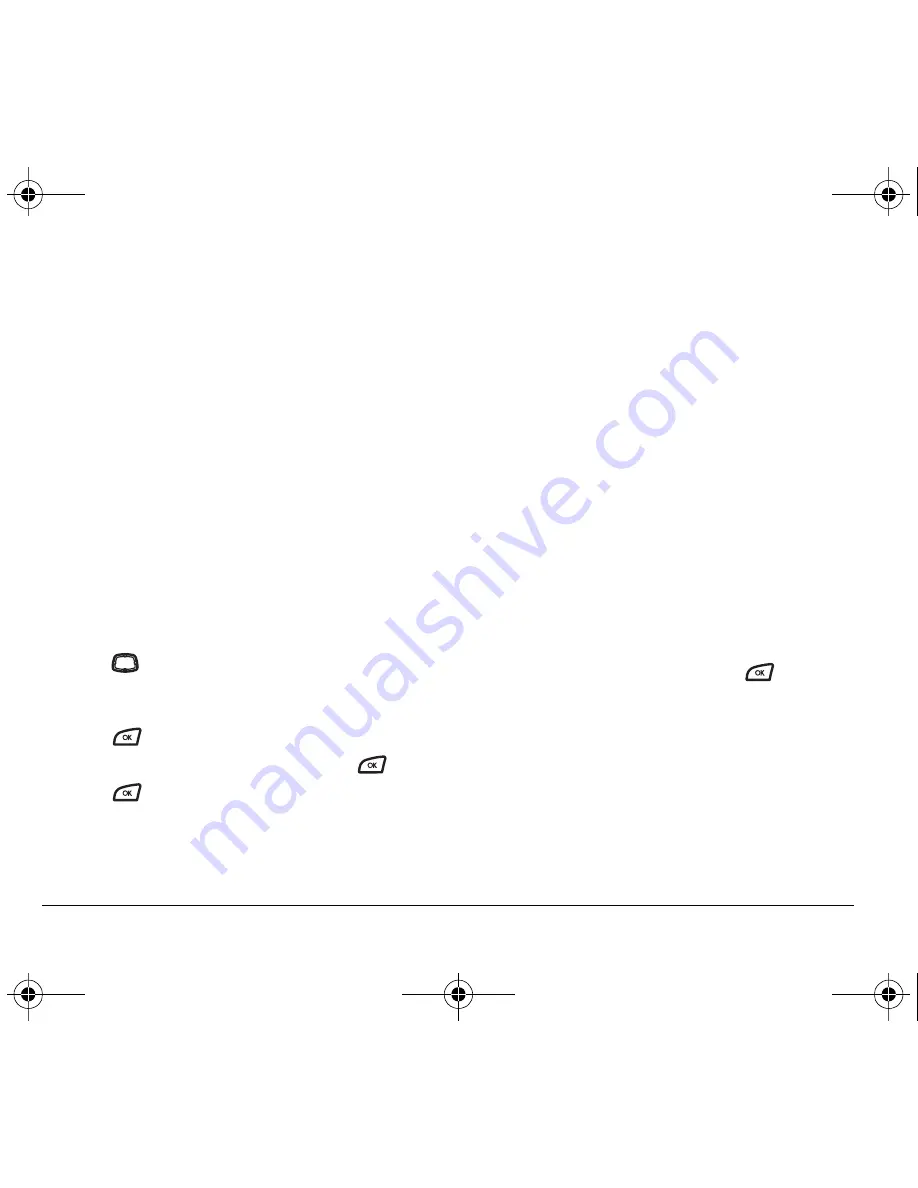
24
Sending and Receiving Text Messages
3.
Select
Done
.
Setting message alerts
You can set your phone to alert you of incoming text
messages or pages. For more information, see “Setting
message alerts” on page 29.
Erasing messages
It is a good idea to erase old messages, as messages take
up memory in your phone. You have the option of
erasing text messages and pages as you send or read
them, erasing them one at a time from the list in the
Outbox or Inbox, or erasing them all at once.
Erasing single messages
1.
Select
Menu
→
Messages
.
2.
Press
down to find the type of text message
you want to erase:
Inbox
,
Outbox
,
Saved Msgs,
or
Drafts
.
3.
Press
.
4.
Highlight the message to erase and press
.
5.
Press
to select
Erase
. A notification appears:
“Erase this message?”
6.
Select
Yes
to erase the message.
Note:
You can erase a scheduled message from the
Outbox, but you cannot cancel delivery of the message.
Erasing all messages
1.
Select
Menu
→
Messages
→
Erase Msgs
.
2.
Select a folder to erase all messages from:
Inbox
,
Outbox
,
Saved Folder,
or
Drafts.
To erase messages
from all folders, select
All Messages
.
3.
A message appears: “Erase all messages?” Select
Yes
to erase messages or
No
to cancel.
Erasing messages automatically
Use this setting to have old messages automatically
erased from the Inbox when memory is low.
1.
Select
Menu
→
Messages
→
Msg Settings
→
Auto-Erase.
2.
Highlight
Old Inbox Msgs
and press
. Older
messages will now be erased as new messages
are received.
• To disable this setting select
Menu
→
Messages
→
Msg Settings
→
Auto-Erase
→
Disabled.
82-G1858-1EN.book Page 24 Tuesday, April 3, 2007 11:41 AM
















































