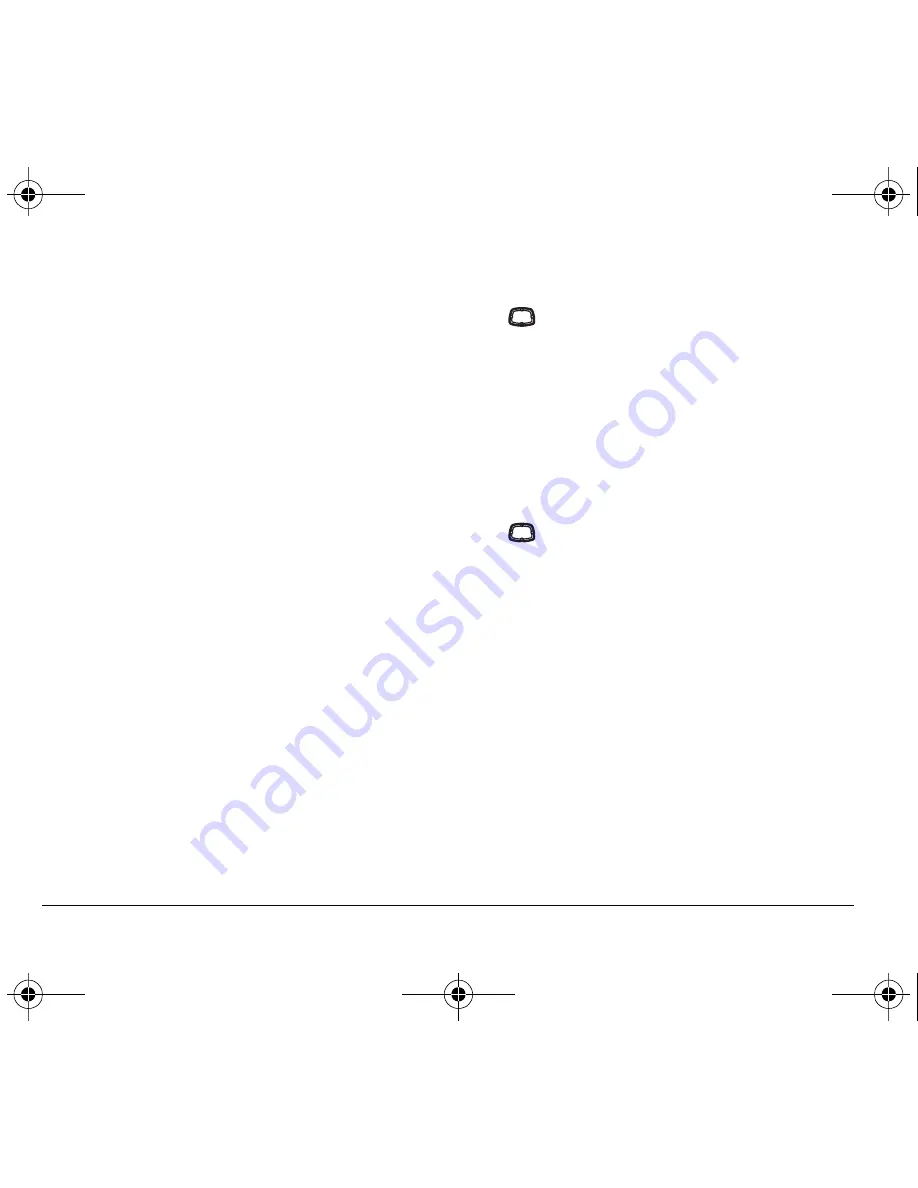
18
Storing Contacts
–
Erase Voice Dial
to erase any voice tags from
the contact.
–
Edit Number
to change the phone number.
–
Edit Voice Dial
to change the voice dialing tag for
this number.
–
Secret
to make the number secret so that it will
not appear on the screen until the lock code is
entered. Secret numbers can be called without a
lock code. (For more information, see
“Restricting calls” on page 32.)
–
Primary Number
to make this number
the first one that shows up when you open
the contact.
–
Exit
to return to the home screen.
6.
Enter the new information and follow the prompts.
7.
Select
Save
, if necessary.
Finding contact information
To find a phone number or contact, you can (1) check
the frequent contacts list, (2) search the Contacts
directory, or (3) use Fast Find.
Checking the Frequent List
Press
down. The last 15 of your most frequently
called contacts appear when the Frequent List is
enabled. Scroll past the double line for an alphabetical
list of all contacts.
To enable the Frequent List setting
• Select
Menu
→
Settings
→
Convenience
→
Frequent List
→
Enabled
.
Searching the Contacts directory
Press
down
for a list of all contacts.
To quickly get down the list, enter the first letter
of the contact. The menu skips to that letter
of the alphabet.
-or-
1.
Select
Menu
→
Contacts.
2.
Select from the following:
–
View All
: List all contacts.
–
Find Name
: Locate a specific name.
Enter part of
the contact name, then select
Find
.
–
Speed Dial List
,
Voice Dial List
,
Business List
, or
Personal List
: Select a contact from a list.
82-G1858-1EN.book Page 18 Tuesday, April 3, 2007 11:41 AM
















































