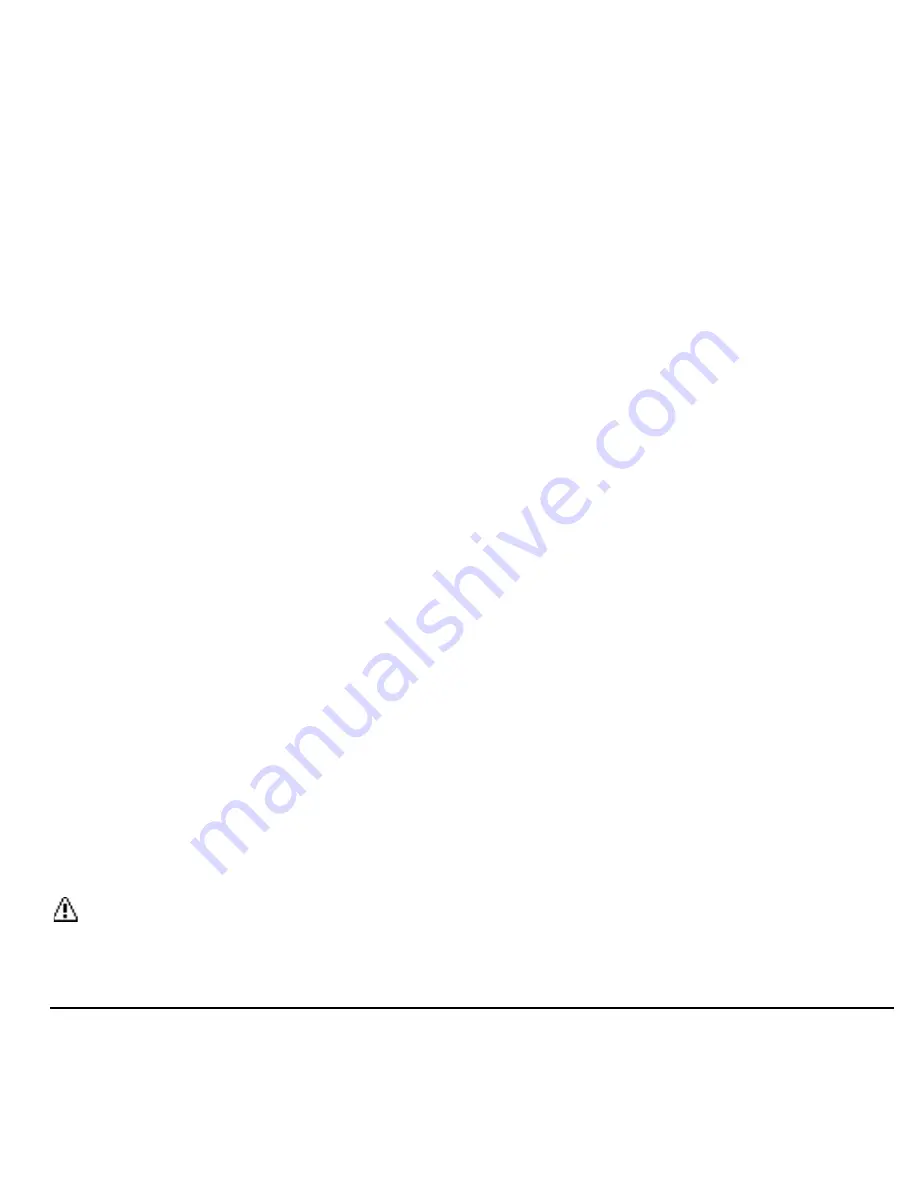
User Guide
37
View Messages
Select a thread to display the messages
sent to and received from a particular
contact, in reverse chronological order.
Failed, pending, and draft messages are
also listed.
Me
- Message you sent.
Me (Failed)
- Message you did not send
successfully.
Me (Pending)
- Message you have not
sent yet because your phone has no
network connection. The message will
be sent automatically when your phone
reconnects to the network.
Me (Draft)
- Message you saved as a
draft. Only one draft can be saved in
each thread, and that draft appears at
the top of the thread.
Threaded Messaging Options
When you are viewing a messaging thread
list, select
OPTIONS
. You can choose from
the following options. (Options will vary
according to screen.)
Forward
to forward the selected
message.
Lock
to lock the selected message.
Unlock
to unlock the selected
message.
Unlock All
to unlock all messages.
Note:
Messages are automatically
deleted starting with the oldest. To save
messages, lock them.
Delete
to delete the selected message.
Call
to dial the phone number
appearing in the selected message.
Launch
to open the URL appearing in
the selected message.
Save Number
to save the phone
number appearing in the selected
message.
Save Email
to save the email address
appearing in the selected message.
Manage Text Blocking
to block text
messages from specific phone numbers
or email addresses.
Block This Sender
to block text
messages from the phone number or
email address of the selected
message's sender.
Settings
to display the Messaging
Settings menu.
Combine/Uncombine
to display
segmented messages as one message
or vice versa.
More Information
to display more
information when receiving an
Emergency Alert message. See
“Emergency Alerts” on page 38.
Message Settings
Messaging settings allow you to set how
the phone handles incoming and outgoing
messages.
Clear Alerts Icon
Clear Alerts Icon will clear the envelope
icon on the display.
Summary of Contents for Jax S1360
Page 1: ...JAX S1360 User Guide...






























