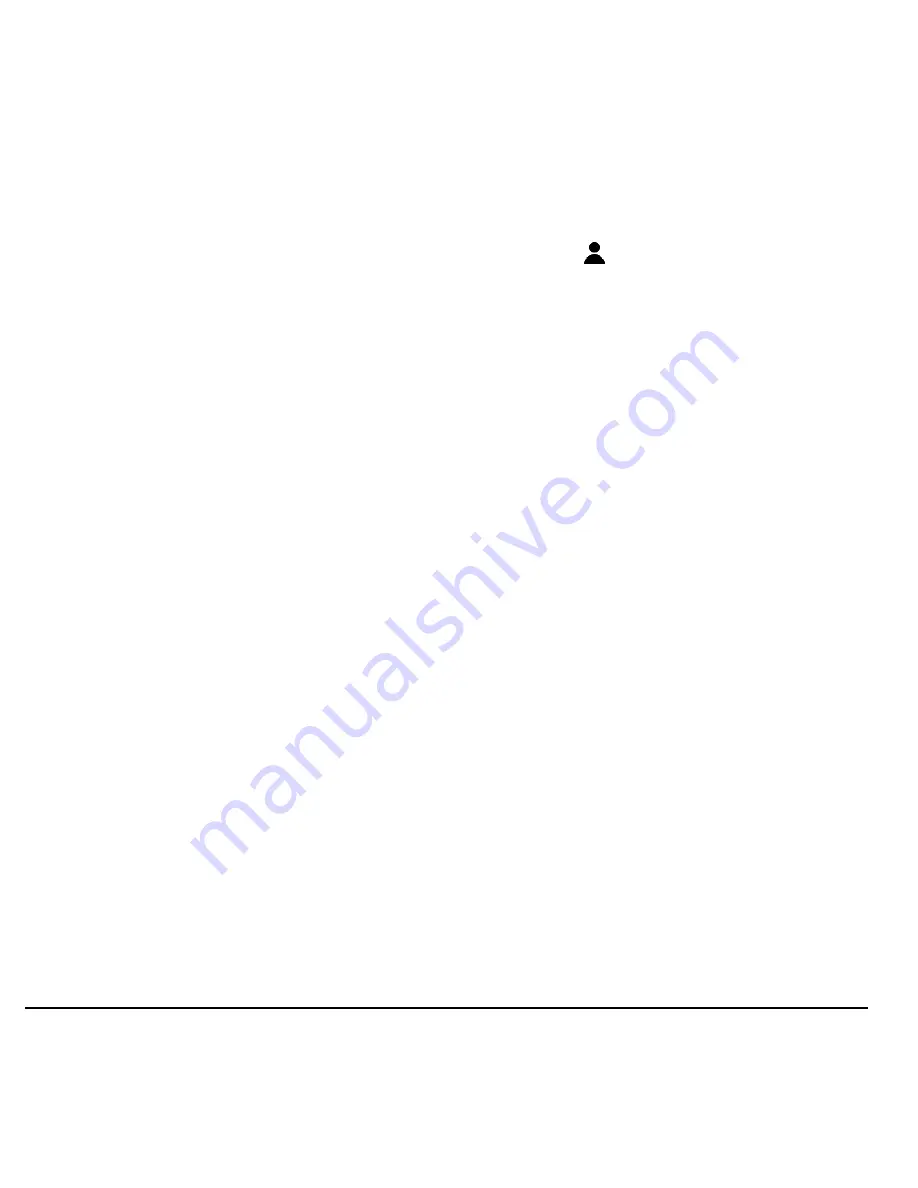
32
Contacts
Customize Contacts
Edit Contact Details
1.
From the Contacts list, highlight a
contact.
2.
Select
OPTIONS
>
Edit Contact
.
3.
Enter additional phone numbers, email
addresses, and other contact details.
(Scroll up or down to move through the
contact fields.)
4.
When done, select
DONE
.
Assign Number Types
1.
From the Contacts list, select a contact.
2.
At the contact details screen, select
OPTIONS
>
Edit
.
3.
Highlight the number and select
OPTIONS
>
Set # Type
.
4.
Select a number type. The appropriate
icon appears next to the number in your
contacts list.
5.
Select
DONE
.
Assign Ringtones to Contacts
1.
From the Contacts list, select a contact.
2.
At the contact details screen, select
Set Ringtones
.
3.
Select
Incoming Calls
or
Message
>
Change
.
4.
Select a ringtone from the list. (Scroll to
select a ringtone.)
Assign Pictures to Contacts
1.
From the Contacts list, select a contact.
2.
At the contact details screen, scroll up
to select
.
3.
Select
Choose Photo
.
4.
Select a picture from the list. (Scroll to
select a picture.)
Add a Prefix to Phone
Numbers
Use
Prepend
to add a prefix, such as an
area code, to a phone number:
1.
From the Contacts list, select a contact.
2.
At the contact details screen, highlight a
number.
3.
Select
OPTIONS
>
Prepend
to enter
the prefix at the beginning of the
number.
Assign Speed Dials to
Contacts
1.
From the Contacts list, select a contact.
2.
At the contact details screen, highlight a
number.
3.
Select
OPTIONS
>
Set Speed Dial
.
4.
Select a location from the list to assign
the speed dial number.
Summary of Contents for Jax S1360
Page 1: ...JAX S1360 User Guide...






























