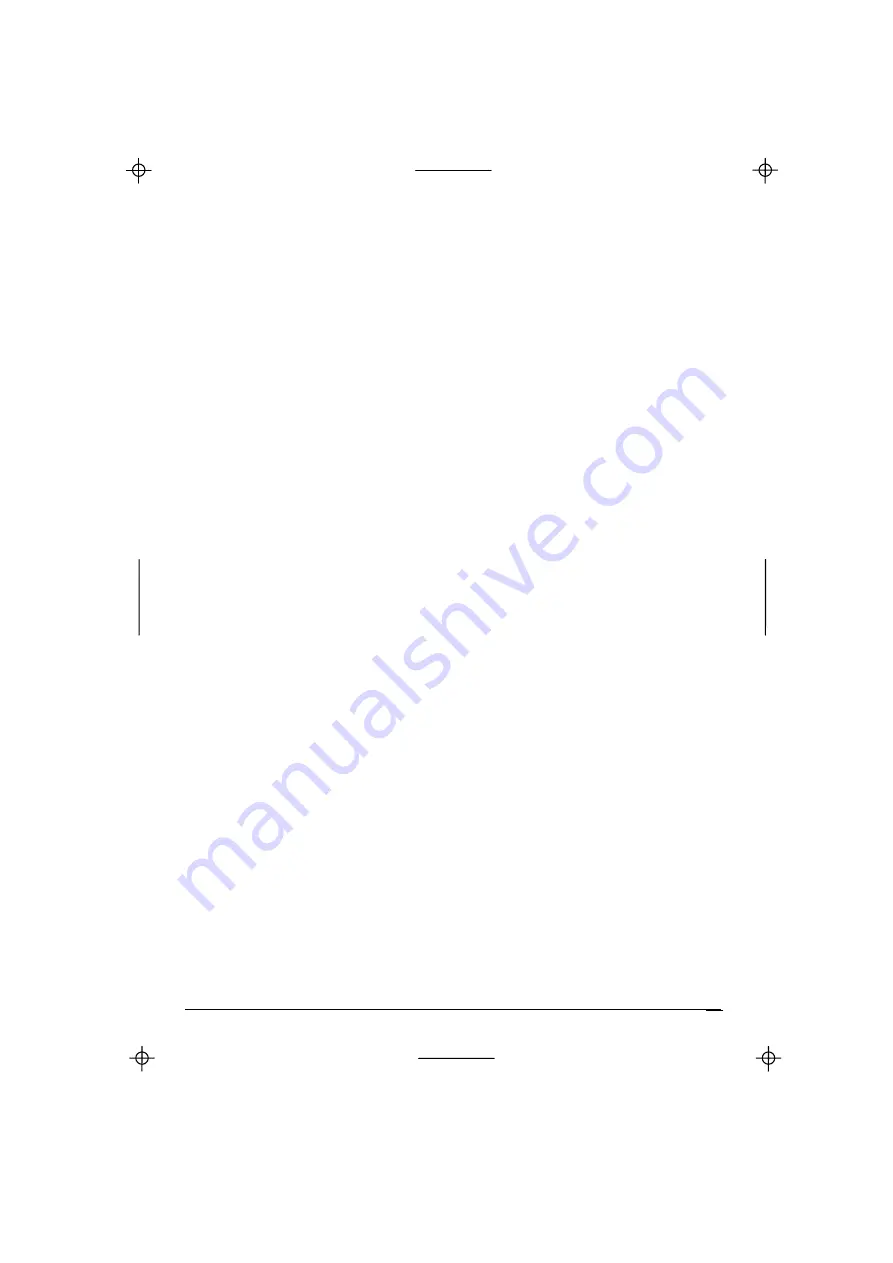
Kyocera KI-G100 GSM Handset -
Ver.
0.3
Preliminary Version -
01.1999
4 SERVICES
41 Barring
This service must be included in your subscription package to be accessible.
Your Service Provider will then give you a Barring Password to set and clear
barrings.
•
Select
1 Int. calls
to inhibit outgoing international calls
2 Except home
to inhibit outgoing calls except those to your home
network
3 Incoming
to inhibit all incoming calls or only incoming calls when
you are roaming (receiving service other than from your
home network)
4 Outgoing
to inhibit all outgoing calls
5 Cancel all
to clear all barrings at the same time
6 Password
to modify your Barring Password
•
Confirm
•
Eventually, select “All Calls” or “If Abroad” for the option “3 Incoming” and
confirm again
•
Enter your Barring Password and confirm
42 Divert
You can choose to divert your incoming calls to another telephone anywhere (for
example to your office or a friend’s house) or to your Voicemail, so that you are
not disturbed, e.g. in a meeting or a restaurant. You can decide whether you
want to divert all calls or those if you are engaged, if you don’t wish to answer
and/or are unreachable.
•
Select
1 All Calls
to divert all incoming calls
2 When busy
to divert incoming calls while you are engaged on a call
3 No answer
to divert incoming calls if you don’t answer within a
certain time that you can set between 5 and 30 seconds
4 Not found
to divert incoming calls if your phone is switched off or is
out of coverage
5 Cancel all
to clear all diversions at the same time
Menus
19
















































