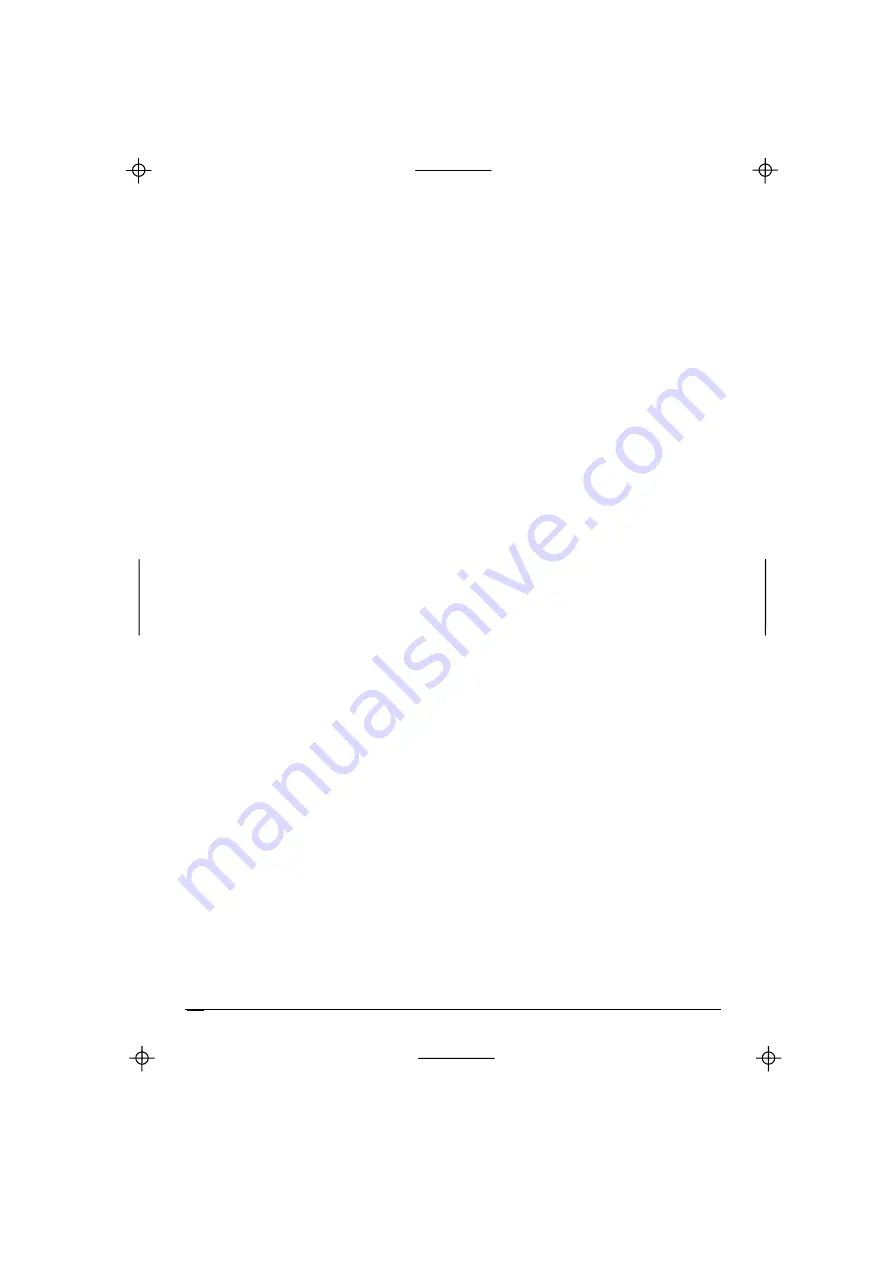
Kyocera KI-G100 GSM Handset -
Ver.
0.3
Preliminary Version -
01.1999
•
Confirm, enter a new or edit the current destination number, and confirm
•
Eventually, select a duration for “Divert on
No answer
” and confirm
43 Waiting
With this menu you can switch the “Call Waiting” function on or off, or check the
function status within the network. If it is on, you will be notified that a caller is
waiting while you are already engaged (provided that there is no diversion set of
all calls, see previous section). If the function is off, you will not be informed that
a second call is waiting and the caller will hear the busy tone or their call will be
diverted if diversion
When busy
is set. See “Call Waiting, Call Hold and
Multyparty Calls” information on page 10.
44 Caller id
With this menu you can choose whether the telephone number of someone or a
party calling you will be displayed (provided the function is activated on their
side) and whether your telephone number will be transmitted to someone or a
party you are calling.
•
Select and confirm
1 Far id
to set the display of the number of someone calling you
2 Your id
to set the display of your number to someone you are
calling
•
Select and confirm
1 Presentation
to enable the telephone number display
2 Restriction
to inhibit the telephone number display
5 NETWORK
If your home network is not in range your phone tries to register onto another
available GSM 900 network, following the priority given in the network list stored
on your SIM Card. This menu allows you to edit this list.
If no network from the list has been found, the phone will then try to register on a
network listed in the phone’s network list.
Menus
20
















































