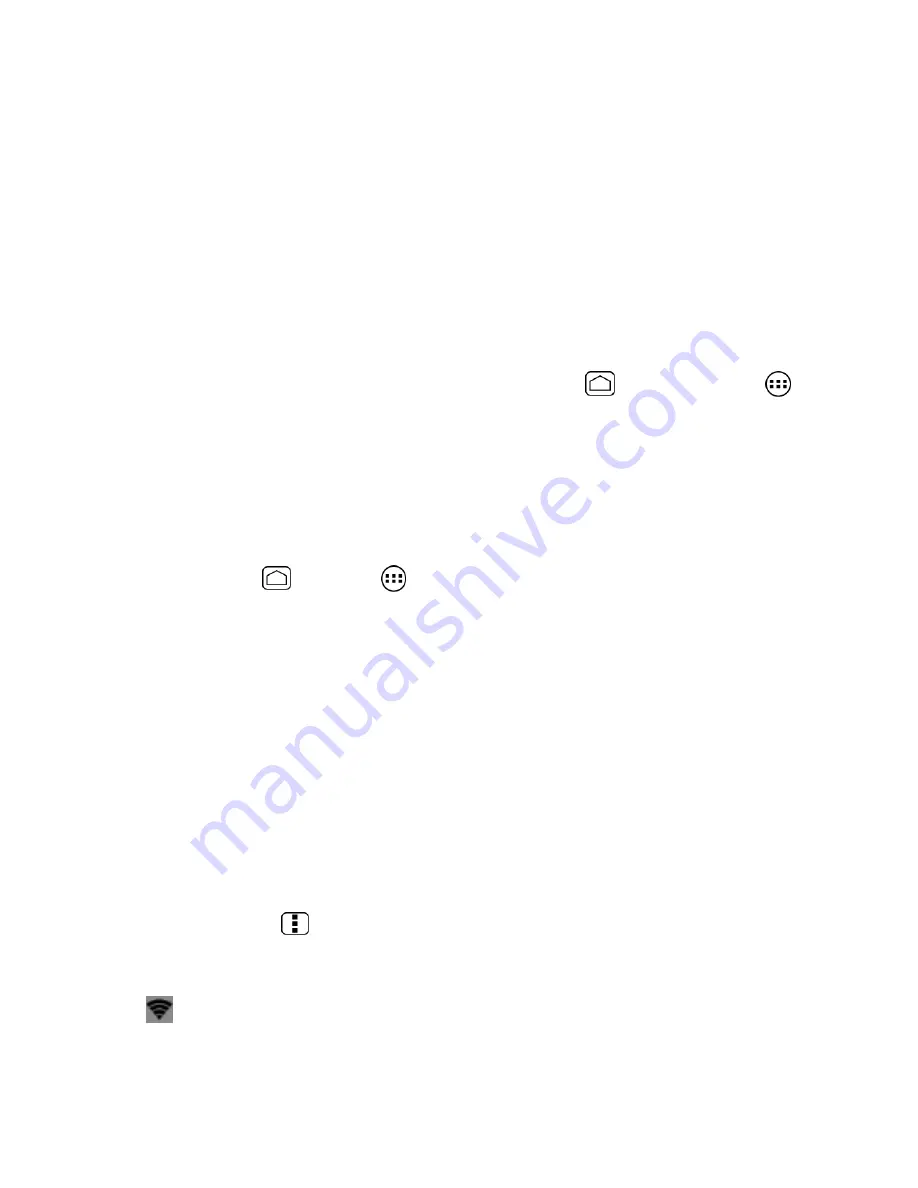
81
Note:
The best way to keep using the device as a hotspot is to have it connected to a power
supply.
Important:
Write down the passkey (password) for this WEP/WPA/WPA2 PSK
communication (shown onscreen).
Connect to Portable Wi-Fi Hotspot
1.
Enable Wi-Fi (wireless) functionality on your target device (laptop, media device,
etc.).
2.
Scan for Wi-Fi networks from the device and select your device hotspot from the
network list.
Your device name can be changed by pressing
Home
and then touching
>
Portable Wi-Fi hotspot
>
Network SSID
.
3.
Select this device and follow your onscreen instructions to enter the passkey
(provided on the Portable Wi-Fi hotspot page).
4.
Launch your Web browser to confirm you have an Internet connection.
Configure Mobile Hotspot
1.
Press
Home
and touch
>
Portable Wi-Fi hotspot
.
2.
Set the following options:
Network SSID:
Sets your network name.
Security:
Sets the security level.
Password:
Sets a password if necessary.
Maximum Wi-Fi clients:
Sets the maximum Wi-Fi clients that can connect to your
device.
Auto off:
Sets the length of time to elapse when your hotspot feature is disabled if
there is no device connected.
Channel:
Selects the channel you want to use.
Press
Menu
and touch
Advanced:
Sets the advanced settings, such as local
router IP settings or DHCP server settings.
When the portable Wi-Fi hotspot is active and is ready to share its connection, the hotspot
icon
appears on the status bar.






























