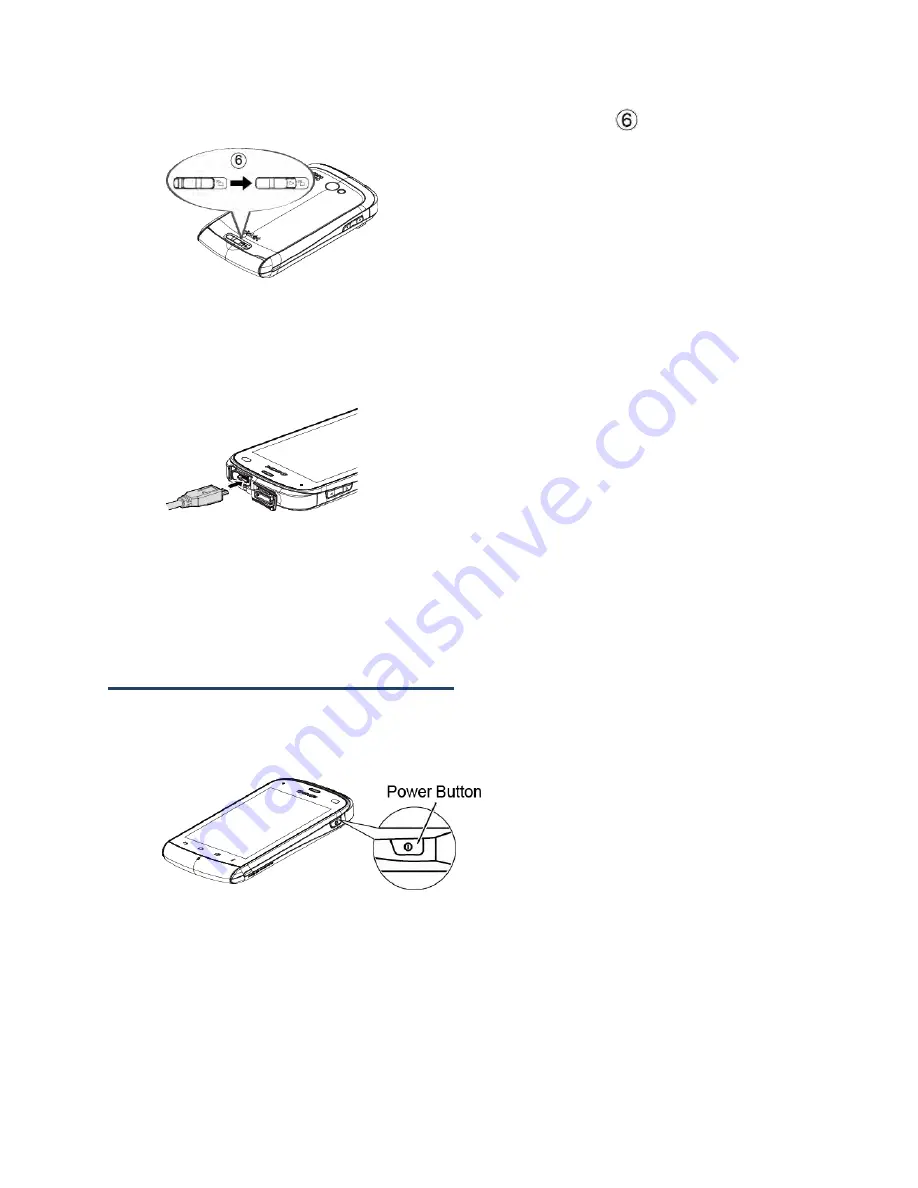
2
5.
Slide the battery cover release latch to the locked position (
).
Charge the Battery
1.
Open the cover of the charger/accessory jack.
2.
Plug the smaller end of the micro-USB cable into the device’s charger/accessory jack.
3.
Plug the other end of the USB cable into the charger, and then plug the charger into
an electrical outlet.
Note:
Your device’s battery should have enough charge for the device to turn on and find a
signal, set up voicemail, and make a call. You should fully charge the battery as soon
as possible.
Turn the Device On and Off
Turn the Device On
►
Press and hold the
Power
button.
Turn the Device Off
►
Press and hold the
Power
button to open the phone options menu. Touch
Power off
>
OK
.
Your screen remains blank while your device is off.


























