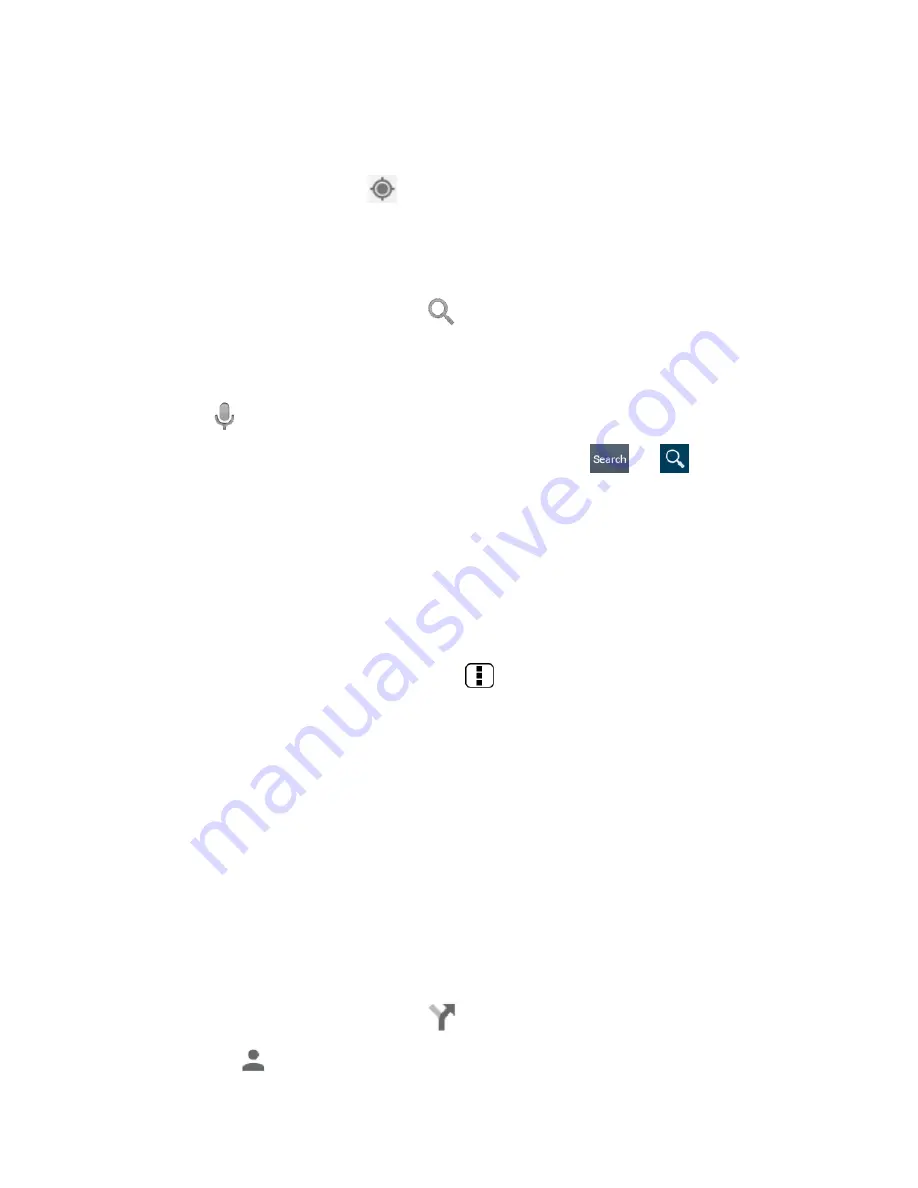
66
Finding Your Current Location
Note:
Don’t forget to set your location sources.
On the Google Maps screen, touch
. A blue mark indicates your current location on the
map. This feature is available when
Google’s location service
or
GPS satellites
is enabled.
See
Location Services
.
Searching Maps
1.
On the Google Maps screen, touch
.
2.
Type the place that you want to search. You can enter an address, a city, or type of
establishment.
Tip:
Touch
to search by speaking the location you are searching.
3.
Touch a matching result on the drop-down list, or touch
or
on the
keyboard. A red marker appears on the map to indicate the location together with a
label at the bottom of the screen.
4.
Touch the marker or the label to open the menu for the location.
Adding Map Layers
Layers allow you to view locations and additional information overlaid on the map. Some of
the layers are available in selected areas only.
►
On the Google Maps screen, press
Menu
:
Traffic:
Provides real-time traffic information. The colors on the roads indicate the
traffic conditions.
Public Transit:
Provides available transit information.
Bicycling:
Provides possible cycling routes.
Satellite:
Provides the hybrid view of road labels overlaid on a satellite image.
Google Earth:
Launches the Google Earth app and displays your location in Google
Earth.
Note:
Touch
Settings
,
Help
,
Send feedback
or
Tips and Tricks
for additional options.
Getting Directions
1.
On the Google Maps screen, touch
.
Touch
to enter your home or work address.






























