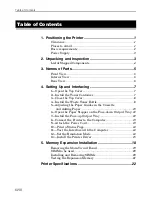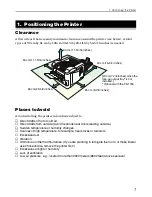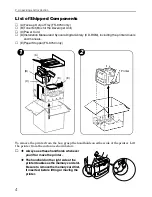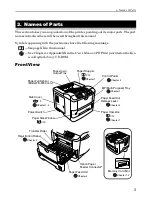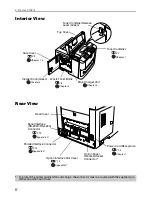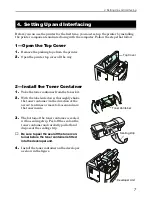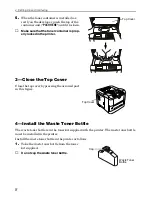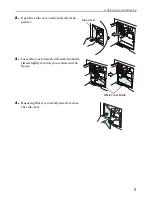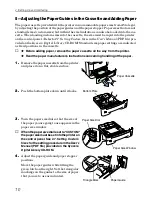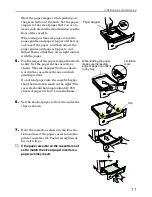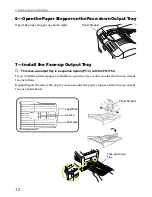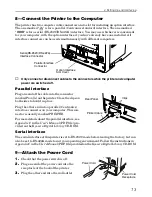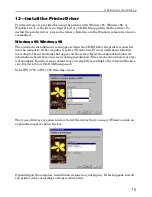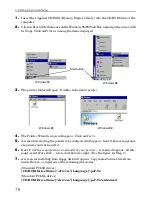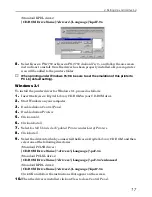4. Setting Up and Interfacing
14
10—Print a Status Page
Test that the printer works by printing out a status page as follows.
1.
Switch on the printer's power. The message display should indicate
6HOIýWHVW
.
☛
When the printer is first switched on after installation, there will be a delay of several
minutes (approx. 6 to 7 minutes) before the printer gets ready to print. During this
period, the message display shows
3OHDVHýZDLW
.
2.
Wait until the ON LINE indicator is also lit and the message display indicates
5HDG\
.
3.
Press the
STATUS
key. The printer should print a page listing the positions of margins,
memory allocation, and other information.
A sample status printout is shown in
Chapter 2
in the
User’s Manual
(PDF file) provided on
the
Kyocera Digital Library
CD-ROM.
11—Test the Interface with the Computer
Test that the printer and computer are correctly connected. If you have connected the
printer and computer with a parallel interface cable, follow the procedure below.
1.
Check that the printer's message display indicates
ý5HDG\
and that the ON LINE
indicator is ON.
2.
Boot the computer in DOS mode, or set the computer to DOS (prompt) mode.
3.
At the DOS prompt, type the following.
ECHO !R! STAT; EXIT;>PRN
If the printer prints a status page, the computer and printer are connected correctly. For
details on the status page, refer to
Chapter 2
in the
User’s Manual
(PDF file) provided on
the
Kyocera Digital Library
CD-ROM.
If you do not get this result, check that the cable is securely plugged in at both ends, and
repeat the test. If you still do not get the right result, you may have a defective or improperly-
wired cable. Try using a different cable.
12—Set the Emulation Mode
The printer emulates the operation of five other printers. It is factory-set to emulate the PCL 6
at power-up. If you primarily use software that supports PCL 6, or that supports the Kyocera
printer itself, the factory setting is the one you want. If you primarily use software that sup-
ports another printer, it is convenient to change the printer's power-up emulation mode.
The emulation mode can be changed from the printer control panel. To change the emula-
tion mode, refer to the
Mode Select Menu
diagram on the
last page
of the
User’s Manual
(PDF file) provided on the
Kyocera Digital Library
CD-ROM.
Summary of Contents for FS-3750 - B/W Laser Printer
Page 1: ...FS 1750 FS 3750 ...
Page 43: ......