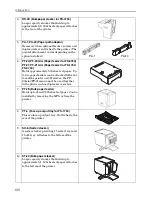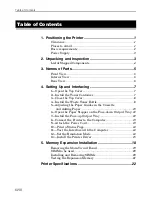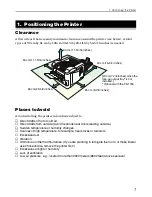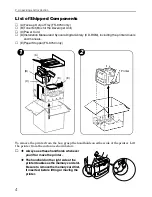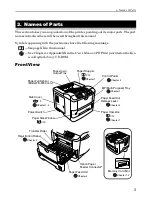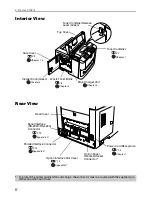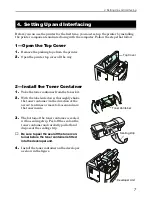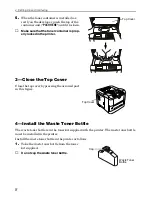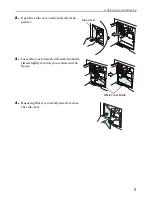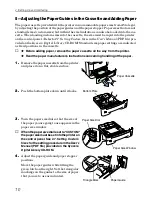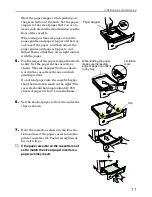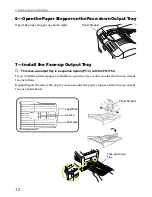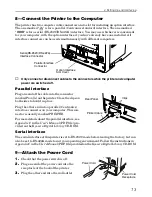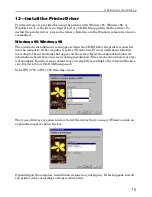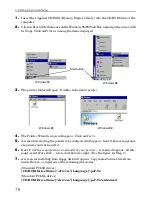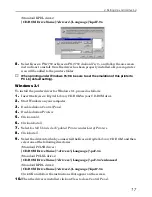4. Setting Up and Interfacing
10
5—Adjusting the Paper Guides in the Cassette and Adding Paper
The paper cassette provided with the printer can accommodate paper sizes from A5 to legal,
by adjusting the position of the paper guides and the paper stopper. Paper sizes that are not
standard sizes (custom sizes) but within the size limitations can also be loaded into the cas-
sette. When loading custom sizes into the cassette, the size must be input into the printer
on the control panel. (Refer to
2.7. Setting Custom Sizes
in the
User’s Manual
(PDF file) pro-
vided on the
Kyocera Digital Library
CD-ROM) Standard size paper settings are indicated
as fixed positions in the cassette.
☛
‹
Before adding paper, remove the paper cassette all the way from the printer.
‹
Read the paper manufacturer's instructions concerning handling of the paper.
1.
Remove the paper cassette from the printer,
and place it on a flat, stable surface.
2.
Push the bottom plate down until it locks.
3.
Turn the paper size dial so that the size of
the paper you are going to use appears in the
paper size window.
☛
When the paper size dial is set to "CUSTOM"
the paper size must be set into the printer on
the control panel. See
2.7. Setting Custom
Sizes
for the setting procedure in the
User’s
Manual
(PDF file) provided on the
Kyocera
Digital Library
CD-ROM.
4.
Adjust the paper guide and paper stopper
positions.
Move the paper guides while lifting the
green latch on the right. Set the triangular
markings on the guides to the size of paper
that you are to use as indicated.
Paper Cassette
Bottom Plate
Paper Size Dial
Paper Size Window
Paper Guide
Triangle Mark
Summary of Contents for FS-3750 - B/W Laser Printer
Page 1: ...FS 1750 FS 3750 ...
Page 43: ......