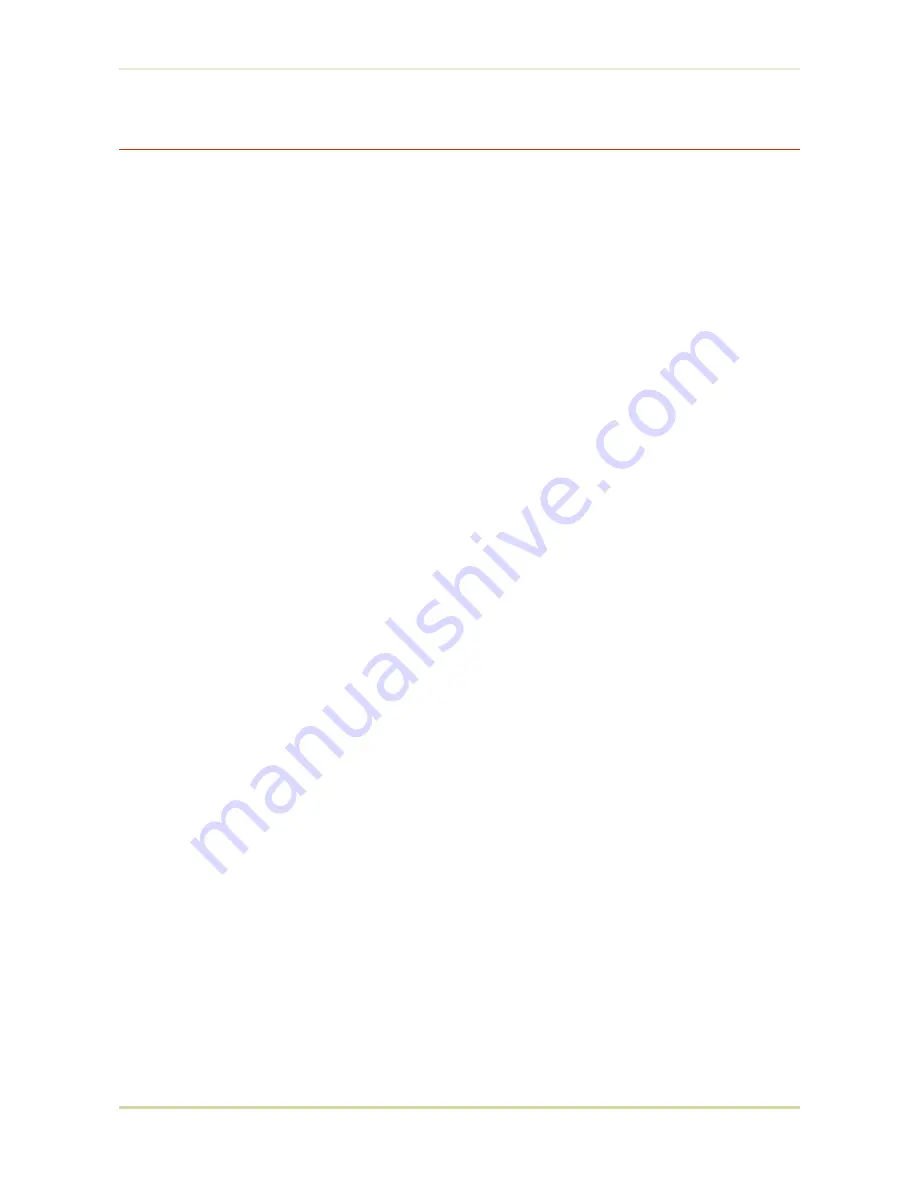
Writing Data to a Memory Card
A memory card can hold up to 127 data partition names, depending on its capacity. When
writing to the card, a name is assigned automatically. You can use the procedure later in this
section to print a list of data names for confirmation.
*
You cannot write font data to a memory card with the printer.
To write data to a memory card, proceed as follows.
First check that the memory card can be writable (that the memory card is properly formatted,
not write-protected, and its internal battery is not exhausted, for example). Otherwise, the
>Write data
message to be explained below will not be shown on the message display.
*
If the card inserted in the memory card slot is not formatted, the
>Format
option will automatically appear on the display. Refer to Formatting a memory
card which follows this section and format the memory card.
1.
With the message display showing
>Write data
, press the
ENTER
key. A blinking
question mark will appear as follows:
>Write data ?
2.
Press the
ENTER
key. The message display changes to show
Processing
, then to
Waiting
.
If you want to abandon writing, press the
CANCEL
key.
3.
In this state, send the file from the computer to the printer as in the example below.
Example:
To send the file (data)
TEST.TXT
on drive C, enter the following at the DOS prompt (C:\):
COPY TEST.TXT PRN
The file is written onto the memory card given a destination name (also referred to as a
partition name
) which the printer automatically assigns one after another as follows:
DataS001 (first data), DataS002 (second data), DataS003 (third data),
... DataS127 (last data)
In the example above, if the file
TEST.TXT
is the first data to be written onto the memory
card, the destination name will be
DataS001
.
By using the PRESCRIBE II ICCD (read/write memory card) command to write data to a
memory card, you can change the destination name to be the same as the original name
or any other name you desire.
As the printer receives data, the message display changes to
Processing
, then
when the end of the data is received, the message display changes to
Waiting
.
2.10. Operating a Memory Card
2-21
Summary of Contents for FS 1700 - B/W Laser Printer
Page 1: ...r Français r Italiano FS 1700 3700 User s Manual Kyocera Laser Printers Table of Contents ...
Page 60: ...Resident Bitmap Fonts 1 3 2 List of Fonts 3 4 ...
Page 61: ...Resident Bitmap Fonts 2 3 2 List of Fonts 3 5 ...
Page 62: ...Resident Bitmap Fonts 3 3 2 List of Fonts 3 6 ...
Page 63: ...Resident Scalable Fonts 1 3 2 List of Fonts 3 7 ...
Page 64: ...Resident Scalable Fonts 2 3 2 List of Fonts 3 8 ...
Page 65: ...Resident Scalable Fonts 3 3 2 List of Fonts 3 9 ...
















































