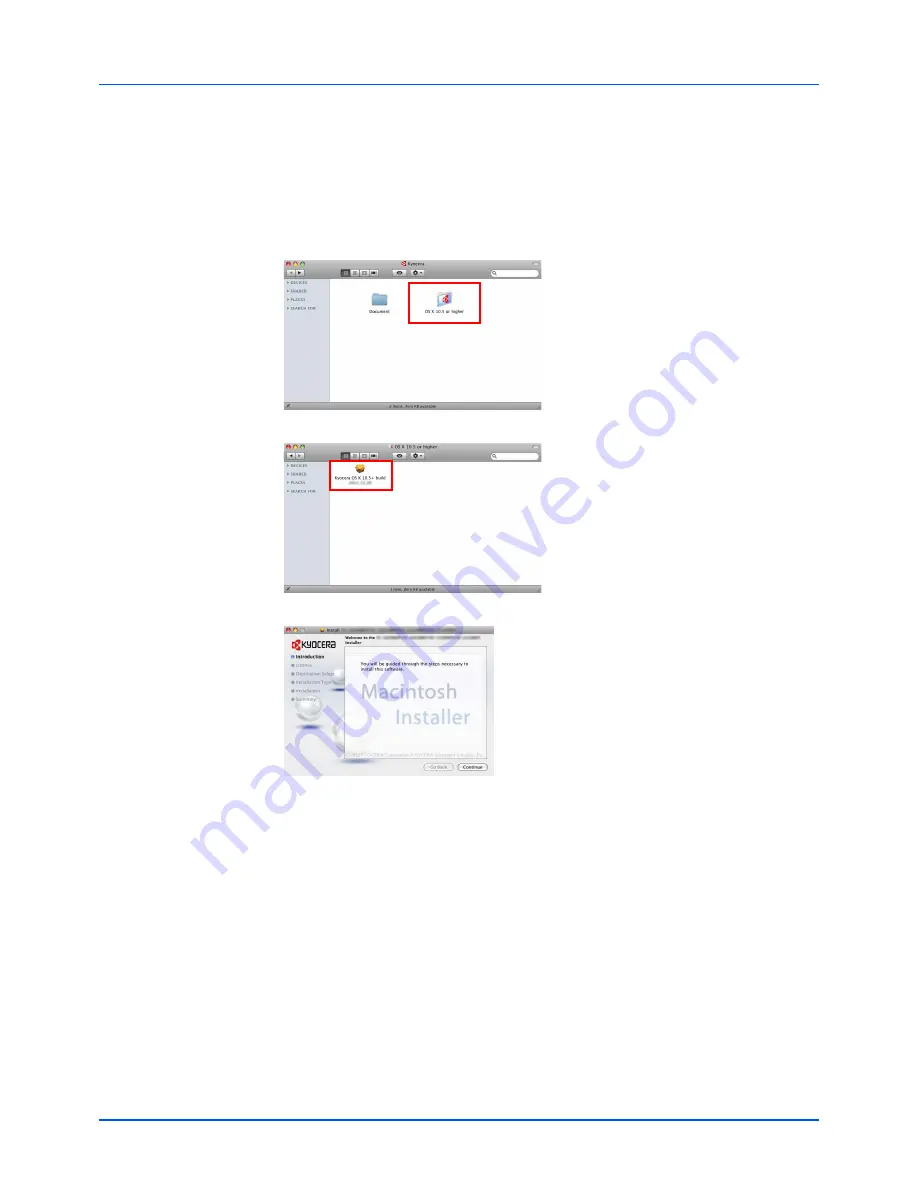
2-23
Preparation
Installation on a Macintosh
This section explains how to install the printer driver in Mac OS.
1
Turn on the machine and the Macintosh.
2
Insert the
Product Library
disc supplied with the machine into the optical drive.
3
Double-click the
Product Library
disc icon.
4
Double-click
OS X 10.5 or higher
.
5
Double-click
Kyocera OS X 10.5+ xxxxx
.
6
The printer driver installation program starts up.
7
Install the printer driver as directed by the instructions in the installation software.
This completes the printer driver installation. If a USB connection is used, the machine is
automatically recognized and connected.
(FS-1025MFP, FS-1125MFP and FS-1325MFP)
If an IP connection is used, the settings below are required.
IMPORTANT
In the Authentication screen, enter the name and password used to log
in to the operating system.
Summary of Contents for FS-1025MFP
Page 1: ...OPERATION GUIDE FS 1025MFP FS 1320MFP FS 1120MFP FS 1325MFP FS 1125MFP...
Page 16: ...xiv...
Page 92: ...3 14 Copying...
Page 162: ...8 10 Maintenance...
Page 194: ...10 12 Appendix...
Page 198: ...Index 4...
Page 199: ......
Page 202: ...Rev 1 2012 8 2M7KMEN001...






























