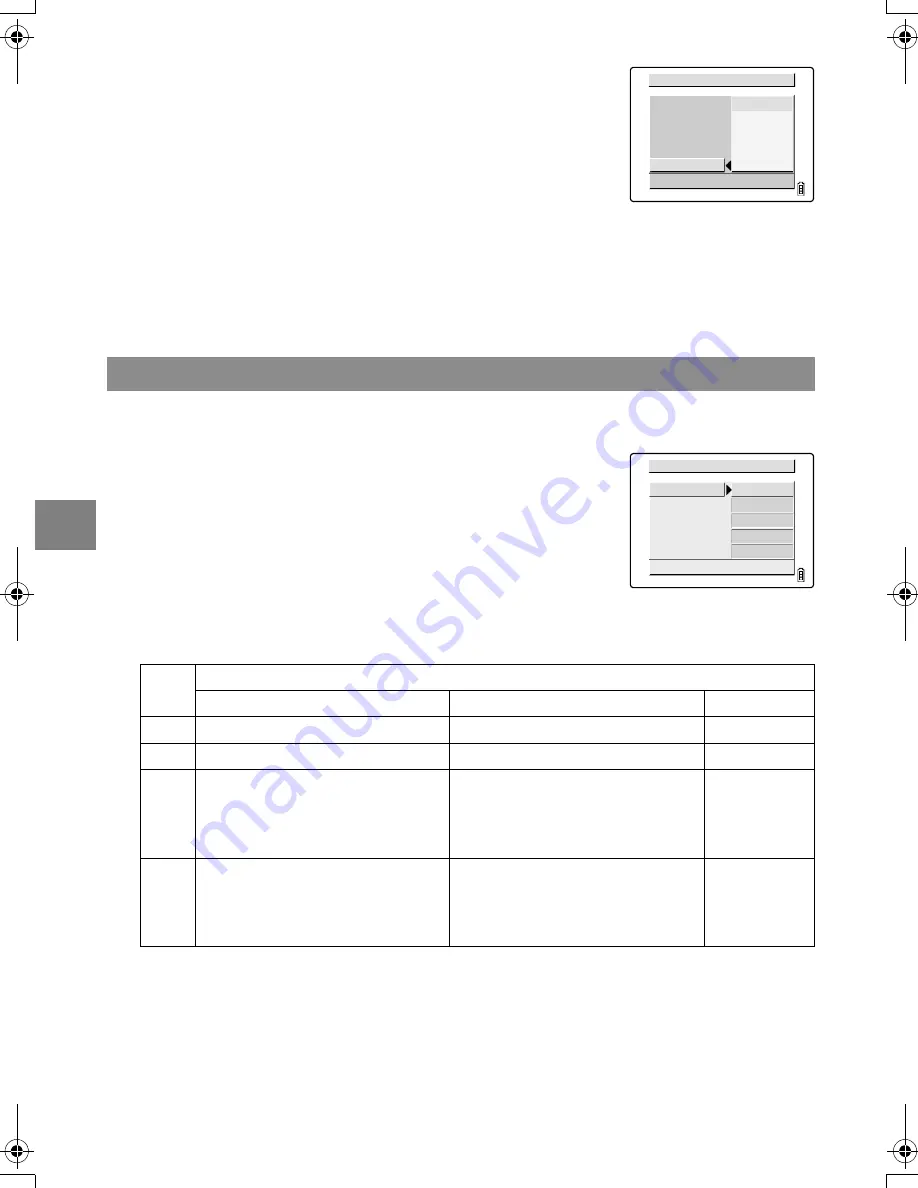
5-18
5
Using the
P
Playba
ck Mode F
unct
ions
The table below shows the operations that can be performed during an AUTO PLAY
slideshow.
11
Use
U
or
D
on the 4-way button to select a
setting and then press the OK button
E
.
OFF:
No effect is set.
FADE:
The previous image gradually darkens while the
next image gradually brightens until it is fully
displayed.
OVERLAP: The new image slides over the top of the current
image and replace it.
SHUTTER: Black curtains close from the top and bottom of
the screen to erase the current image, after
which the black curtains open again towards the
top and bottom to reveal the next image.
WIPE:
The current image disappears as if wiped away
from the left and is replaced by the new image.
Starting and ending an AUTO PLAY slideshow
From step 3 or step 11 in “Setting AUTO PLAY”: on p.5-16
12
Use
U
or
D
on the 4-way button to select
[START] and then press the OK button
E
to
begin the slideshow.
Button
Description
Movie
Still image with postrecorded message
Still image
U
Increases the volume.
Increases the volume.
Not applicable.
D
Decreases the volume.
Decreases the volume.
Not applicable.
L
Press once to stop the movie and
begin scanning backwards through
the movie frame by frame. After that,
scanning moves one frame back each
time you press the button.
Hold down to play back the message
at half speed. Release the button to
return to normal playback.
Not applicable.
R
Press once to stop the movie and
begin scanning forwards through the
movie frame by frame. After that,
scanning moves one frame forward
each time you press the button.
Hold down to play back the message
at double speed. Release the button
to return to normal playback.
Not applicable.
13
To end the slideshow, press the MENU button
K
.
START FRAME
RECORD/MOVIE
EFFECT
OVERLAP
FADE
START
INTERVAL
OFF
SHUTTER
WIPE
SETTING AUTO PLAY
RETURN
START FRAME
RECORD/MOVIE
EFFECT
THIS FRAME
2SEC
START
INTERVAL
EXECUTE
PLAYBACK
OFF
SETTING AUTO PLAY
RETURN
Finecam_E.book Page 18 Thursday, August 28, 2003 6:21 PM






























