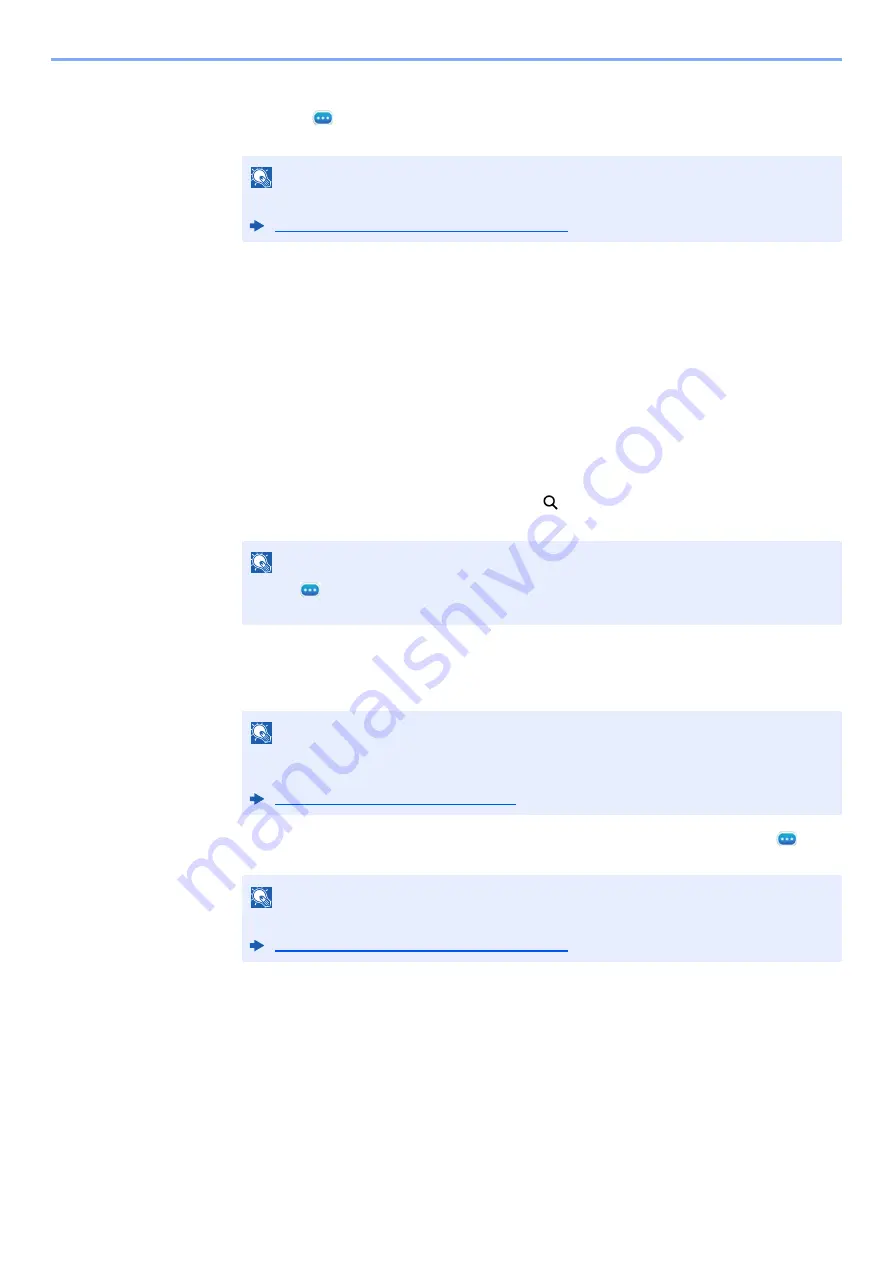
2-25
Before Using the Fax Machine > Registering Destinations in the Address Book
4
Select a destination (contact or group) to add to the One Touch Key number.
Selecting [
] (information icon) shows the detailed information of the selected
destination.
5
Select [
OK
].
The destination will be added to the One Touch Key.
Editing One Touch Key
1
Display the screen.
1
[
System Menu/Counter
] key > [
Function Settings
] > [
One-Touch Key
] > [
Add/Edit One
Touch Key
]
2
Select a One Touch Key number to edit. > [Add/Edit]
Enter a number in "Search (No.)" and select [
] (search icon) to display that One Touch
Key.
2
Change the Registered Information.
1
Change "Display Name".
2
Select [
Destination
], and select a new destination (contact or group). Selecting [
]
(information icon) shows the detailed information of the selected destination.
3
[
OK
] > [
OK
]
Add the destination to the One Touch Key.
NOTE
Destinations can be sorted or searched by destination name or address number.
Choosing from the Address Book (page 3-9)
NOTE
Select [
] (information icon) for the One Touch Key to display the information
registered in the One Touch Key.
NOTE
Up to 24 characters can be entered.
Refer to the following for details on entering characters.
Character Entry Method (page 12-2)
NOTE
Destinations can be sorted or searched by destination name or address number.
Summary of Contents for FAX System 10
Page 1: ...kyoceradocumentsolutions com FAX System 10 X Operation Guide 508ci 408ci 358ci...
Page 45: ...2 29 Before Using the Fax Machine Quick Setup Screen D 7 5HVROXWLRQ GSL 1RUPDO 6KRUWFXW HVW...
Page 117: ...5 25 Using Convenient Fax Functions FAX Box Function FAX Reception Box...
Page 264: ......
Page 265: ...is a trademark of KYOCERA Corporation 2019 KYOCERA Document Solutions Inc 2019 7 3R22WHKDEN200...






























