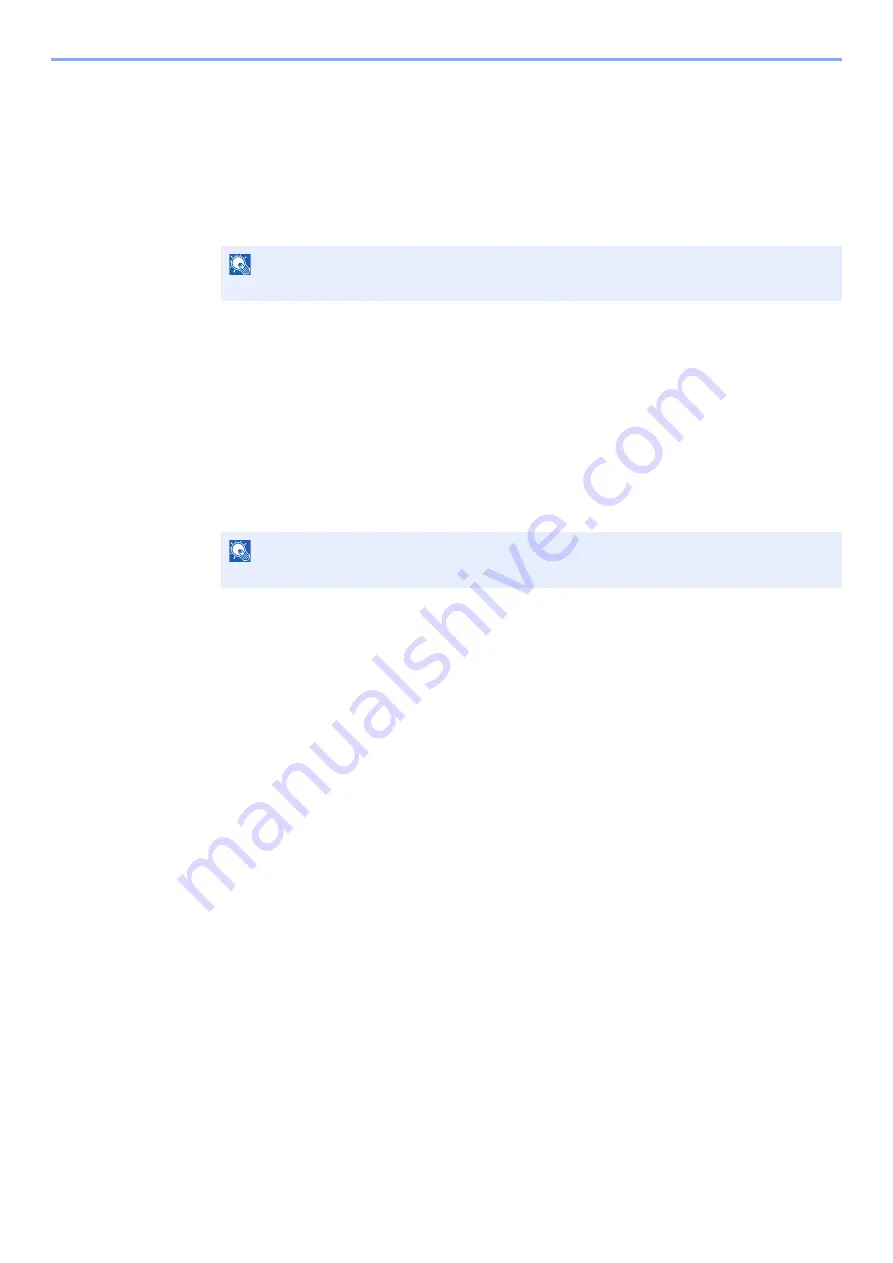
5-39
Using Convenient Fax Functions > Encryption
Registering an Encryption Key
An encryption key is required when registering the Address Book used for encryption
communication (the other party is directly entered using the numeric keys) in the sending
system and when setting encryption in the receiving system.
For the creation of the encryption key, numbers from 0 to 9 and letters from A to F are
arranged to form 16 numbers and/or letters arbitrarily. The created encryption key is registered
with a 2-digit key No. (01 to 20).
1
Display the screen.
[System Menu/Counter]
key >
[Function Settings]
>
[Fax/iFax]
>
[Encryption Key
Registration]
2
Configure the function.
1
Select the unregistered encryption key > [
Add
]
2
Enter the 16-digit encryption key > [
OK
]
3
To register other encryption keys, repeat Steps 2-1 to 2-2.
3
Finish registration.
Select [
Close
].
Changing Registration Contents of Encryption Key
1
Display the screen.
[System Menu/Counter]
key >
[Function Settings]
>
[Fax/iFax]
>
[Encryption Key
Registration]
2
Changing.
1
Select the encryption key you want to change > [
Add
]
2
Enter the 16-digit encryption key > [
OK
]
3
To change other encryption keys, repeat steps 2-1 to 2-2.
3
Finish changing.
Select [
Close
].
NOTE
Up to 20 encryption keys can be registered.
NOTE
Use numbers (0 to 9) and alphabetical letters (A to F) to register the encryption key.
Summary of Contents for FAX System 10
Page 1: ...kyoceradocumentsolutions com FAX System 10 X Operation Guide 508ci 408ci 358ci...
Page 45: ...2 29 Before Using the Fax Machine Quick Setup Screen D 7 5HVROXWLRQ GSL 1RUPDO 6KRUWFXW HVW...
Page 117: ...5 25 Using Convenient Fax Functions FAX Box Function FAX Reception Box...
Page 264: ......
Page 265: ...is a trademark of KYOCERA Corporation 2019 KYOCERA Document Solutions Inc 2019 7 3R22WHKDEN200...






























