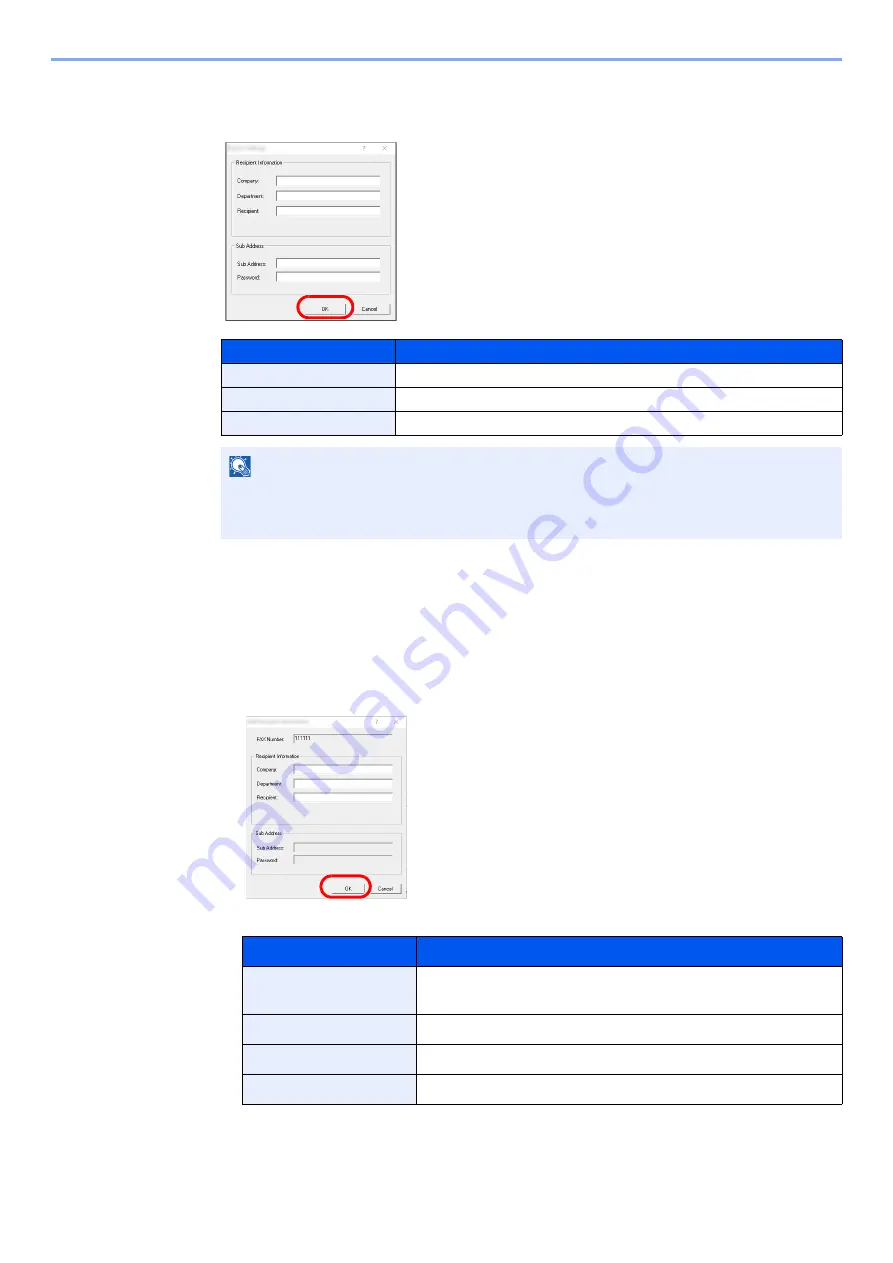
6-22
Sending Faxes from PC > Basic Transmission
3
Enter the recipient information.
When finished, click the [
OK
] button.
4
Add the destination to the destination list.
1
Add this information to the [
Destination List
] by clicking on the [
Add to Destination List
]
button.
2
To change the recipient information of a destination that has been added to the
[
Destination List
], select the destination to be changed and click on the [
Edit
] button.
Change the recipient information and click on the [
OK
] button.
Item
Description
Company
A maximum of 32 characters can be entered.
Department
A maximum of 32 characters can be entered.
Recipient
A maximum of 32 characters can be entered.
NOTE
When [
Attach Cover Page
] of the [
Cover Page
] Tab is not set, the Cover Page
Confirmation screen will be displayed.
To include a cover page, click on [
Attach Cover Page
] button.
Item
Description
Fax Number
(Internet Fax Address)
The fax number or the internet fax address cannot be
changed.
Company
A maximum of 32 characters can be entered.
Department
A maximum of 32 characters can be entered.
Recipient
A maximum of 32 characters can be entered.
Summary of Contents for FAX System 10
Page 1: ...kyoceradocumentsolutions com FAX System 10 X Operation Guide 508ci 408ci 358ci...
Page 45: ...2 29 Before Using the Fax Machine Quick Setup Screen D 7 5HVROXWLRQ GSL 1RUPDO 6KRUWFXW HVW...
Page 117: ...5 25 Using Convenient Fax Functions FAX Box Function FAX Reception Box...
Page 264: ......
Page 265: ...is a trademark of KYOCERA Corporation 2019 KYOCERA Document Solutions Inc 2019 7 3R22WHKDEN200...






























