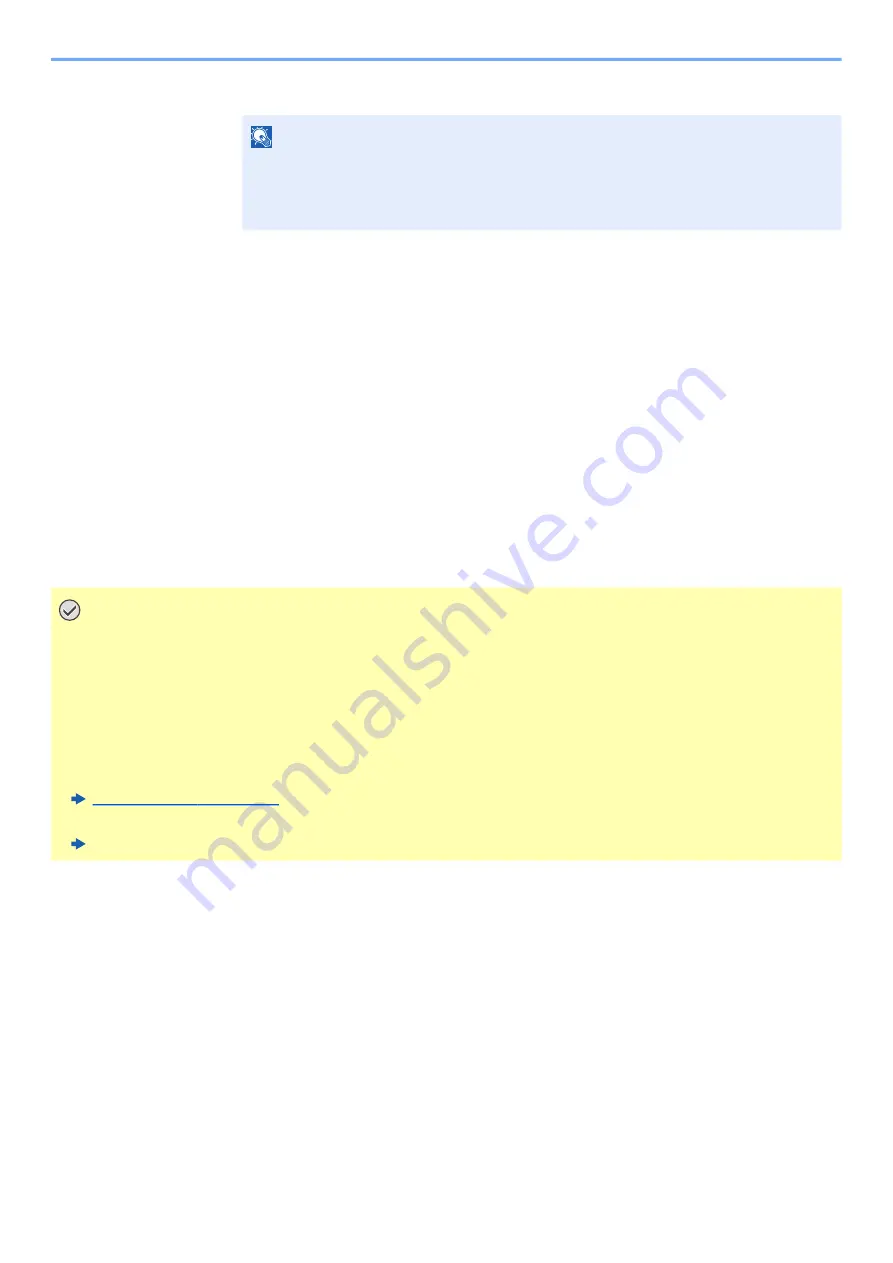
2-28
Installing and Setting up the Machine > Network Setup
3
Enter the administrator password and select the [
OK
] key.
4
[▲] [
] key > [
Wi-Fi Direct
] > [
OK
] key
2
Configure the settings.
[▲] [
] key > [
On
] > [
OK
] key
3
Restart the network.
[
Menu
] key > [
▲
] [
▼
] key > [
Wi-Fi Settings
] > [
►
] key > [
▲
] [
▼
] key > [
Restart Network
] >
[
OK
] key > [
OK
] key
4
[Menu] key > [▲] [▼] key > [Wi-Fi Direct] > [►] key > [▲] [▼] key
> [PushButton Setup] > [OK] key > [OK] key
5
Press the push button on the computer or handheld device and
select the [OK] key simultaneously.
The network between this machine and the computer or handheld device is configured.
NOTE
Enter a password consisting of between 0 (no settings) and 16 numbers.
Select the [▲] or [▼] key to enter a number.
Select the [◄] or [►] key to move the cursor left or right.
The factory default settings for the administrator password is set as 2100.
IMPORTANT
You can connect up to three handheld devices at the same time using Wi-Fi Direct setting. When the devices
that support Wi-Fi Direct are connected, if you want to connect other device, disconnect the
already-connected devices from the network. The disconnection methods are as follows:
• Disconnect the network from the computer or handheld computer
• Disconnecting all devices from the network on the operation panel
Select [Menu] key > [▲] [▼] key > [Wi-Fi Direct] > [►] key > [▲] [▼] key > [Disconnect All] > [OK] key >
[OK] key
• Configuring auto disconnecting time from the System menu
• Configuring auto disconnecting time from the Command Center RX
Command Center RX User Guide






























