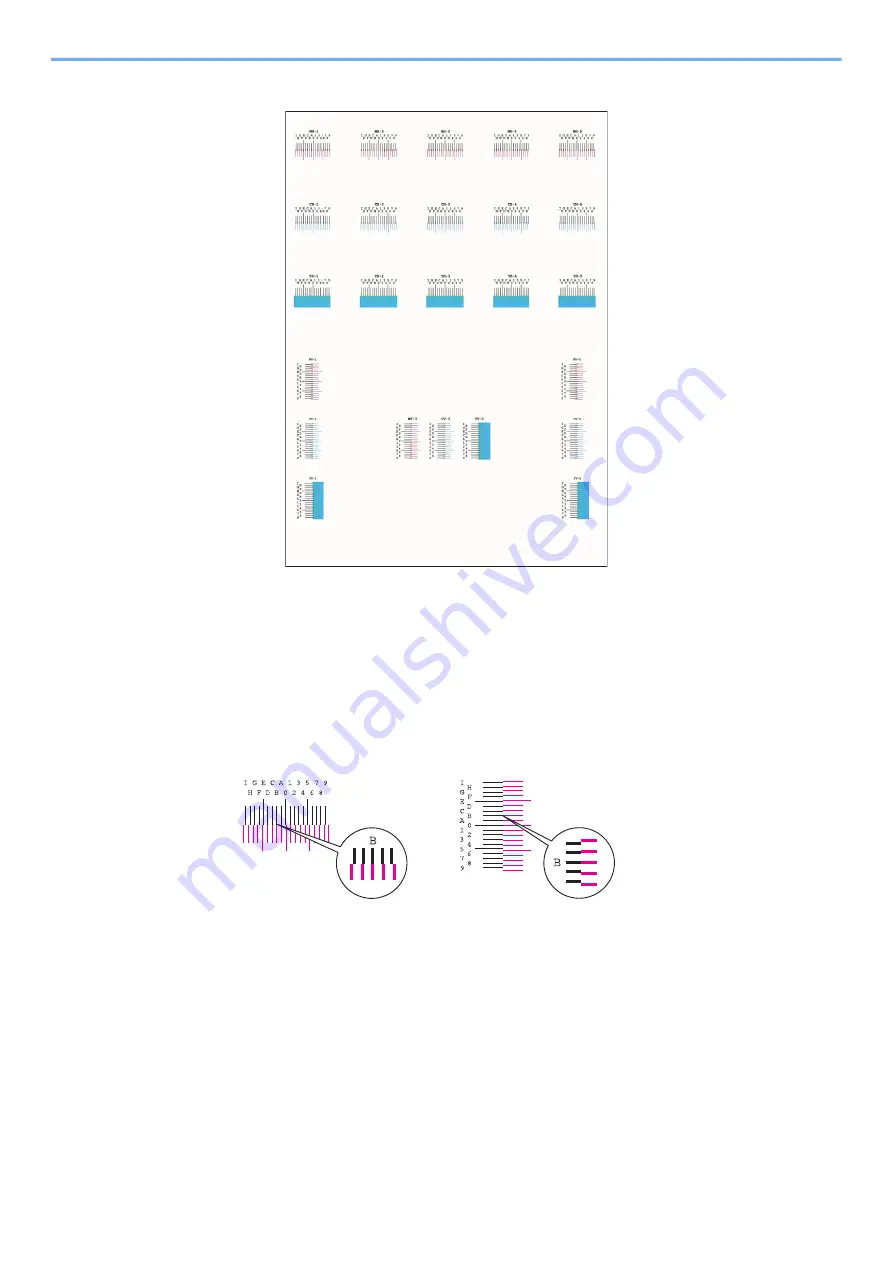
8-24
Troubleshooting > Adjustment/Maintenance
Chart Example
4
Display the correction menu.
[
Menu
] key >
[▲] [▼] key > [
Adjust/Maintenance
] > [►] key > [▲] [▼] key >
[
Registration Details
] > [►] key > [▲] [▼] key > [
M 12345 3
] > [
OK
] key
The magenta correction menu appears.
5
Enter the appropriate value.
1
Find the location on each chart where 2 lines most closely match. If this is the 0 position,
registration for that color is not required. For the illustration, B is the appropriate value.
From charts H-1 to H-5, read the values from H-1 to H-5.
From charts V-1 to V-5, read only the values from V-3 (center).
2
Select the [◄] or [►] key to change the H and V items, select the [▲] or [▼] key to enter
the values read from the chart, and select the [
OK
] key.
To increase the value from 0 up to a maximum of 9, select the [▲] key. To decrease the value, select
the [▼] key.
Select [▼] to change the value from 0 to an alphabetical letter. Continue selecting to change from A
through l. To move in the opposite direction, select [▲].
3
Select the [
OK
] key.
Magenta correction is completed.
4
Repeat steps 3 to 4 to correct cyan and yellow.






























