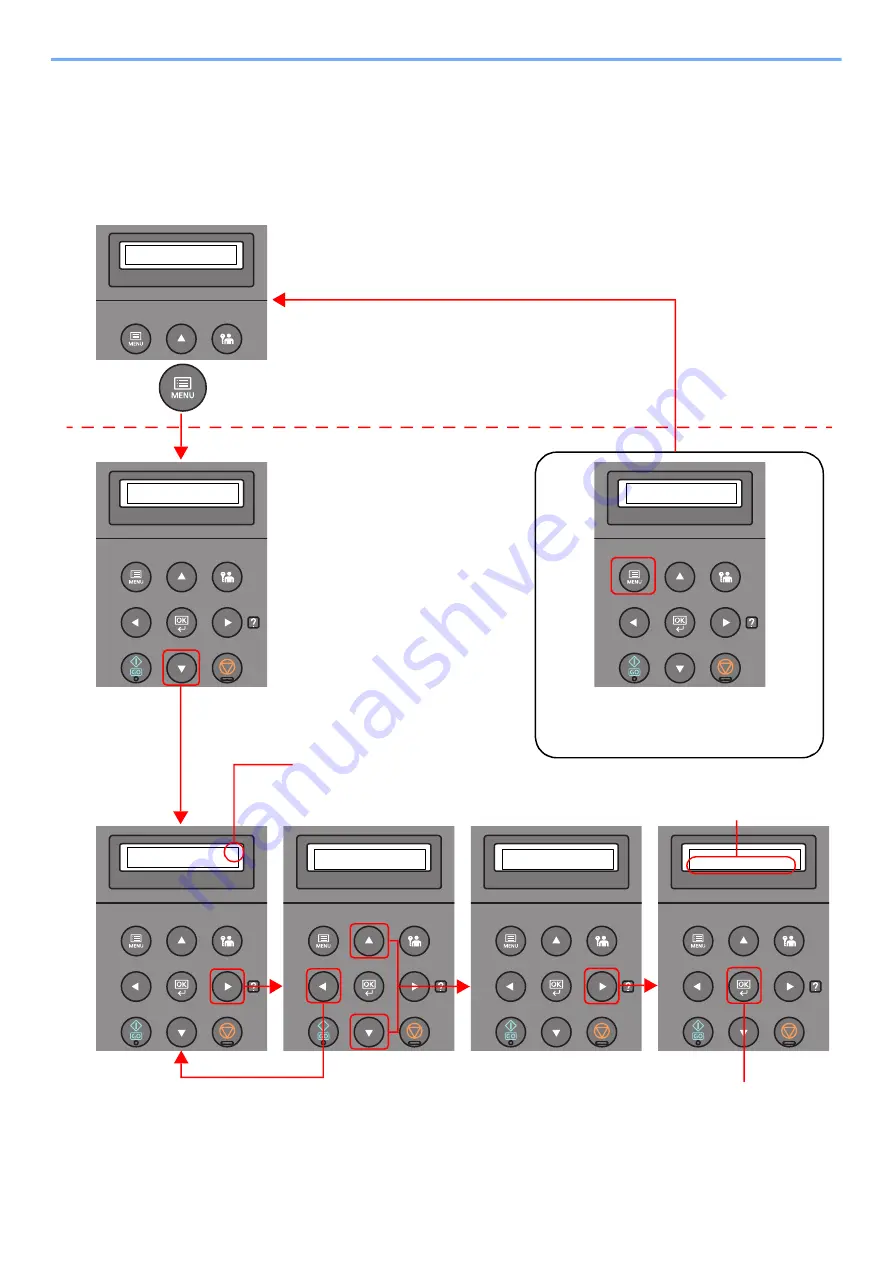
2-11
Installing and Setting up the Machine > Using the Operation Panel
Operation Method
Displaying the Menus and Configuring Settings
Select the [
Menu
] key to display the setting menus. Select the [▲] key, [▼] key, [◄] key, [►] key, or [
OK
] key to select a
menu, and perform settings.
Ready
Select the [
Menu
] key to display
the setting menus.
Setting Menus
Normal Screen
Report Print
>
Paper Settings
>
When the [
▲
] or [
▼
] key is selected,
the selection moves line by line.
When [>] appears, select the [
►
]
key to display a sub-menu.
MP Tray Size
>
A4
Select the [
◄
] key to return to the
screen one level higher.
Type Adjust
>
CUSTOM_1
>
Paper Weight
>>
Normal 1
When the [
▲
] or [
▼
] key is
selected, the selection
moves line by line.
Select the [
OK
] key to confirm
the selected setting.
Exiting the menu operation
Select the [
Menu
] key to exit the setting
menu and return to the normal screen.
Report Print
>






























