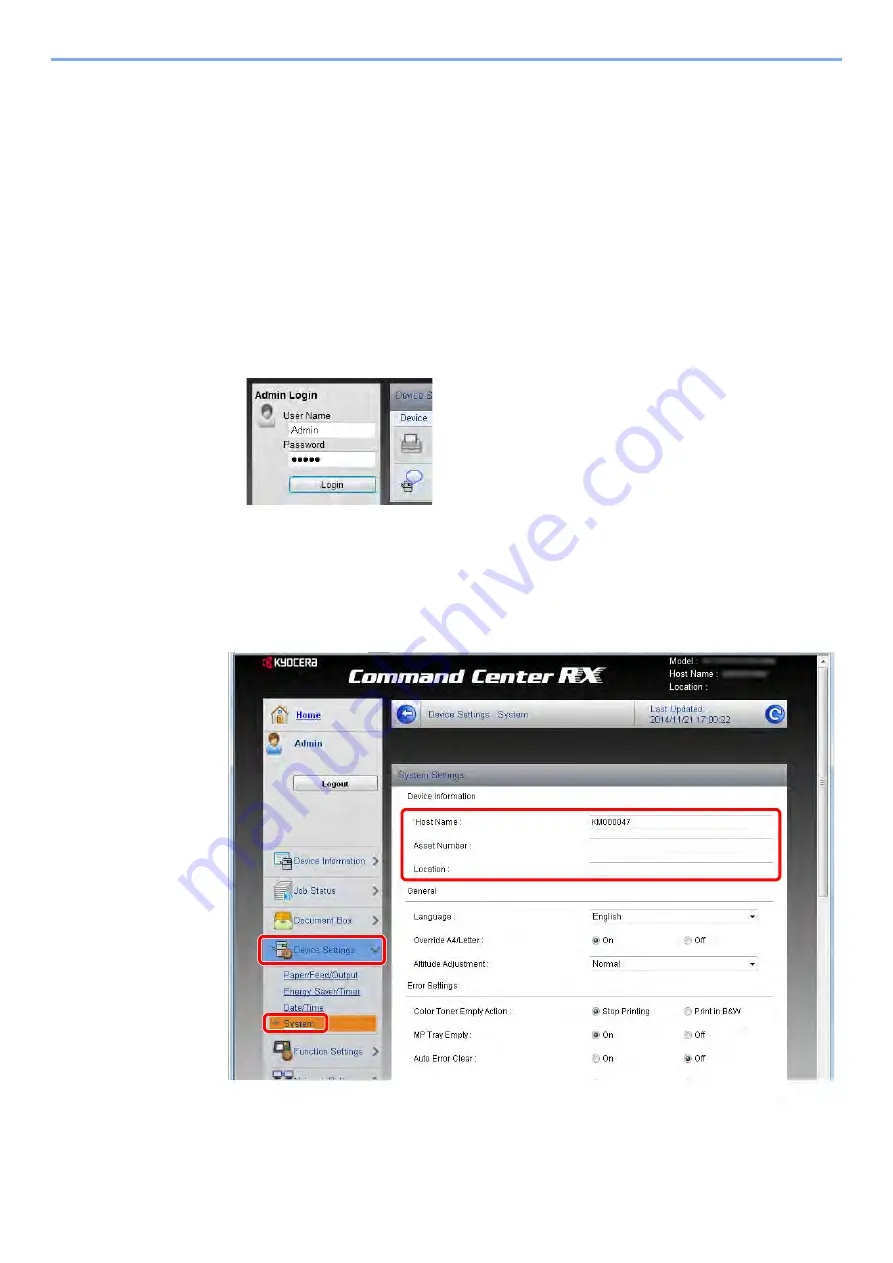
2-36
Installing and Setting up the Machine > Command Center RX
Changing Device Information
Change the device information of the machine.
1
Display the screen.
1
Launch your Web browser.
2
In the address or location bar, enter the machine's IP address or the host name.
Print the status page to check the machine's IP address and the host name.
[
Menu
] key > [
▲
] [
▼
] key > [
Report
] > [
OK
] key > [
▲
] [
▼
] key > [
Report Print
] > [
OK
] key >
[
▲
] [
▼
] key > [
Status Page
] > [
OK
] key > [
Yes
]
3
Log in with administrator privileges.
The factory default setting for the default user with administrator privileges is shown below. (Upper
case and lower case letters are distinguished (case sensitive).)
Login User Name:
Admin
Login Password:
Admin
4
From the [
Device Settings
] menu, click [
System
].
2
3
1
Summary of Contents for ECOSYS P6035cdn
Page 1: ...OPERATION GUIDE ECOSYS P6035cdn ECOSYS P7040cdn PRINT...
Page 214: ...10 27 Troubleshooting Troubleshooting 3 4 5 6...
Page 218: ...10 31 Troubleshooting Troubleshooting 2 3 4...
Page 221: ...10 34 Troubleshooting Troubleshooting 4 5 6 A2 A2...
Page 223: ...10 36 Troubleshooting Troubleshooting 4 5 6 7 A2 A2 A3...
Page 224: ...10 37 Troubleshooting Troubleshooting 8...
Page 258: ......
Page 261: ...First edition 2015 6 2NTKDEN000...






























