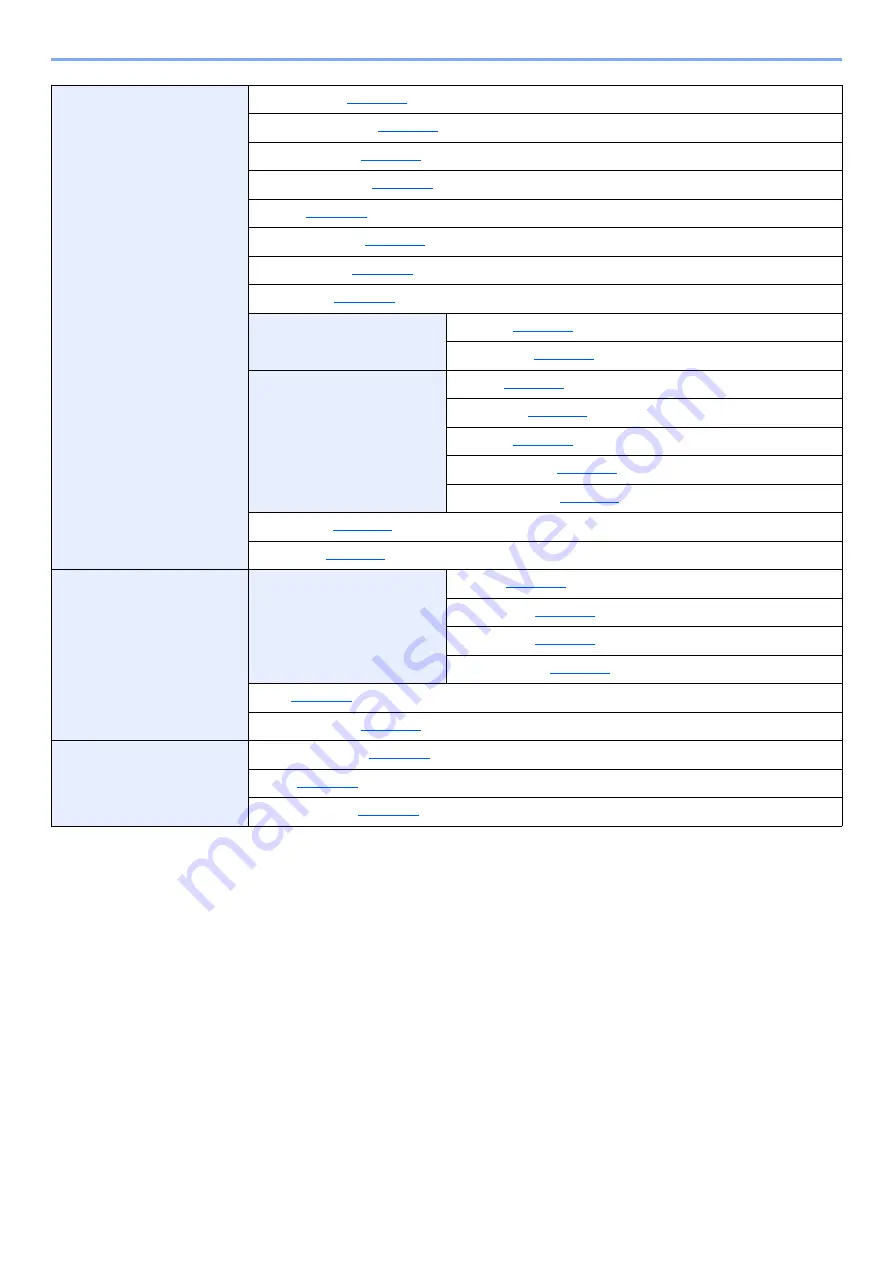
xv
> Menu Map
Print Settings
Paper Source (
)
Auto Cass.Change (
)
MP Tray Priority (
)
Paper Feed Mode (
Duplex (
Override A4/LTR (
)
Emulation Set. (
Color Mode (
Print Quality
Gloss Mode (
Page Setting
Copies (
Orientation (
)
Wide A4 (
XPS FitTo Page (
TIFF/JPEG Size (
)
User Name (
)
Job Name (
)
Network
TCP/IP Settings
TCP/IP (
)
IPv4 Setting (
)
IPv6 Setting (
)
Protocol Detail (
)
Restart Network (
)
Optional Network
Communication (
Summary of Contents for ECOSYS P6035cdn
Page 1: ...OPERATION GUIDE ECOSYS P6035cdn ECOSYS P7040cdn PRINT...
Page 214: ...10 27 Troubleshooting Troubleshooting 3 4 5 6...
Page 218: ...10 31 Troubleshooting Troubleshooting 2 3 4...
Page 221: ...10 34 Troubleshooting Troubleshooting 4 5 6 A2 A2...
Page 223: ...10 36 Troubleshooting Troubleshooting 4 5 6 7 A2 A2 A3...
Page 224: ...10 37 Troubleshooting Troubleshooting 8...
Page 258: ......
Page 261: ...First edition 2015 6 2NTKDEN000...






























