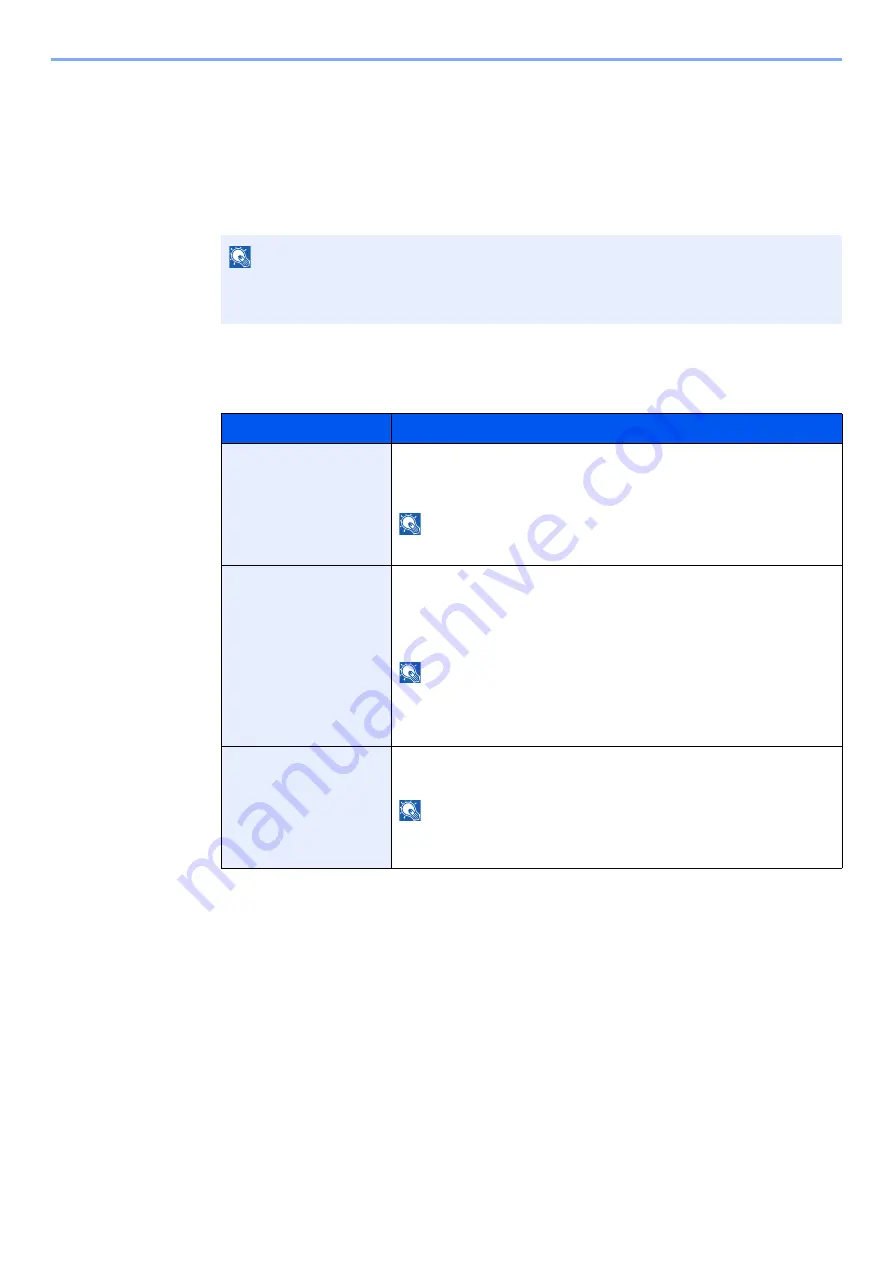
4-18
Printing from PC > Job Box Setting
Job Box Setting
Configures settings for Job Box.
1
Display the screen.
[
Document Box
] key > [
▲
] [
] key > [
Job Box Setting
] > [
OK
] key
2
Configure the settings.
The available settings are shown below.
NOTE
If the default screen of the box is set to a Custom Box, display the Job Box screen.
[
Document Box
] key > [
Back
] key > [
▲
] [
] key > [
Job Box
] > [
OK
] key
Item
Description
Quick Copy Jobs
To maintain free space on the box, you can set the maximum number of
stored jobs.
Value
: number between 0 and 300
NOTE
When 0 is set, Quick Copy cannot be used.
JobRet. Deletion
This setting specifies that documents, such as Private Printing, Quick
Copying, or Proof and Hold Printing, saved temporarily in the job box are
automatically deleted after they have been saved for a set time.
Value
: Off, 1 hour, 4 hours, 1 day, 1 week
NOTE
This function is valid for documents saved after the function is set.
Regardless of this function setting, temporary documents are deleted
when the main power switch is turned off.
Storage Media
Select which storage media to use.
Value
: SSD, SD Card
NOTE
This setting is not displayed if the optional SSD or SD card is not
installed.
Summary of Contents for ECOSYS P6035cdn
Page 1: ...OPERATION GUIDE ECOSYS P6035cdn ECOSYS P7040cdn PRINT...
Page 214: ...10 27 Troubleshooting Troubleshooting 3 4 5 6...
Page 218: ...10 31 Troubleshooting Troubleshooting 2 3 4...
Page 221: ...10 34 Troubleshooting Troubleshooting 4 5 6 A2 A2...
Page 223: ...10 36 Troubleshooting Troubleshooting 4 5 6 7 A2 A2 A3...
Page 224: ...10 37 Troubleshooting Troubleshooting 8...
Page 258: ......
Page 261: ...First edition 2015 6 2NTKDEN000...






























