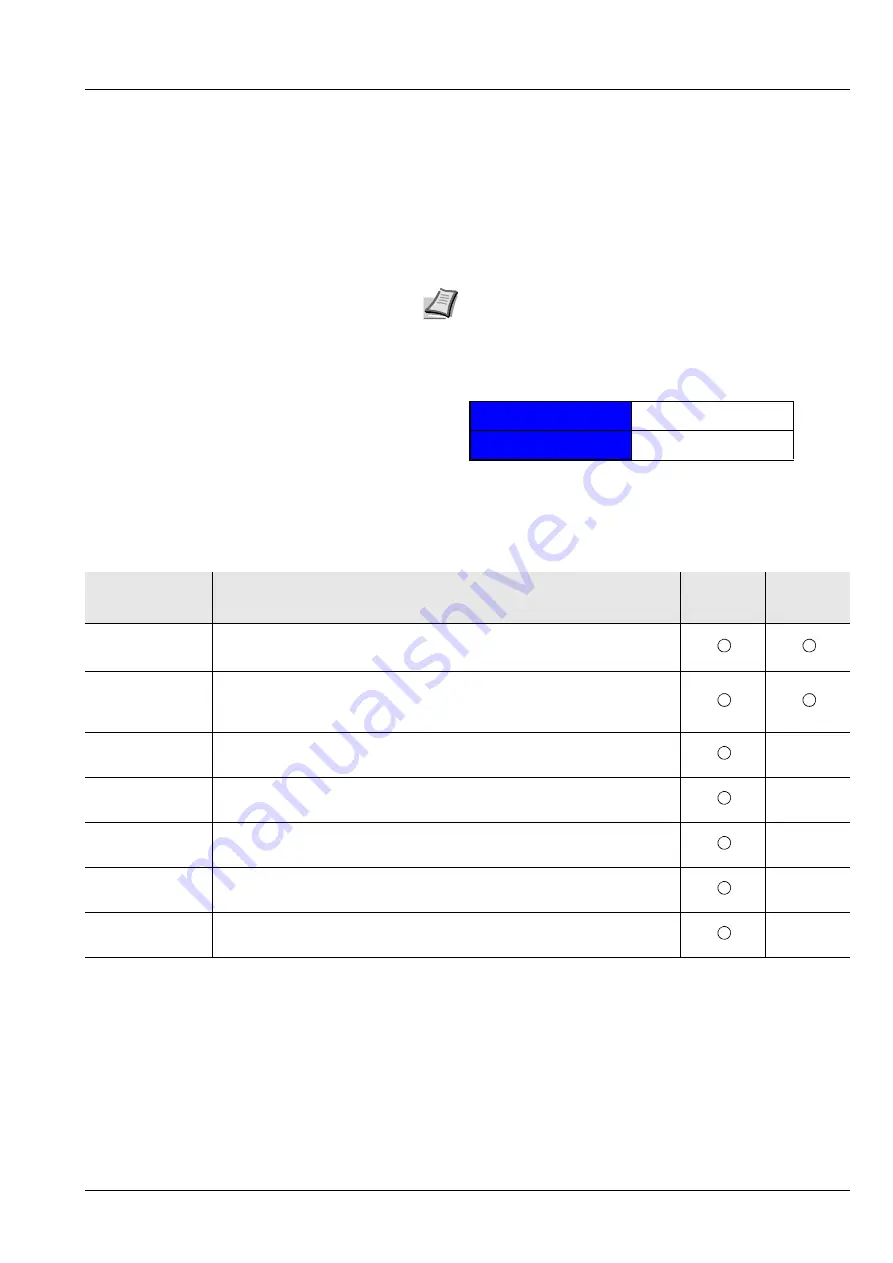
Connecting and Printing
3-7
Command Center RX
If the machine is connected to the network, you can configure various
settings using Command Center RX.
This section explains how to access Command Center RX, and how to
change security settings and the host name.
For details on Command Center RX, refer to the
Command Center RX
User Guide
.
Settings that the administrator and general users can configure in
Command Center RX are as follows.
Note
To fully access the features of the Command Center RX
pages, enter the User Name and Password and click
Login
.
Entering the predefined administrator password allows the
user to access all pages and Settings on the navigation menu.
The factory default setting for the default user with
administrator privileges is shown below.
* Upper case and lower case letters are distinguished
(case sensitive).
Login User Name
Admin
Login Password
Admin
Setting
Description
Administ-
rator
General
User
Device
Information
The machine's structure can be checked.
Configuration
,
Counter
,
About Command Center RX
Job Status
Displays all device information, including print jobs and job log history.
Printing Jobs Status
,
Printing Job Log
Device Settings
Configure the advanced settings of the machine.
Paper/Feed/Output
,
Energy Saver/Timer
,
Date/Time
,
System
—
Function
Settings
Configure the advanced function settings.
Common/Job Defaults
,
Printer
,
—
Network Settings
Configure the network advanced settings.
General
,
TCP/IP
,
Protocol
—
Security Settings
Configure the security advanced settings.
Device Security
,
Network Security
,
Certificates
—
Management
Settings
Configure the advanced management settings.
Authentication
,
Notification/Report
,
History Settings
,
SNMP
,
Reset
—
Summary of Contents for ECOSYS P2135dn
Page 1: ...PRINT OPERATION GUIDE ECOSYS P2135dn...
Page 4: ...ii...
Page 26: ...Introduction xxiv...
Page 30: ...1 4 Machine Parts...
Page 66: ...3 30 Connecting and Printing...
Page 76: ...4 10 Maintenance...
Page 94: ...5 18 Troubleshooting...
Page 104: ...First edition 2013 11 2PJKDEN000...






























