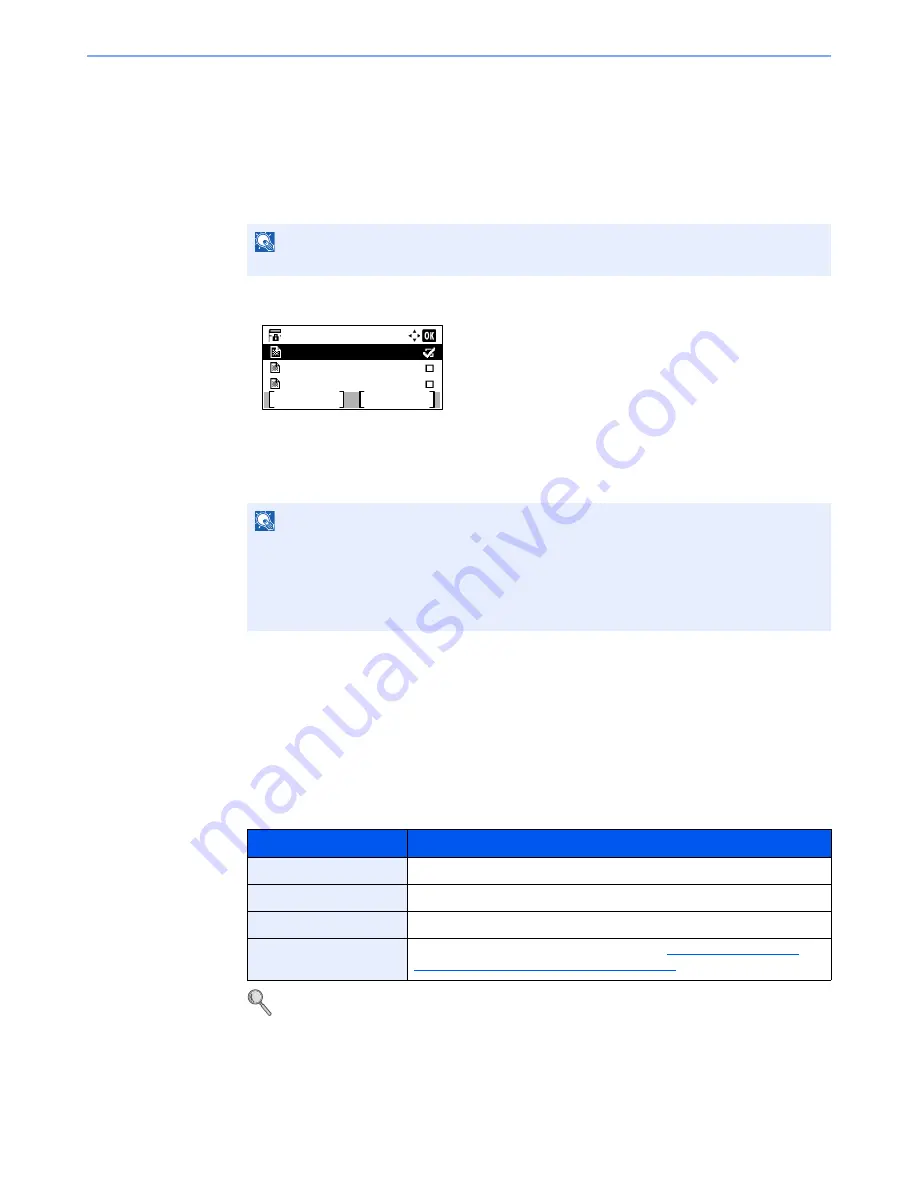
5-16
Using Convenient Fax Functions > Sub Address Box Function
3
Press the [
OK
] key.
2
Selecting the Originals.
1
Press the [
▲
] or [
▼
] key to select the box containing the document you want to print.
2
Press the [
OK
] key.
3
Press the [
▲
] or [
▼
] key to select the document you want to print.
4
Press [Select].
A checkmark will be placed on the right of the selected file.
Select the checkmarked file and press [Select] again to cancel the selection.
5
Press the [
OK
] key.
3
1
Press the [
▲
] or [
▼
] key to select [Print].
2
Press the [
OK
] key.
3
Use the numeric keys to change the number of sheets to be printed. To change the print
settings, press the [
Function Menu
] key then change the settings and press the [
OK
] key.
For each of the functions, refer to the machine’s
Operation Guide
.
4
Press the [
Start
] key. Printing starts.
NOTE
If a Sub Address Box is protected by a password, enter the correct password.
NOTE
The following operations are possible when [Menu] is pressed.
• [Select All]: Select all the files.
• [Clear All]: Cancel all the file selections.
• [Detail / Edit]: The file information can be checked.
Item
Description
File Name Entry
Adds a file name.
JobFinish Notice
Sends E-mail notice when a job is complete.
Print Override
Suspends the current job and gives a new job top priority.
Del. after Print
The original is deleted after printing. (refer to
Deleting Originals after
Printing from a Sub Address Box on page 5-17
.)
Box 1:
Document 1
Document 2
Document 3
Menu
Select
Summary of Contents for ECOSYS M3540dn
Page 1: ...FAX OPERATION GUIDE PRINT COPY SCAN FAX ECOSYS M3540dn...
Page 213: ......






























