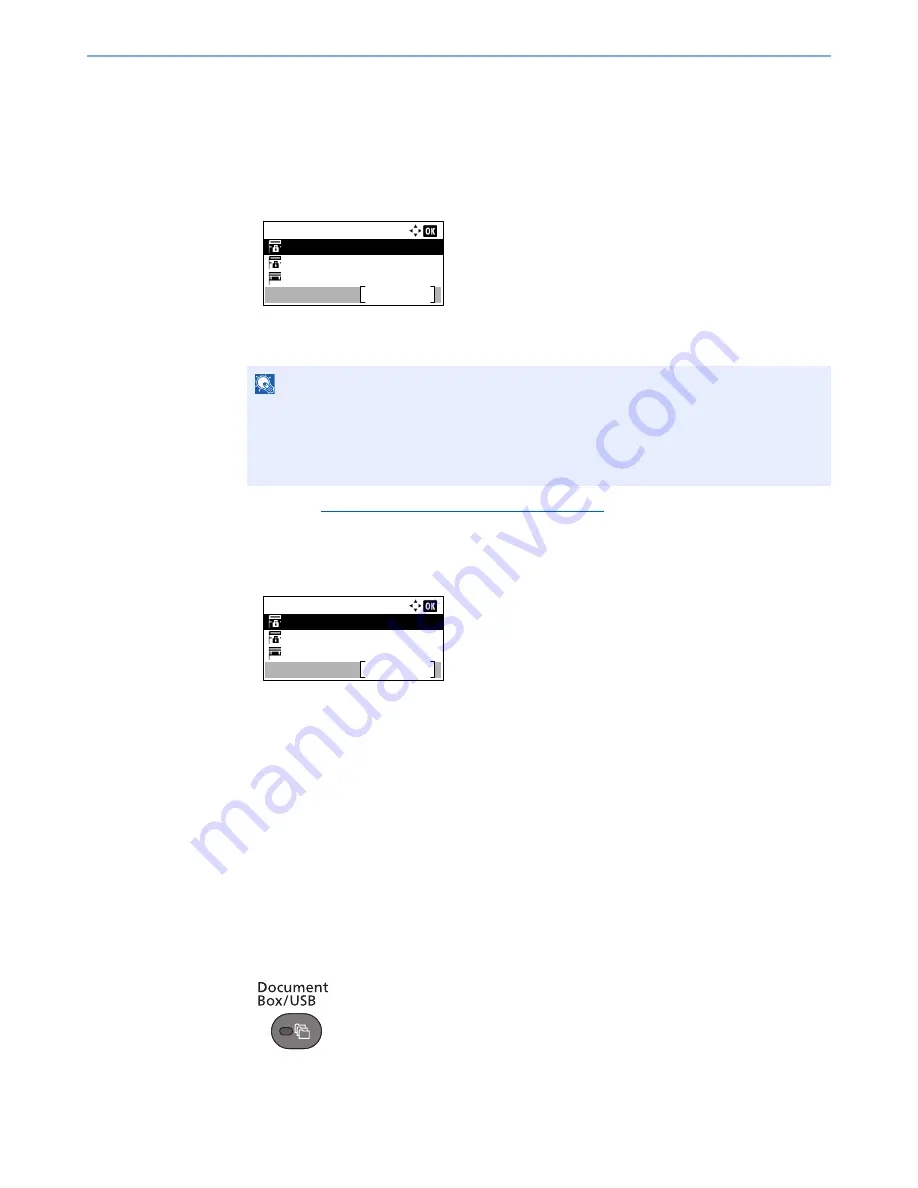
5-15
Using Convenient Fax Functions > Sub Address Box Function
7
Press the [
OK
] key.
2
Changing/Deleting
Changing
1
Press the [
▲
] or [
▼
] key to select the box you want edit.
2
Press the [
OK
] key.
3
Refer to
Registering a Sub Address Box on page 5-13
to change the box information.
Deleting
1
Press the [
▲
] or [
▼
] key to select the box you want delete.
2
Press [Menu].
3
Press the [
▲
] or [
▼
] key to select [Delete].
4
Press the [
OK
] key.
5
Press [Yes] in confirmation screen.
Printing Originals from a Sub Address Box
To print the originals that have been sent to a Sub Address Box, use the following operation.
1
Display the screen.
1
Press the [
Document Box/USB
] key.
2
Press the [
▲
] or [
▼
] key to select [Sub Address Box].
NOTE
• When you have logged in as a user, you can only edit the box whose owner is set to that
user.
• When you have logged in as administrator, you can edit all boxes.
• If a sub address box is protected by a password, enter the correct password.
Sub Address Box:
Box 1
Box 2
Box 3
Menu
Sub Address Box:
Box 1
Box 2
Box 3
Menu
Summary of Contents for ECOSYS M3540dn
Page 1: ...FAX OPERATION GUIDE PRINT COPY SCAN FAX ECOSYS M3540dn...
Page 213: ......






























