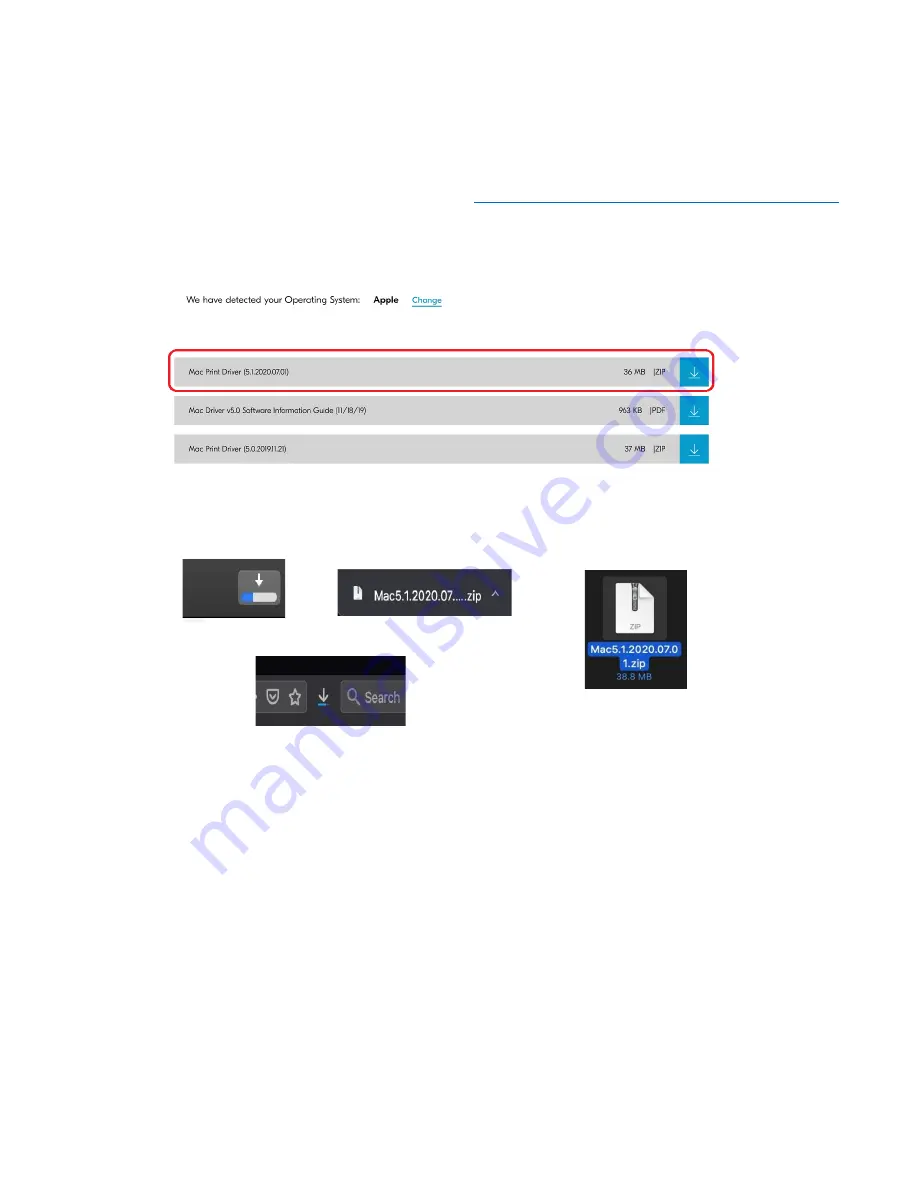
ECOSYS M2635dw
53
Installing the Apple OS print driver.
The driver can be downloaded from our Public website. Go to
https://www.kyoceradocumentsolutions.us/m2635dw
Select Support in upper right of page, select Download Center, then enter the model number and select model from
list. The page will refresh, and you will be presented with many driver files, the latest Mac installer will be at top. Mac
Driver 5.1 supports Mac OS X 10.9 and later.
Click on the blue download arrow to the far right.
Your file will start downloading. Depending on your browser the download progress will be in a different spot. Once
your download is complete, go to your download folder
(1)
and you should see a file similar to this one. As versions
change the file name will change. Double click on the .zip file.
Safari
Chrome
Firefox
Summary of Contents for ECOSYS M2635dw
Page 1: ...kyoceradocumentsolutions us Frequently Asked Questions ECOSYS M2635dw...
Page 9: ...ECOSYS M2635dw 9 The default login is Username Admin capital A Password Admin capital A...
Page 32: ...ECOSYS M2635dw 32 Click Accept Select Maintenance Wi Fi Setup Tool OK...
Page 33: ...ECOSYS M2635dw 33 Configure the settings Select Do not use WPS Press Next...
Page 34: ...ECOSYS M2635dw 34 Press Next Select LAN cable and press Next...
Page 35: ...ECOSYS M2635dw 35 Press Next Select Easy setup and Press Next...
Page 40: ...ECOSYS M2635dw 40 5 Scroll down to turn ON Wi Fi Direct Press OK...
Page 43: ...ECOSYS M2635dw 43 Configure the settings Select Do not use WPS Press Next...
Page 44: ...ECOSYS M2635dw 44 Press Next Select Wi Fi Direct and press Next Press Next...
Page 45: ...ECOSYS M2635dw 45 Select Advanced setup and Press Next Select Express...
Page 65: ...ECOSYS M2635dw 65 Agree to the User Account Control Extraction will start press Next...
Page 66: ...ECOSYS M2635dw 66 Accept Notice Select OK at energy saver popup...
Page 69: ...ECOSYS M2635dw 69 Select Finish Exit out of Installer...






























