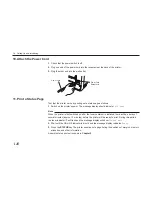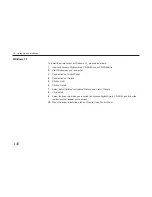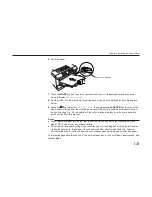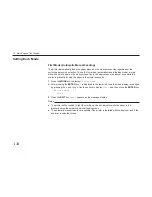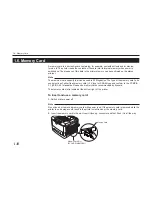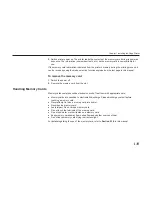1-27
Chapter 1 Installing the Page Printer
12. Test the Interface with the Computer
Test that the printer and computer are correctly connected. If you have connected the printer and
computer with a parallel interface cable, follow the procedure below.
1. Check that the printer’s message display indicates
Ready
and that the ON LINE indicator is
ON.
2. Boot the computer in DOS mode, or set the computer to DOS (prompt) MODE.
3. At the DOS prompt, type the following.
ECHO !R! STAT; EXIT; >PRN
If the printer prints a status page, the computer and printer are connected correctly. For details on
the status page, refer to Chapter 2.
If you do not get this result, check that the cable is securely plugged in at both ends, and repeat
the test. If you still do not get the right result, you may have a defective or improperly-wired cable.
Try using a different cable.
Summary of Contents for Ecosys FS-6700
Page 1: ...User s Manual Kyocera Laser Printer FS 6700 Table of Contents ...
Page 86: ...2 17 Chapter 2 Operating the Laser Printer Sample Status Page 1 4 5 6 2 3 7 8 9 ...
Page 123: ...3 4 Resident Scalable Fonts 1 3 2 List of Fonts ...
Page 124: ...3 5 Chapter 3 Fonts Resident Scalable Fonts 2 ...
Page 125: ...List of Fonts 3 6 KPDL Fonts 1 ...
Page 126: ...Chapter 3 Fonts 3 7 KPDL Fonts 2 ...
Page 172: ...6 5 Chapter 6 Symbol Set Tables LaserJet 5M Dutch801 RomanSWM 6N LaserJet 5M PS Math 5M ...
Page 173: ...6 6 6 1 HP LaserJet 5M Symbol Sets LaserJet 5M PS Text 10J LaserJet 5M Math8 8M ...
Page 174: ...6 7 Chapter 6 Symbol Set Tables LaserJet 5M Pi Font 15U LaserJet 5M MS publishing 6J ...
Page 175: ...6 8 6 1 HP LaserJet 5M Symbol Sets LaserJet 5M Windows 9U LaserJet 5M Desktop 7J ...
Page 176: ...6 9 Chapter 6 Symbol Set Tables LaserJet 5M ISO Latin 2 2N LaserJet 5M ISO Latin 5 5N ...
Page 180: ...6 13 Chapter 6 Symbol Set Tables LaserJet 5M PC 852 Latin 2 17U LaserJet 5M PC Turkish 9T ...
Page 181: ...6 14 6 1 HP LaserJet 5M Symbol Sets Macintosh 12J ...