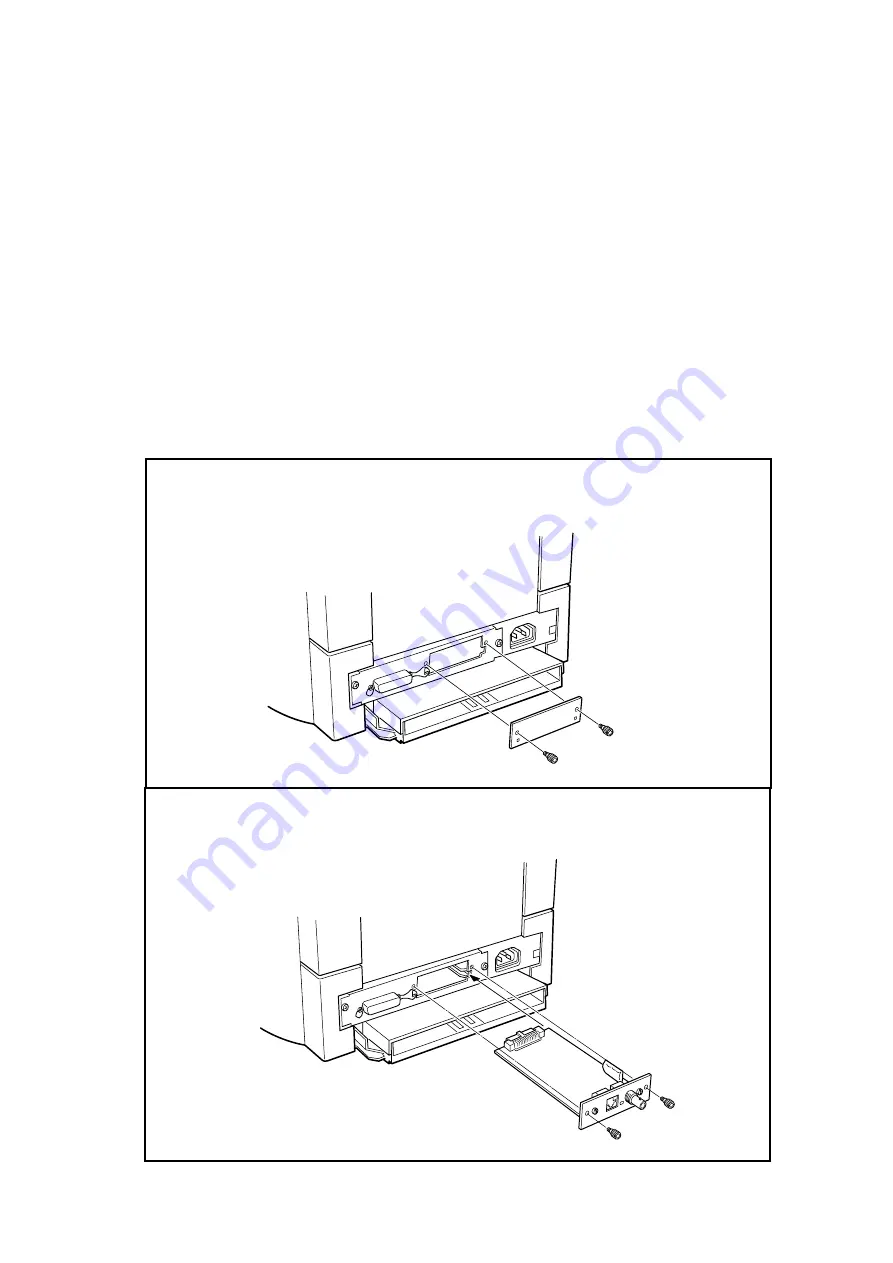
Supported Kyocera Printer Models
The EcoLAN 3000E is compatible with the FS/LS-600, 680, 800, 1700+, 3700+, 5800C,
6700, 7000+, 9000 and any other Kyocera printer with the slide-in interface. The 3000E is
compatible with the upper (hard disk) interface slot of an FS/LS-7000 with a Software
version of 25.05 or later. The Software version is displayed on the printer status page.
The EcoLAN 3000E is NOT compatible with previous FS/LS-Series models, including,
FS/LS-400, 850, 1500/A, 1550/A/+, 1600/A/+, 1700, 3400/A/+, 3500/A, 3600/A/+, 3700,
5500, 6500/+.
EcoLAN 3000E Hardware Installation
The 3000E is a new slide-in interface board which does not require the removal of the
printers main board for installation. These instructions describe the installation into the
FS-800 but are similar for any Kyocera printer with the slide-in interface.
1. Remove the two screws securing the interface slot cover on the rear panel
(shown) or side panel (not shown) of the printer and discard the interface slot cover.
2. Align the edges of the 3000E board with the rails in the interface slot and slide
the 3000E into the printer. Secure with the two screws removed in Step 1.
5
All manuals and user guides at all-guides.com






































