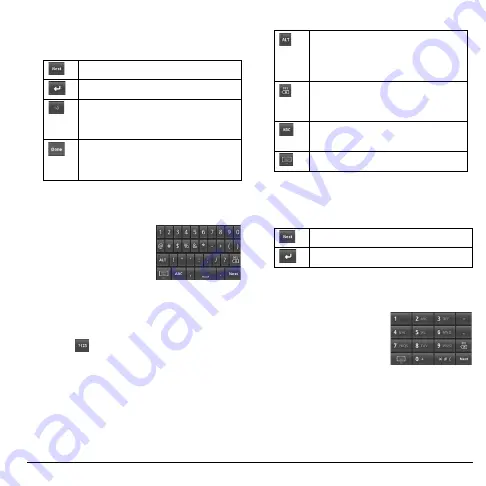
User Guide
25
The following keys may appear on the
QWERTY keyboard depending on the
current application.
Touch to go to the next text entry field.
Touch to create a new line.
Touch to insert smiley.
Touch and hold to view and select
other smiley.
Indicates that there is no more required
text field. Touch to complete entry and
hide the keyboard.
Numbers & Symbols Keyboard
Use the Numbers &
Symbols keyboard to
enter numbers and
symbols.
Use the Numbers & Symbols Keyboard
1. Touch the text entry field to display the
QWERTY keyboard.
2. Touch
to change keyboard to Numbers
& Symbols.
3. Touch the keys to type numbers and
symbols.
Other keyboard functions:
Touch to display the full set of
symbols keyboard. Touch again to
toggle back to Numbers & Symbols
keyboard.
Touch to delete a character.
Touch and hold to continuously
delete characters.
Touch to switch back to QWERTY
keyboard.
Touch to hide keyboard.
The following keys may appear on the
QWERTY keyboard depending on the
current application.
Touch to go to the next text entry field.
Touch to create a new line.
Phone Keypad
The Phone keypad is
activated when a
numeric entry, such as a
phone number, is
required.
Use the Phone Keypad
1. Touch the text entry field to display the
Phone keypad.
2. Touch the keys to enter numbers.
Summary of Contents for E-56
Page 1: ...User Guide M6000 E 56 ...
Page 98: ...98 Y YouTube videos 69 ...
Page 99: ...Kyocera Communications Inc www kyocera wireless com xx xxxxx xxx Rev 001 ...
Page 100: ......






























