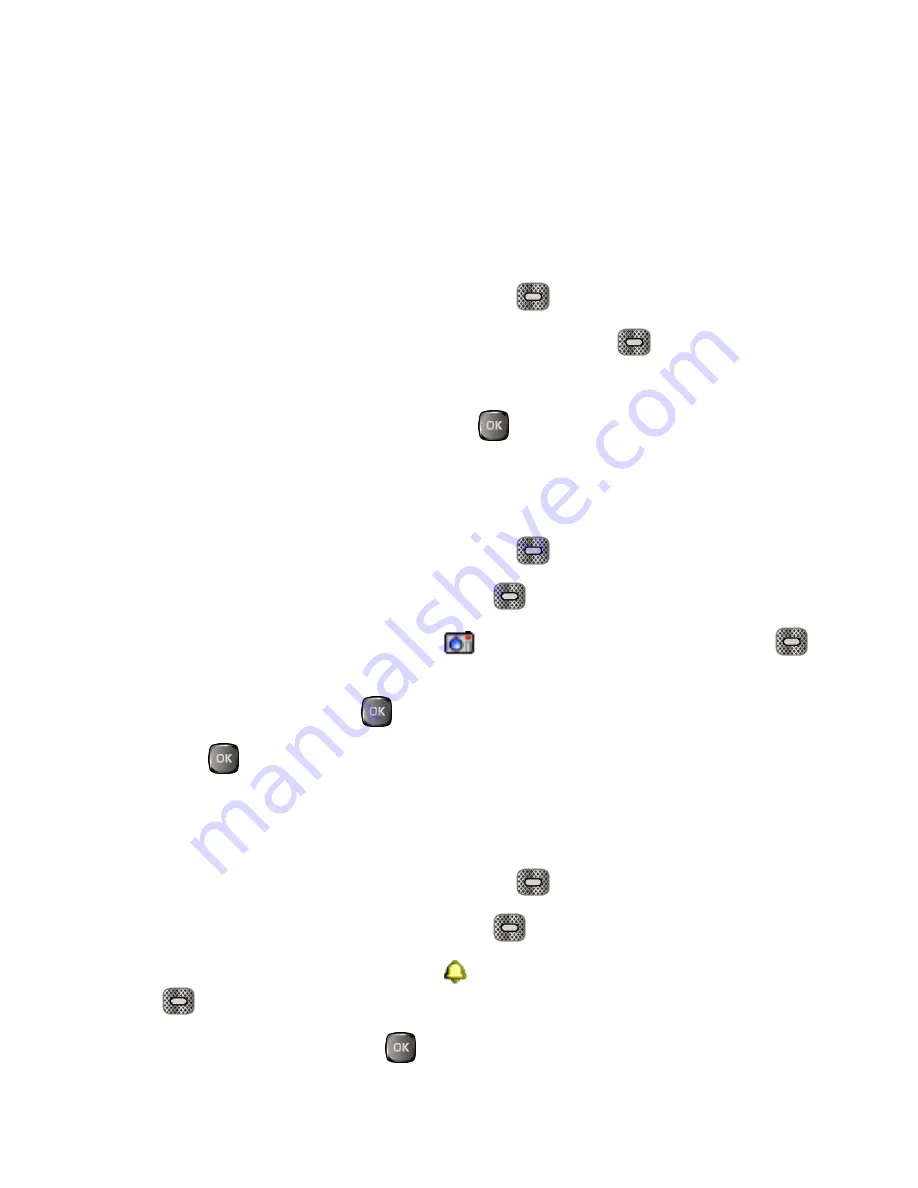
Contacts
29
Edit a Contact
Once you’ve added a contact, you can add or edit any of the information in the entry, assign a
caller ID picture, customize with a unique ringtone, and more.
Add or Edit Information for a Contact
Follow the instructions to add or edit information for an existing contact.
From the Home screen, press the Right soft key
[Contacts]
.
1.
Highlight the entry you want to edit and press the Left soft key
[Edit]
.
2.
Select the information you want to edit.
3.
Add or edit the information, and then press
[SAVE]
.
4.
Assign a Picture to a Contact
Assign a picture to display each time a certain contact calls you.
From the Home screen, press the Right soft key
[Contacts]
.
1.
Highlight an entry and press the Left soft key
[Edit]
.
2.
Use the Navigation key to scroll to the
Picture
field and press
the Left soft key
3.
[Set]
.
Select an image and press
to assign it.
4.
Press
[SAVE]
.
5.
Assign a Phone Ringtone to a Contact
Know who’s calling without looking at your phone by assigning a specific ringtone to a contact.
From the Home screen, press the Right soft key
[Contacts]
.
1.
Highlight an entry and press the Left soft key
[Edit]
.
2.
Use the Navigation key to scroll to the
Ringtone
field and press the Left soft key
3.
[Set]
.
Highlight a ringtone and press
to assign it.
4.
Summary of Contents for DuraXV
Page 1: ...User Guide ...






























