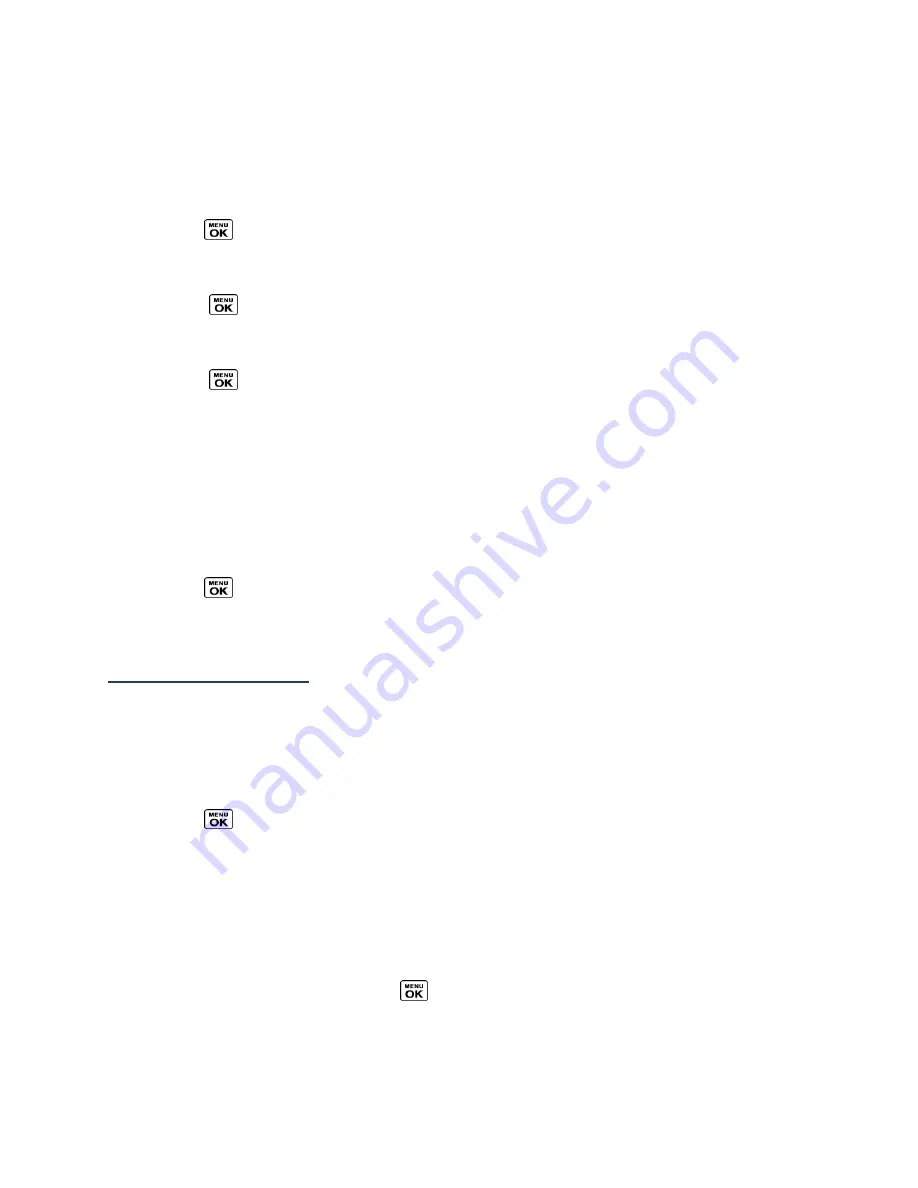
Settings
88
2.
Press
OPTIONS
(right softkey) >
Grid View
or
List View
to change the menu style.
Change the Font Size
Adjust the font size for the main screen. This setting does not affect all screens.
►
Press
>
OPTIONS
(right softkey) >
Large Font
or
Normal Font
.
– or –
1.
Press
>
Settings
>
Display
>
Font Size
.
– or –
Press
>
Settings
>
Others
>
Accessibility
>
Font Size
.
2.
Highlight a font size. You can see the current and new font sizes in the display
window above the menu.
3.
If you are satisfied with the font size, press
SAVE
(left softkey).
Display Language
You can choose to display your phone’s onscreen menus in English or in Spanish.
1.
Press
>
Settings
>
Others
>
Language
.
2.
Select
English
or
Español
.
Volume Settings
Adjust your phone’s volume settings to suit your needs and your environment.
Adjust the Phone’s Volume Settings
You can separately adjust the volume of various sounds your phone makes.
1.
Press
>
Settings
>
Volume
.
2.
Select
Incoming Ringer
,
Playback Volume
,
Power Up/Down
,
Key Beeps
, or
E911
Alert
.
If you select
Power Up/Down
or
E911 Alert
, select
On
or
Off
.
If you select
Key Beeps
, select
Tone Volume
or
Tone Type
.
3.
Select a volume level and press
.
Tip:
You can adjust the ringer volume in standby mode or during an incoming call and the
volume during playback by using the volume button.






























