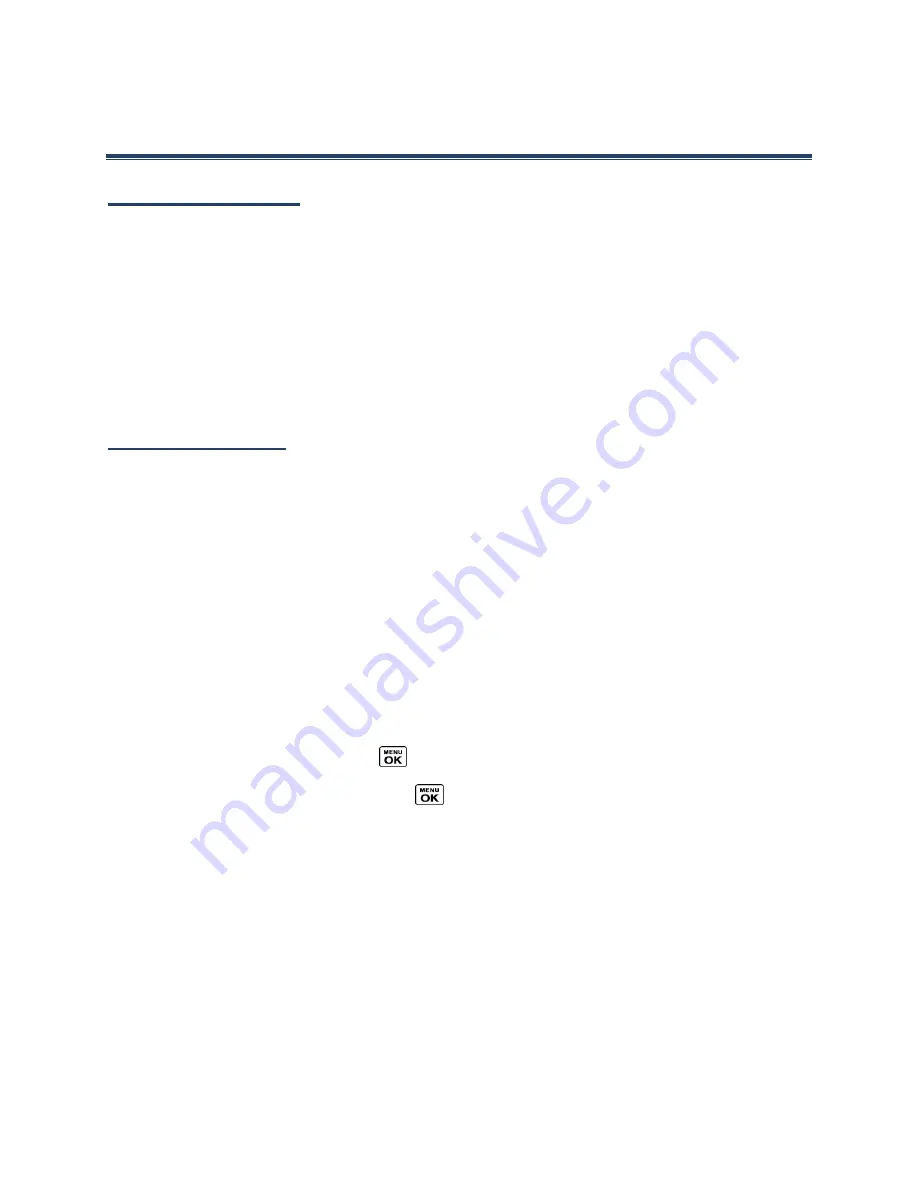
Contacts
37
Contacts
About Contacts
There are two types of Contacts entries:
●
Personal Contacts Entries
– Entries for an individual. Your phone can store up to 600
personal Contacts entries. Each entry can contain up to seven phone numbers, and
three email addresses, three IM addresses, and three Web addresses.
●
Group Contacts Entries
– Entries that contain more than one personal Contacts entry.
Your phone can store up to 25 Group Contacts entries. Each group entry can contain
up to 40 members.
View Contacts
The Contacts List
The Contacts list shows the Contacts entries stored in your phone.
1.
In standby mode, press
CONTACTS
(right softkey). You will see the Contacts list.
2.
Highlight a personal entry to show the entry’s main phone number, or highlight a
group entry to show how many members it has.
Contacts Details
You can see details about each of your Contacts by accessing the Contacts list screen.
1.
In standby mode, press
CONTACTS
(right softkey).
2.
Highlight an entry and press
to show the details.
Tip:
Highlight any data field and press
on the details screen. Menu options for that
field will appear, if available.
View History from Contacts
You can view the history of a selected Contacts entry from the Contacts list.
1.
In standby mode, press
CONTACTS
(right softkey).
2.
Highlight an entry and press
OPTIONS
(right softkey) >
Contact History
.






























