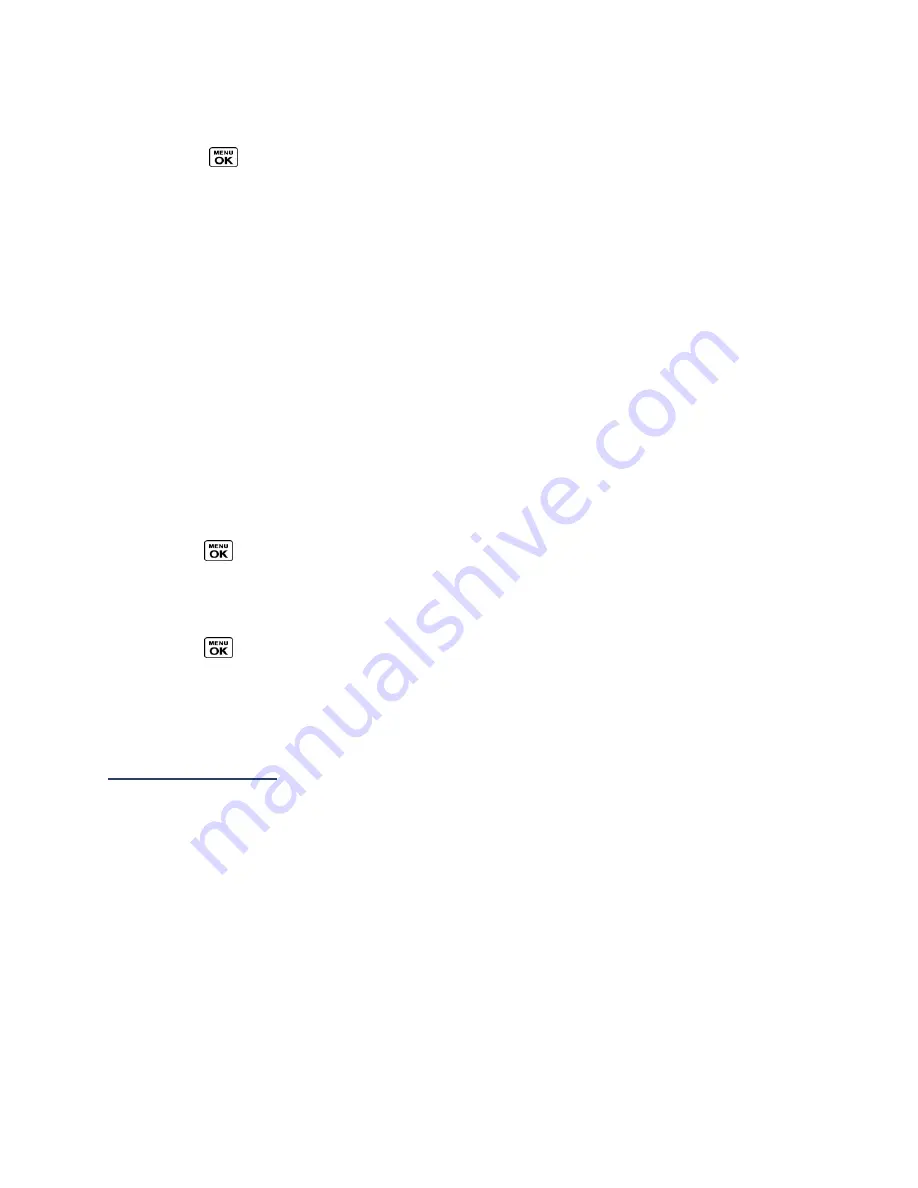
Calendar & Tools
54
Options Menu
1.
Press
>
Bluetooth
>
Trusted Devices
.
2.
Highlight a device and press
OPTIONS
(right softkey) to display the following options:
Add New
to add a new Bluetooth device.
Delete
to delete the selected device from the list.
Delete All
to delete all devices from the list.
Auto-Accept
to configure your phone’s accessibility to other Bluetooth devices.
View/Edit Info
to view or edit the information of the selected device.
Help
to display the Trusted Devices list help.
Send Items via Bluetooth
Depending on your paired devices’ settings and capabilities, you may be able to send pictures
or videos, Contacts information, or other items using a Bluetooth connection.
1.
Press
>
Bluetooth
>
Trusted Devices
.
2.
Select the device from the Trusted Devices list and press
TRANSFER...
(left softkey).
3.
Select an item (
Contacts
,
Photos / Videos
,
Music
,
Files
, or
Calendar Events
) and
press
.
4.
Follow the onscreen instructions to select items to send.
5.
Read the message and press
SEND
(left softkey).
microSD Card
Your phone is equipped with a microSD
TM
(Secure Digital) memory card slot to expand the
phone’s available memory space. It allows you to store images, videos, music, and voice data
in your phone.
Note:
Be sure to use only recommended microSD cards (up to 32 GB). Using non-
recommended microSD cards could cause data loss and damage your phone.
Insert or Remove the microSD Card
Note:
You can easily damage the microSD card by improper operation. Please be careful
when inserting, removing, or handling it.
Insert the microSD Card
1.
Remove the battery cover and the battery. See
Remove the Battery
.






























