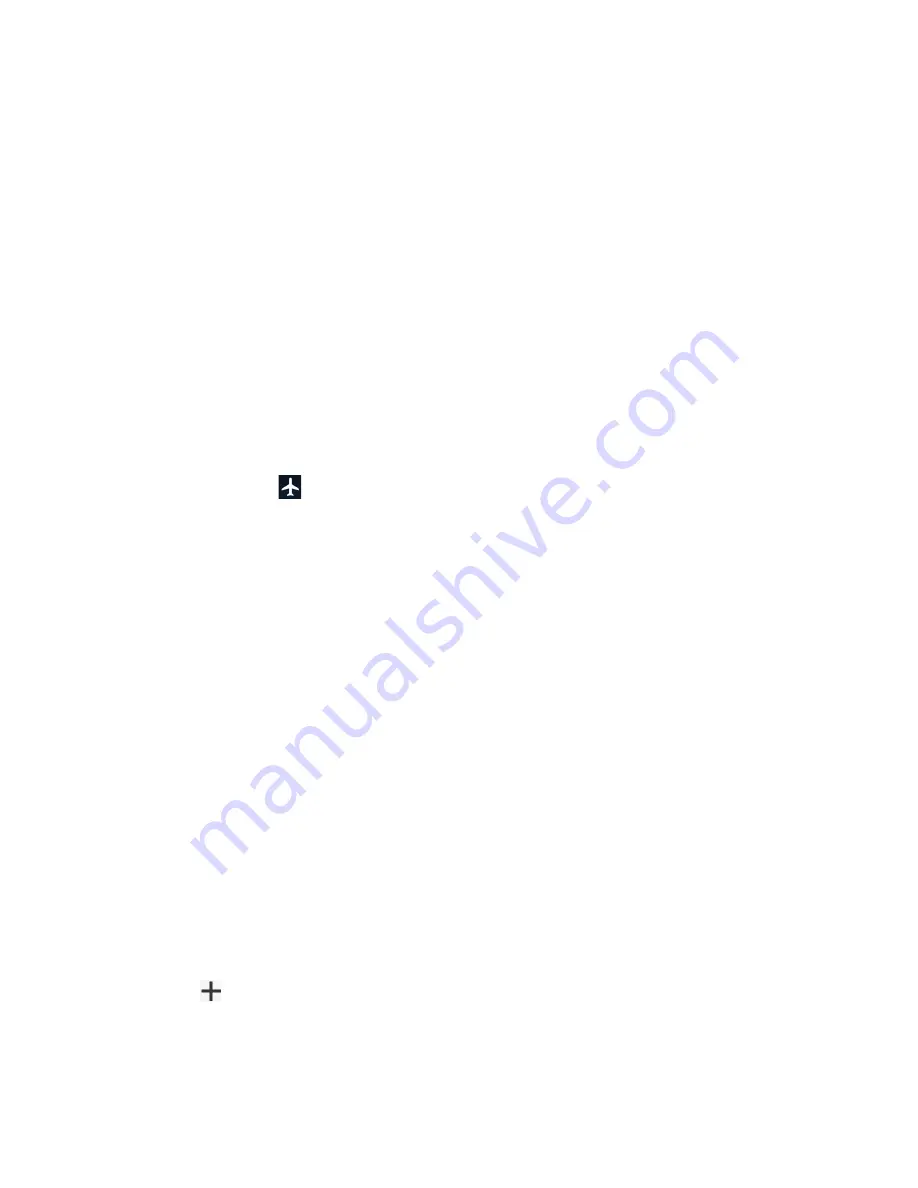
78
Settings
Choose network
You can choose the network you want to use.
Network extenders
You can configure connections to a network extender nearby you.
Access Point Names
You can edit existing access points or add a new access point.
NOTE:
Access Points cannot be added when using VZW's SIM.
Airplane mode
Airplane mode disconnects your phone from all networks, so that your phone cannot send or
receive any calls or access online information.
1.
From the Apps launcher, tap
Settings
>
Network & internet
>
Airplane mode
.
2.
Tap the on/off icon to turn Airplane mode on or off. While in Airplane mode, the status
bar will display
.
Mobile Hotspot & tethering
Mobile Hotspot allows you to turn your phone into a Wi-Fi hotspot. For details on your phone’s
Mobile Hotspot settings, see
Data Saver
To help reduce data usage, Data saver prevents some apps from sending or receiving data in
the background. If you do not want some apps to be restricted, you can select them in the
Unrestricted data list.
Wi-Fi calling
To use Wi-Fi Calling, first activate the feature. See
Virtual Private Networks (VPN)
From your phone, you can add, set up, and manage virtual private networks (VPNs) that allow
you to connect and access resources inside a secured local network, such as your corporate
network. Depending on the type of VPN you are using at work, you may be required to enter
your login credentials or install security certificates before you can connect to your company’s
local network. You can get this information from your network administrator.
1.
From the Apps launcher, tap
Settings
>
Network & internet
>
VPN
.
2.
Tap
and enter VPN profile >
SAVE
.
3.
Tap the VPN connection you have added.
4.
When prompted, enter your login credentials, and then tap
CONNECT
.






























