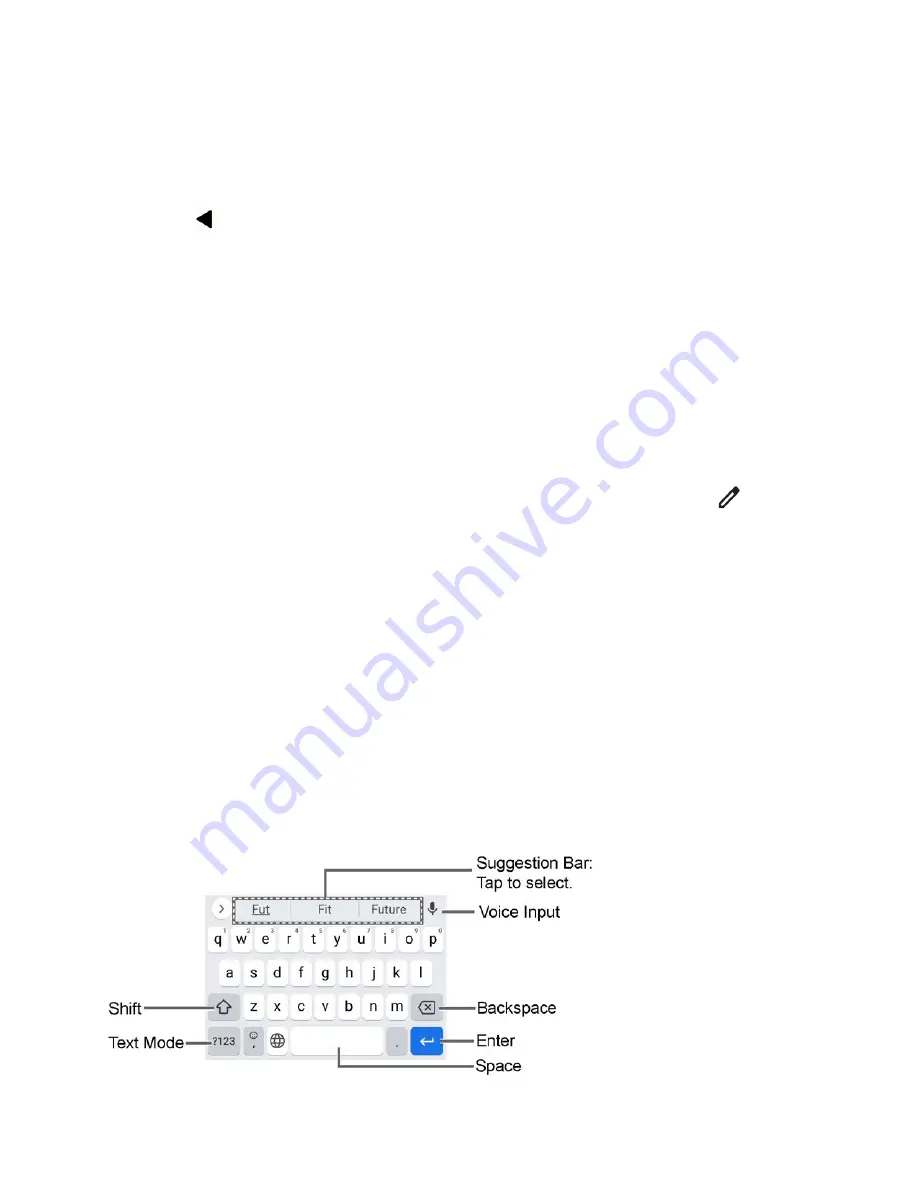
20
Phone Basics
To close the Notifications panel:
►
Swipe up from the bottom of the screen.
– or –
Tap
.
Quick Settings
The quick settings screen enables you to quickly access useful menu items.
1.
Slide the status bar down toward the bottom of the touchscreen. To show more entries,
slide the Quick Settings panel downward.
To adjust the screen brightness, drag the knob on the brightness slider left or right.
2.
Tap on a quick setting panel icon to enable or disable the feature.
To see the other panel, swipe the panel to the left.
To change the position of the items or add other items to the panel, tap
to open
the Edit screen. Touch and hold the item you want to move or add, and then drag it
to a different location and release your finger. The items in the first four lines from
the top will be displayed on the quick settings panel.
Enter Text
You can type on your phone using one of the available touchscreen keyboards or using your
voice. The keyboard appears automatically onscreen when you tap a text entry field and can be
used in either portrait or landscape mode.
Gboard
Gboard offers a traditional QWERTY keyboard setup for entering text by tapping keys (like on a
computer), along with enhancements and options that allow you to enter text faster and more
accurately, such as continuous key input, personalized usage dictionaries, and more.
Gboard Overview






























