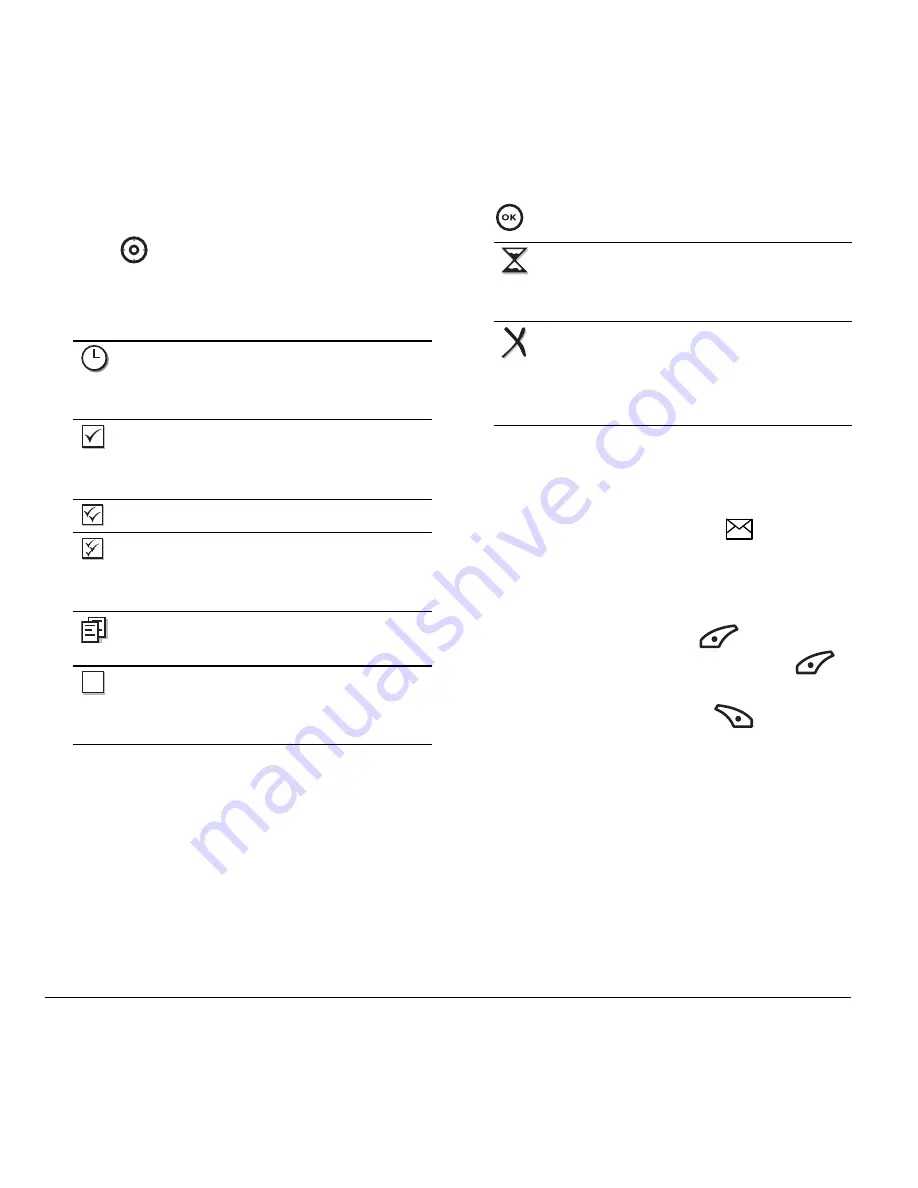
24
Sending and Receiving Text Messages
To view successfully sent messages:
1.
Select
Menu
→
Messages
→
Sent
.
2.
Press
up or down through the list of
messages. One of the following symbols
appears next to each message:
Viewing failed or pending messages
Failed or pending messages are stored in
your OutBox.
To view your OutBox:
1.
Select
Menu
→
Messages
→
OutBox
. A list of all
failed or pending messages appears.
2.
Scroll through the list of messages and press
to read one.
Retrieving text messages
When a text message is received, your screen
displays “New Messages” with the
symbol at
the top of your screen. The symbol flashes if the
message is urgent.
If you see “New Messages”
• To view the message
,
press
to select
InBox
, highlight the message, and press
to select
View
.
• To
Ignore
the message
,
press
.
Note:
If you receive a new message while you are
reading a message, the one you are reading is
replaced by the new one. You can find the older
message in the InBox:
• Select
Menu
→
Messages
→
InBox
.
The scheduled message is sent at the
scheduled time. You cannot cancel
delivery of the message.
The scheduled message was sent and
delivered as scheduled. You cannot
cancel delivery of the message.
The message was received.
The message was received and opened.
(This symbol may not be available.
Check with your service provider.)
The message was sent to more than one
recipient.
The message was never sent or not sent
since last modified. You can cancel
delivery of the message.
The message is pending and will be sent
when possible. You can cancel delivery
of the message.
The message cannot be sent
because service is not available. An
alert appears on your phone if the
message cannot be sent.
















































