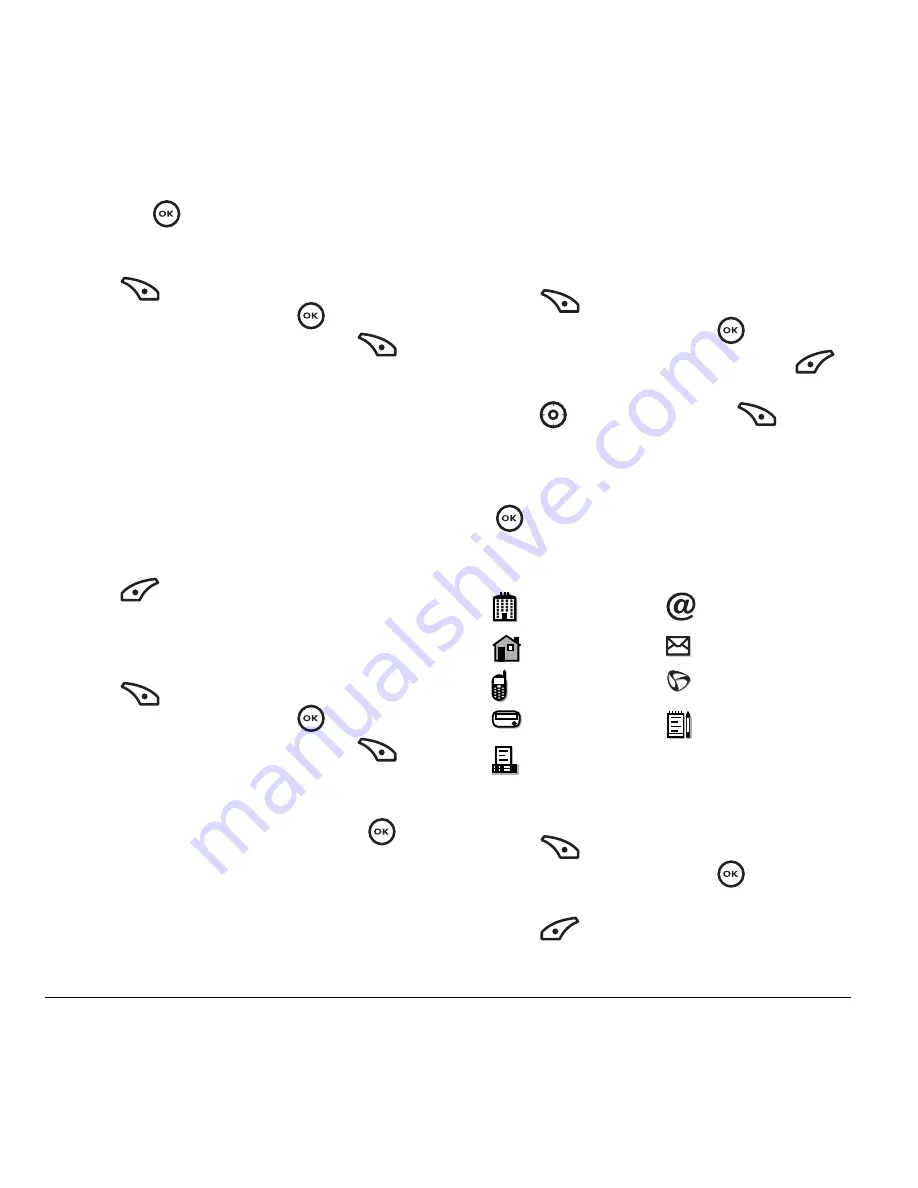
18
Storing Contacts
5.
Scroll down the list to hear the different ringers
and press
to select one.
Assigning pictures
1.
Press
to select
Contacts
.
2.
Highlight a contact and press
.
3.
Highlight the contact name and press
to select
Options
.
4.
Select
Picture
→
Assign Picture
→
Images
.
5.
Select
Saved Images
or
Caller IDs
.
Note:
With mobile PhoneTools for Kyocera,
you can transfer digital pictures to your phone.
To purchase MPT or other accessories, visit
www.kyocera-wireless.com/store
.
6.
Scroll through the list to view your options and
press
to assign it to your contact.
Classifying contacts as Personal
or Business
1.
Press
to select
Contacts
.
2.
Highlight a contact and press
.
3.
Highlight the contact name and press
to
select
Options
.
4.
Select
Classify Contact
.
5.
Select
Personal
or
Business
and press
.
Note:
To assign Personal or Business ringers,
see “Assigning business and personal ringers” on
page 29.
Assigning number types
When you assign a number type, an icon is placed
in front of a contact number to specify the type of
number, such as work, home, or mobile.
1.
Press
to select
Contacts
.
2.
Highlight a contact and press
.
3.
Highlight the contact number and press
to select
Edit
.
4.
Press
down once and press
to select
Options.
5.
Highlight an option to designate the number as
Work
,
Home
,
Mobile
,
Pager
, or
Fax
and press
. The associated icon appears next to the
number in your Contacts directory and Recent
Calls list.
Editing a contact
1.
Press
to select
Contacts
.
2.
Highlight a contact and press
.
3.
Highlight the contact name or number and
press
to select
Edit
.
work
email address
home
street address
mobile
Web page URL
pager
note
fax
















































