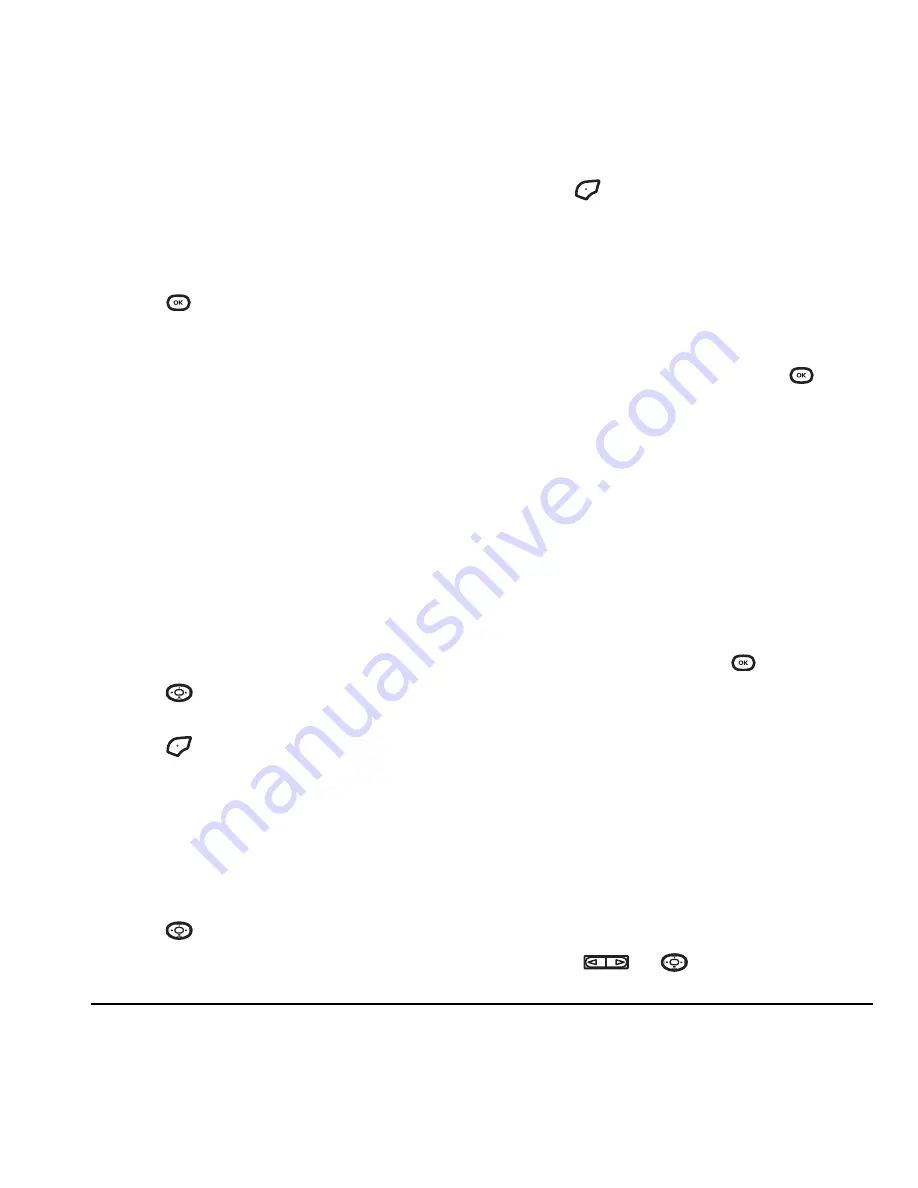
User Guide for the Cyclops Phone
39
Set sound when flip closes
1.
Select
Menu
→
Settings
→
Sounds
→
Flip closed
.
2.
Scroll through the list to hear the sounds and
press
to select one.
Set sound when phone powers on
or off
• Select
Menu
→
Settings
→
Sounds
→
Pwr on/off sound
→
Enabled
.
– To deselect this sound, select
Disabled
.
Adjusting volume
You can adjust the earpiece, speakerphone, and
ringtone volume as well as key tones.
Adjusting the ringtone volume
1.
Select
Menu
→
Settings
→
Sounds
→
Ringtone volume
.
2.
Press
right to increase the volume, or left
to decrease the volume.
3.
Press
to
select
Save
.
Adjusting key tone volume
You can change the volume of the tones the phone
makes when you press the keys.
1.
Select
Menu
→
Settings
→
Sounds
→
Key volume
.
2.
Press
right to increase the volume, or left
to decrease the volume.
3.
Press
to select
Save
.
Setting key length
You can change the duration of the tones the
phone makes when you press the keys.
1.
Select
Menu
→
Settings
→
Sounds
→
Key length
.
2.
Choose
Normal
or
Long
and press
.
Setting sound alerts
You can choose how you want be alerted of
incoming voicemail, pages, text messages or
missed calls.
1.
Select
Menu
→
Settings
→
Sounds
→
Alerts
.
2.
Select the type of alert:
Message alert
,
Page
alert
,
Voicemail alert
,
Missed call alert
, or
Reminder beep
.
3.
Select an option and press
:
Using smart sound
You can set a baseline volume that the phone uses
to automatically adjust the earpiece volume when
there is a change in the amount of noise around
you or the caller’s voice.
• Select
Menu
→
Settings
→
Sounds
→
Smart sound
→
Enabled
.
Adjusting the earpiece volume
To adjust the earpiece volume manually during a
call, press
or
up or down.
















































