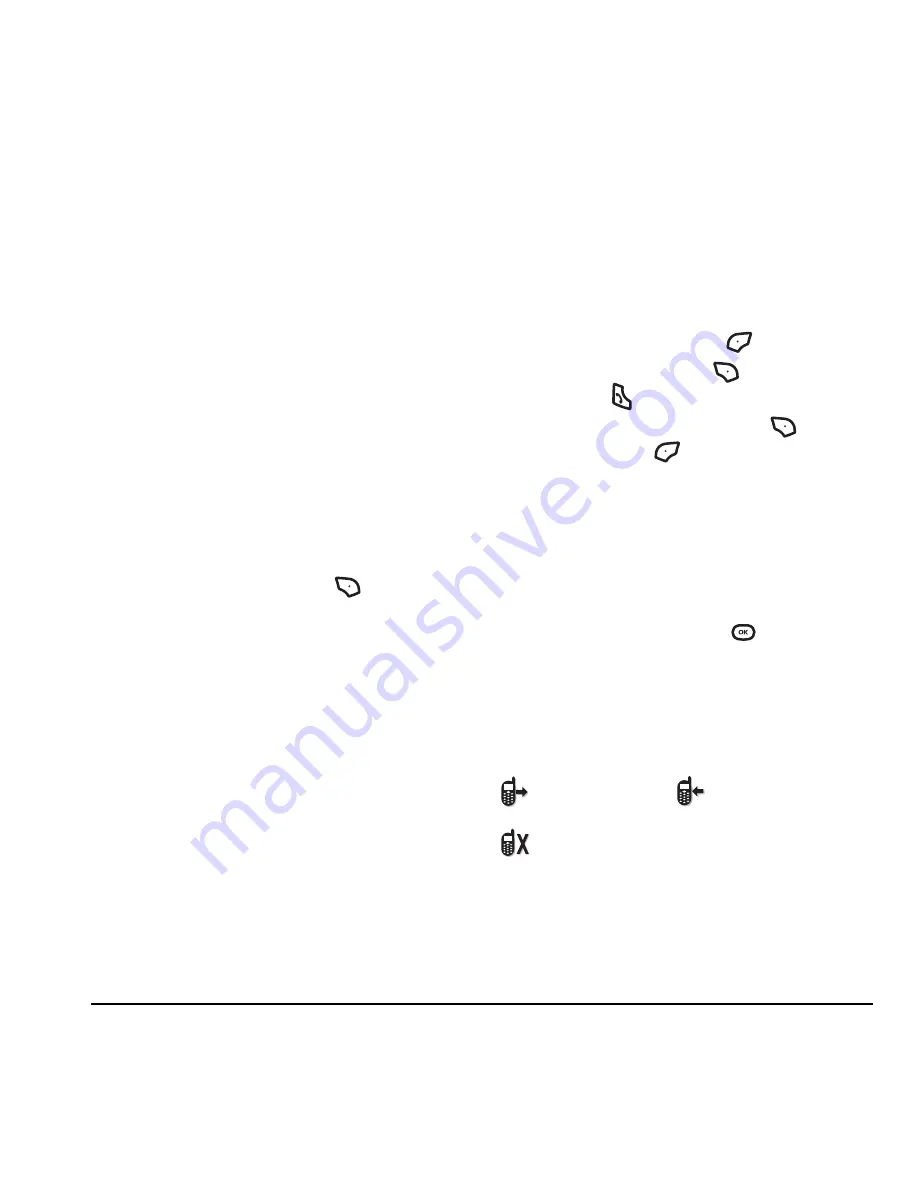
User Guide for the Cyclops Phone
13
– If you have not recorded a hold message,
you are prompted to record one, such as
“Please hold. I’ll answer in a minute.”
2.
Record the message twice, as prompted.
3.
Select
Save
or
Options
(
Play
,
Re-Record
,
or Exit
).
The next time a call comes in, you have the option
of placing it on hold.
Placing a call on hold
You can place a call on hold once you have
enabled this feature.
Note:
If you are already on a call and you receive
another call, you cannot place the incoming call
on hold. It goes to voicemail.
1.
When a call comes in, press
to select
Options
→
Hold call
. The caller is placed on
hold and hears your recorded hold message.
2.
To speak to the caller, select
Answer
.
- or -
To hang up without speaking to the caller,
select
End Call
.
Changing the hold message
1.
Select
Menu
→
Settings
→
Convenience
→
Hold call
→
Re-Record msg
and follow the
prompts.
2.
Record the message twice.
3.
Select
Save
or
Options
(
Play
,
Re-Record
,
or Exit
).
Recent calls
Dealing with missed calls
When you have missed a call, “Missed Call”
appears on your screen unless the caller leaves
a voicemail.
• To clear the screen, press
to select
OK
.
• To return the call, press
to select
Calls
then press
.
• To view details of the call, press
to select
Calls
then press
to select
Details
.
Setting missed call alerts
You can set an alert to beep every five minutes
after you have missed a call.
1.
Select
Menu
→
Settings
→
Sounds
→
Alerts
→
Missed call alert
.
2.
Select an option and press
.
Viewing recent call details
Details on the last 60 calls you made, received, or
missed are stored in the Recent calls list and are
identified by the following icons:
Outgoing call
Incoming call
Missed call






























