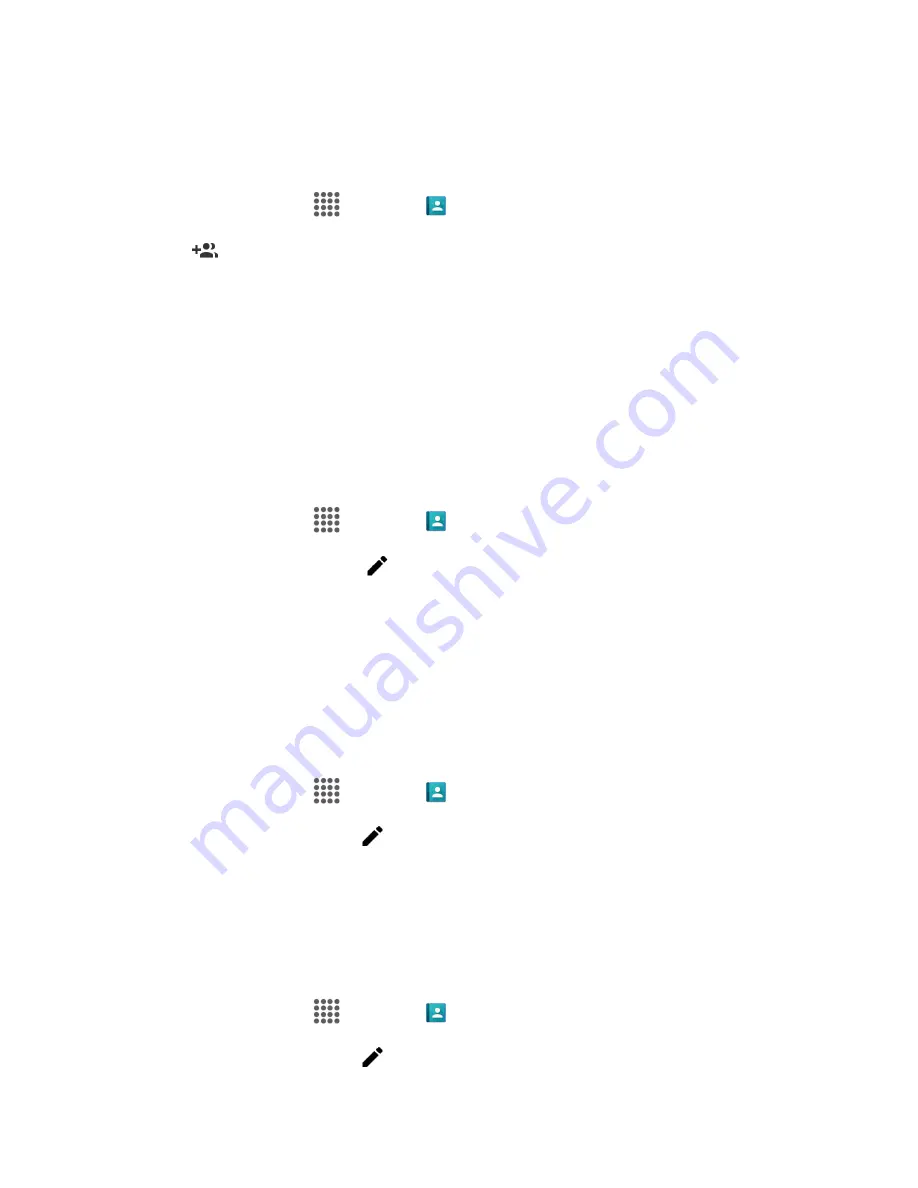
Contacts
67
Add a Group Contact
You can create a group contact with your personal contact entries in Contacts.
1. From home, tap
Apps
>
Contacts
>
GROUPS
tab.
2. Tap
to add a group.
3. Select the account in which you want to create a group contact.
4.
Enter the group’s name.
5. Tap
Add/remove contacts
and check the entries that you want to add to the group contact.
6. Tap
DONE
>
SAVE
.
Edit a Group Contact
You can manage the group contacts you create.
1. From home, tap
Apps
>
Contacts
>
GROUPS
tab.
2. Tap a group contact, and tap
.
3. The following options are available:
Tap the group’s name to rename it.
Tap Add/remove contacts to add or remove entries.
4. Tap
SAVE
.
Assign a Ringtone to a Group Contact
1. From home, tap
Apps
>
Contacts
>
GROUPS
tab.
2. Tap a group contact, and tap
.
3. Tap
Incoming settings
>
Phone ringtone
or
Message ringtone
. If prompted, select an app to
use and select a ringtone.
4. Tap
OK
to save the settings.
Assign a Vibration Pattern to a Group Contact
1. From home, tap
Apps
>
Contacts
>
GROUPS
tab.
2. Tap a group contact, and tap
.






























