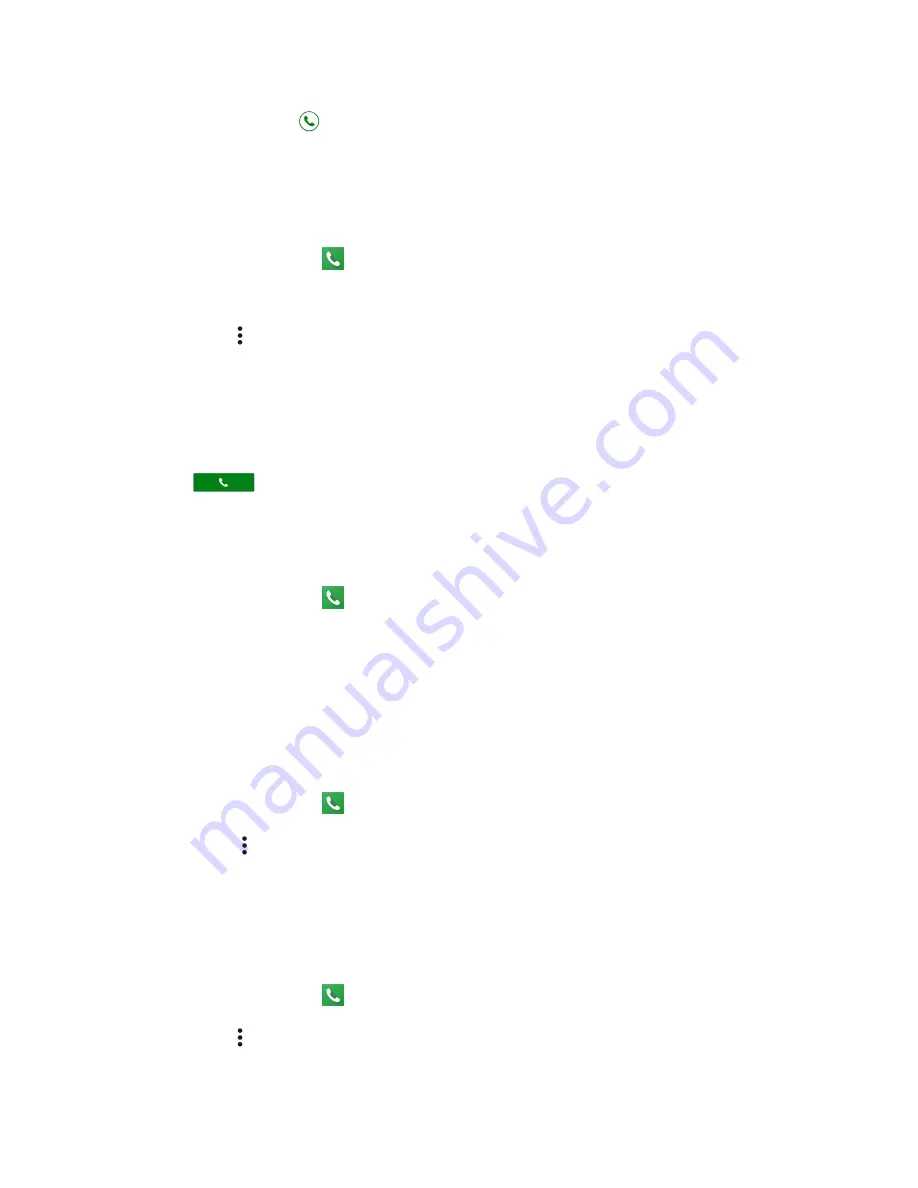
Phone App
49
3. Tap the Phone icon
next to the name or number you want to place a call.
Call a Number with Pauses
You can dial phone numbers with pauses for use with automated systems, such as voicemail or credit
card billing numbers.
1. From home, tap
Phone
>
DIALPAD
tab.
2. Enter all or part of a number.
3. Tap
Menu
and then select from two types of pauses available:
Add 2-sec pause:
Automatically sends the next set of numbers after two seconds.
Add wait:
Sends the next set of numbers when you tap
Yes
in the pop-up window.
4. Enter additional numbers.
5. Tap
to dial the number
Call Using a Speed Dial Number
You can place calls using a speed dial number assigned to a selected contact.
1. From home, tap
Phone
>
DIALPAD
tab.
2. For speed dial numbers 2-9, touch and hold the number on the dialpad.
– or –
For speed dial numbers 10-99, tap the first digit and then touch and hold the second digit on the
dialpad.
Set Up Speed Dialing
1. From home, tap
Phone
>
DIALPAD
tab.
2. Tap
Menu
>
Speed dial setup
.
3. Tap
Add speed dial
next to the location number you want to assign a number to.
4. Select a contact and, if the contact has more than one number, select a number.
Remove a number from a speed dial location
1. From home, tap
Phone
>
DIALPAD
tab.
2. Tap
Menu
>
Speed dial setup
.






























